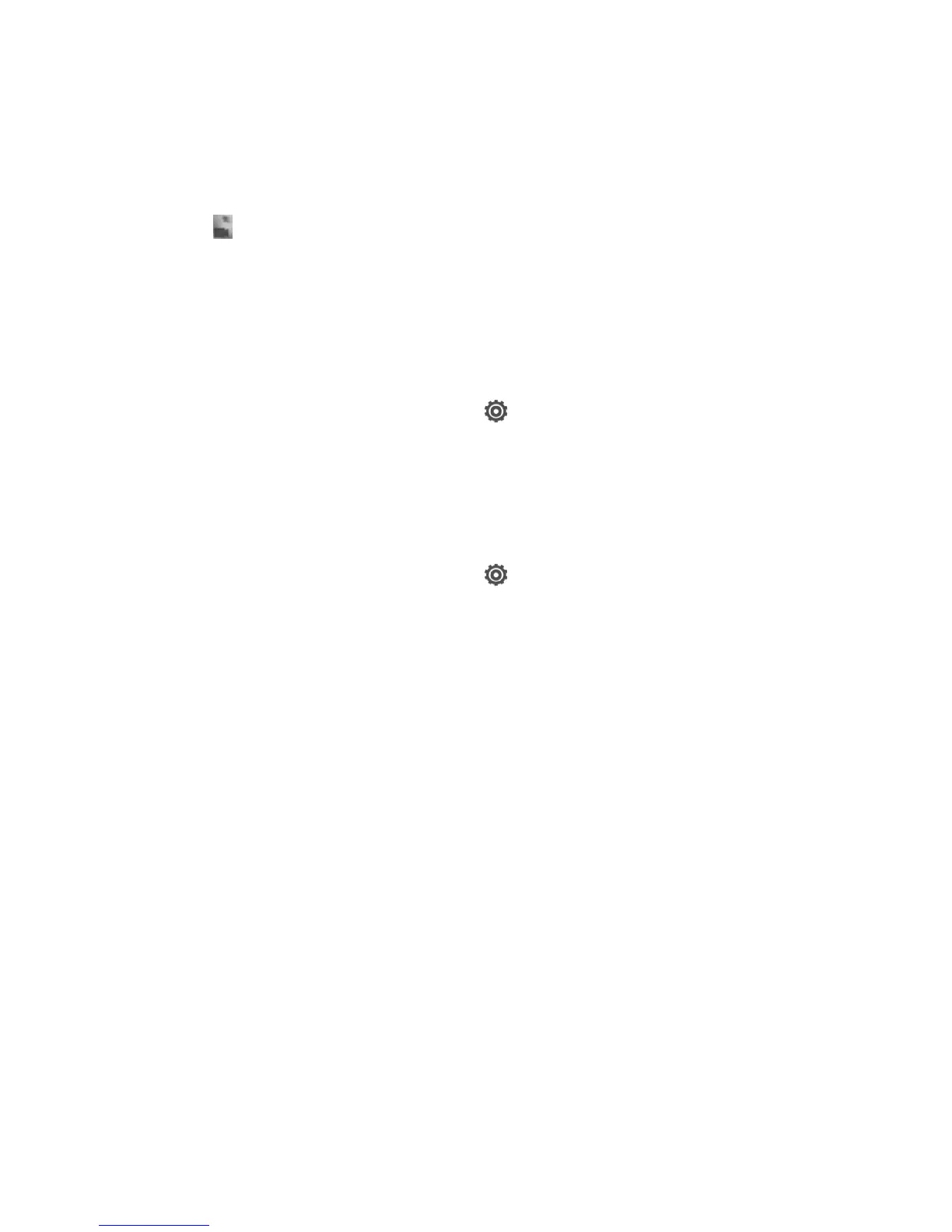4. Tap to start recording.
Improving video stability
Lessen shakes and blurs in your video, especially when you're following a
moving subject.
1. On the Viewfinder screen, tap .
2. Tap Video options > Video stabilization.
Changing camera and video settings
1. On the Viewfinder screen, tap .
2. As well as changing basic camera and video settings, you can also:
§ Change the review duration to set how long a captured photo
or video will be displayed on the Review screen before the
camera changes back to the Viewfinder screen.
§ Automatically take a shot when your subject smiles (photo
mode only).
§ Geo-tag photos to store GPS location in your captured
photos (photo mode only).
§ Set the ISO level. Higher ISO numbers are better for taking
pictures in low light conditions (photo mode only).
§ Automatically upload photos to a social network (photo
mode only). You can set the upload frequency, select the
album to upload to, and set the privacy level.
Camera 59
