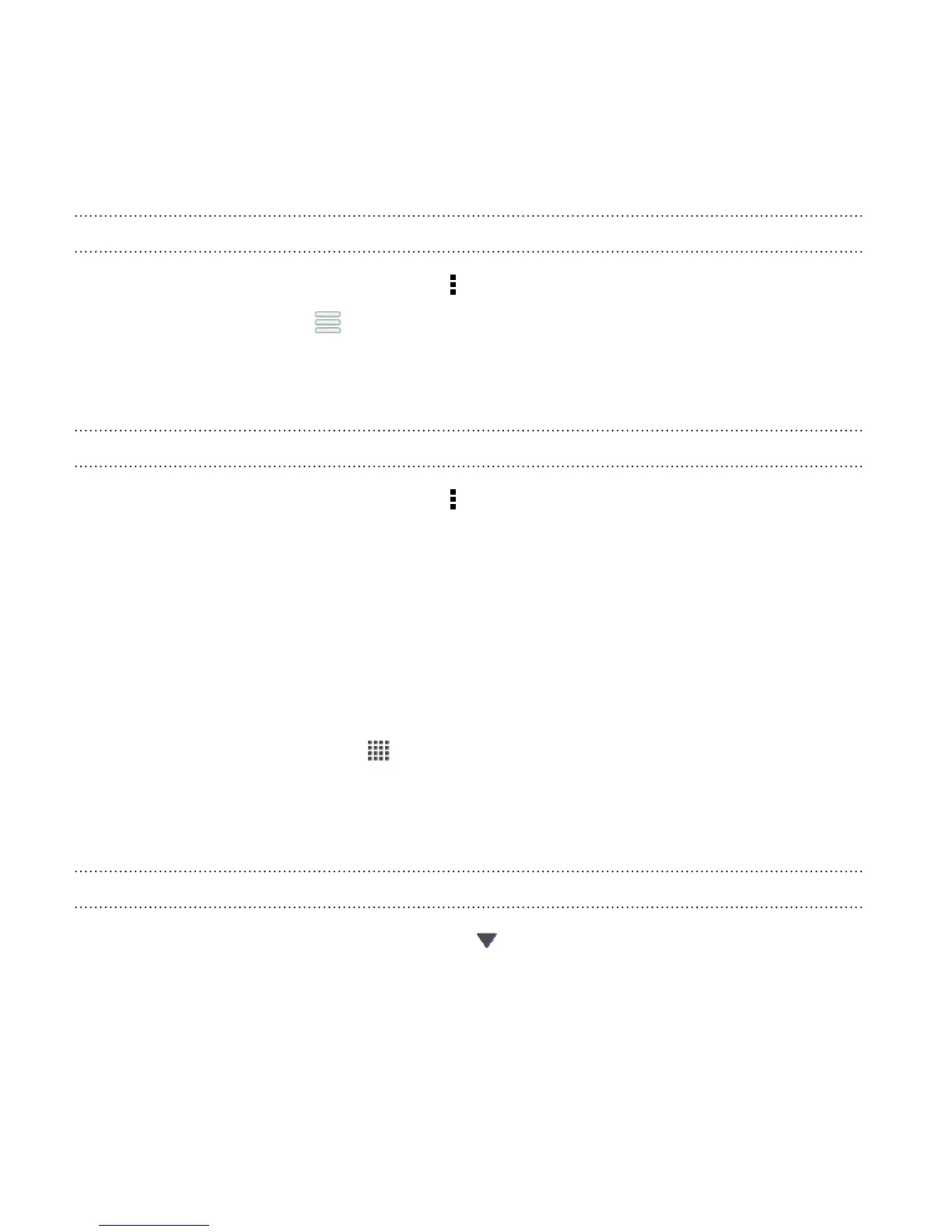Changing the order of cities on the Weather screen
1. On the Weather screen, tap > Edit.
2. Press and hold at the end of the item you want to move, and
then drag it to its new position.
3. Tap Done.
Deleting cities from the Weather screen
1. On the Weather screen, tap > Edit.
2. Select the cities you want to remove, and then tap Done.
Taking notes
Use Notes to jot down ideas, questions, and everything else. Type in text,
record audio, attach photos and documents, and even link your notes to a
meeting event in Calendar.
From the Home screen, tap > Notes. The first time you open the app,
you can take a quick tour and set up your Evernote
®
account. If you choose
to skip this, you can log in to Evernote later in the Accounts & sync
settings.
Creating a notebook
1. On the Notes main screen, tap to open a selection menu, and
then tap New notebook.
2. Type in a notebook title.
224 Essential apps