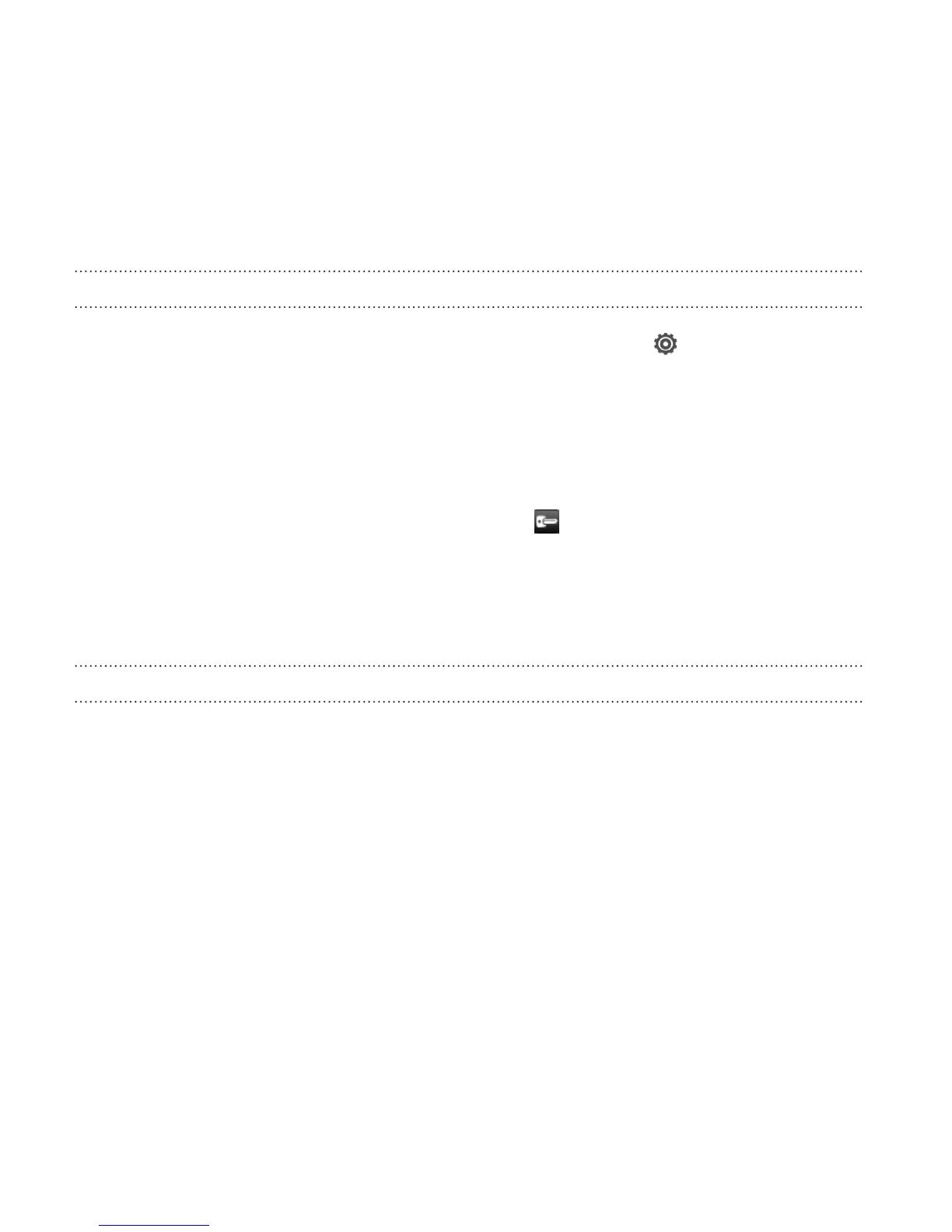The VPN is then added to the VPNs section of the VPN settings screen.
Connecting to a VPN
1. Slide the Notifications panel open, and then tap .
2. Under Wireless & networks, tap More.
3. Tap VPN.
4. Tap the VPN that you want to connect to.
5. Enter your log in credentials, and then tap Connect. When you’re
connected, the VPN connected icon appears in the notification
area of the status bar.
You can then open the web browser to access resources such as your
corporate network intranet.
Disconnecting from a VPN
1. Slide the Notifications panel open.
2. Tap the VPN connection to return to the VPN settings screen, and
then tap the VPN connection to disconnect from it.
252 Internet connections