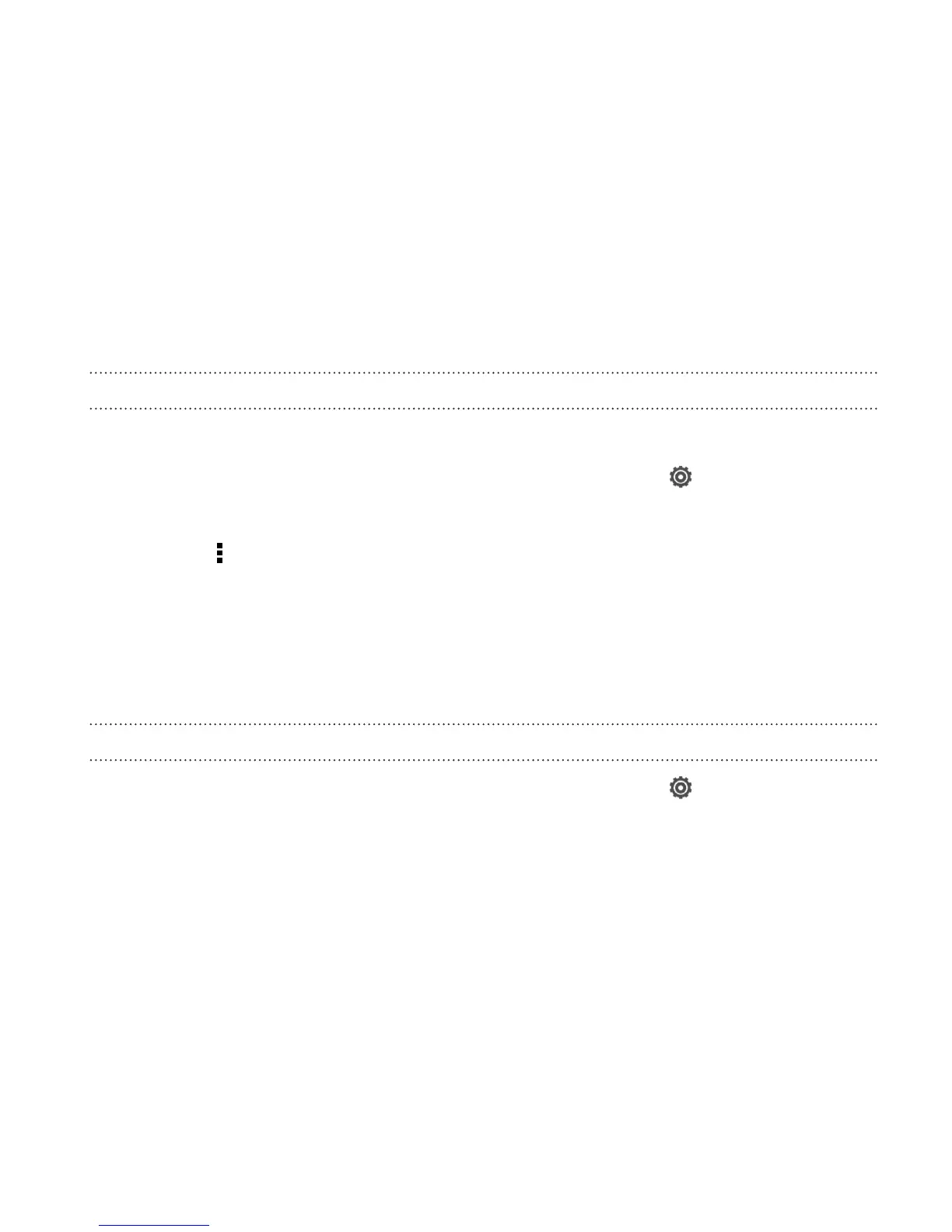2. On the Display tab, tap Scene.
3. Slide your finger on the screen from right to left to select the scene
you want.
4. Tap Apply.
Creating a new scene
You’ll start with an empty Home screen when you create a new scene.
1. Slide the Notifications panel open, and then tap
> Personalize.
2. On the Display tab, tap Scene.
3. Tap > New.
4. Enter a new scene name, and then tap Done.
5. Personalize the scene by adding widgets and apps, changing the
wallpaper, and more. All of your changes will be automatically
saved to this scene.
Renaming a scene
1. Slide the Notifications panel open, and then tap > Personalize.
2. On the Display tab, tap Scene.
3. Slide your finger on the screen from right to left to select the scene
you want to rename.
4. Press and hold a scene thumbnail, and then tap Rename.
5. Enter a new scene name.
6. Tap Done.
Personalizing 61