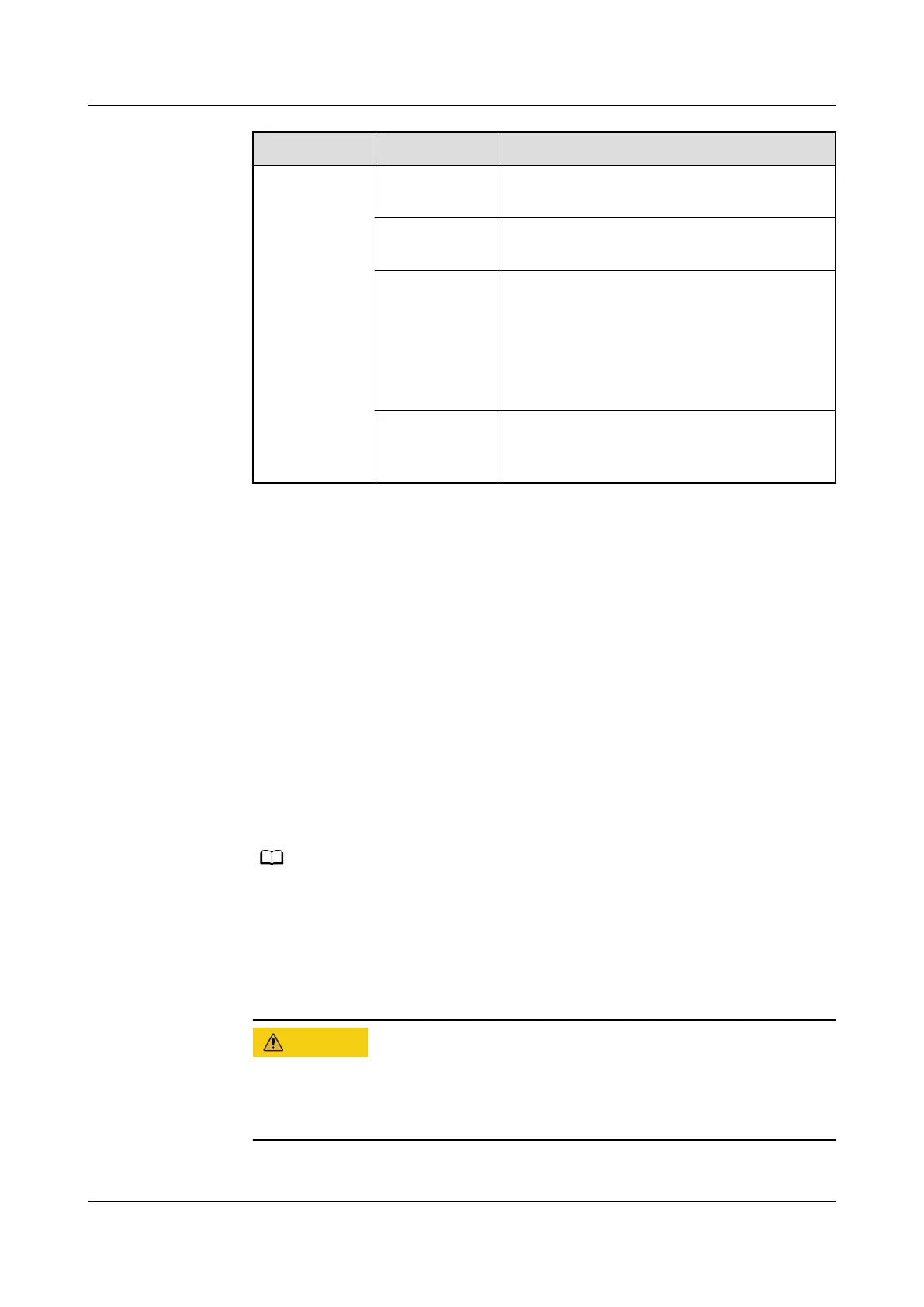Path Parameter Setting
Settings >
Device
Management
and click Add
Device.
Device Type Select NetCol8000-A013 from the drop-
down list box.
Connect To Select ECC800 from the drop-down list
box.
Communicati
ons Port
Select COM3 from the drop-down list box.
NOTE
The setting example indicates that the
NetCol8000-A0131 is connected to the COM3
port on the ECC800. If the NetCol8000-A013 is
connected to another port, set the number of
the connected port.
Device
Address
Enter the actual device address of the
NetCol8000-A0131 during operations. The
default address is 1.
3. Click Test Connect to check whether the NetCol8000-A0131 connects to the
ECC800-Pro properly.
– If the connection is normal, click
Conrm. The connected devices are
displayed in the Number of connected devices list.
– If the connection is abnormal, check whether the device is properly
connected to the ECC800-Pro, whether the device and the ECC800-Pro are
running properly, and whether the parameter settings are consistent with
the device parameters.
Step 2 Set the running parameters and control parameters for the NetCol8000-A0131 on
the WebUI.
1. Log in to the ECC800 WebUI as an administrator.
2. Choose Monitoring > Cooling > NetCol8000-A0131.
3. On the Running Parameters tab page, set smart cooling product running
parameters.
You are advised to set Return air temp set to 23°C, Return air humidity set to 50%
RH, and Control mode to Cold aisle average value control.
4. On the Controls tab page, set the smart cooling product control parameters
(such as
on/o control parameters).
After the smart cooling product is shut down, the temperature of the smart
module increases and data running is
aected. Exercise caution when
performing this operation.
----End
FusionModule500 Smart Mini Data Center
User Manual 5 Power-On Commissioning
Issue 01 (2020-11-30) Copyright © Huawei Technologies Co., Ltd. 113
