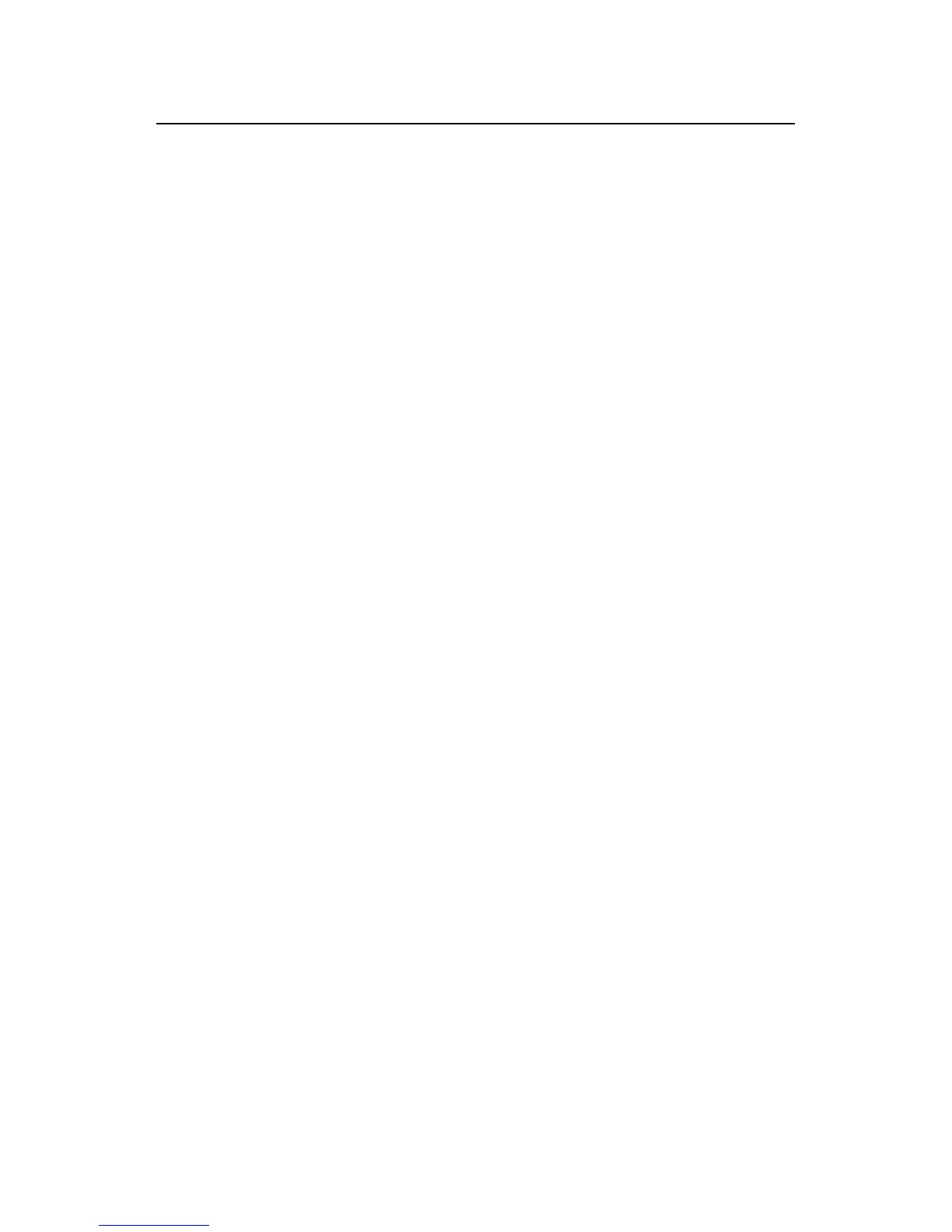Installation Manual
Quidway R2600/3600 Series Modular Routers
Chapter 6
Maintenance
6-7
II. Uploading configuration file
Configure the Ethernet interface address of the router to connect the host running the
FTP client program to the router.
Log in the FTP server with the username and password already set in the router. Take
the FTP client program provided by Windows 98 as an example:
z With the DOS prompt, enter <
FTP
A.B.C.D> (A.B.C.D is the IP address on the
Ethernet interface of the router).
z Under the “username” prompt, enter the username <ftp>.
z Under the “password” prompt, enter the password <123>. After the authentication,
the user login succeeds, showing the FTP client prompt “
FTP
>”.
z Enter <put> under the prompt.
z Under the “local file” prompt, enter the name of the configuration file to be
uploaded.
z
Under the “remote file” prompt, enter the name of the uploaded configuration file to
be saved at the router end. This name must be configured at the router end before
the uploading, with a default name as CONFIG.
z After file uploading is completed, the “
FTP
>” prompt is displayed again. Enter
<dir>, showing the name and size of the file on the router. If the uploading is
successful, the size of configuration file should be the same as that on the host.
z When the uploading is successful, enter <quit> to exit the FTP client program.
III. Uploading program file
Configure the Ethernet interface address of the router so as to connect the host running
the FTP client program to the router.
Log in the FTP server with the username and the password already set in the router.
Now let us take the FTP client program provided by Windows 98 as an example:
z Under the DOS prompt, enter <
FTP
A.B.C.D> (A.B.C.D is the IP address of the
Ethernet interface on the router).
z Under the “username” prompt, enter the username <ftp>.
z Under the “password” prompt, enter the password <123>. After the authentication,
the user login is successful, showing the FTP client prompt “
FTP
>”.
z Under the “
FTP
>” prompt, enter <put> under the prompt.
z Under the “local file” prompt, enter the name of the program file to be uploaded.
z
Under the “remote file” prompt, enter the name of the uploaded program file to be
saved at the router end. This name must be configured at the router end before the
uploading, with a default name as SYSTEM.
z
After file uploading is completed, the “
FTP
>” prompt is displayed again. Enter
<dir>, showing the name and size of the file on the router. If the uploading is
successful, the size of configuration file should be the same as that on the host.
z When the uploading is successful, enter <quit> to exit the FTP client program.
IV. Downloading configuration file
Configure the Ethernet interface address of the router so as to connect the host running
the FTP client program to the router.
Log in the FTP server with the username and password already set in the router. Now
let us take the FTP client program provided by Windows 98 as an example:
z
Under the DOS prompt, enter <
FTP
A.B.C.D> (A.B.C.D is the IP address of the
Ethernet interface on the router).
z
Under the “username” prompt, enter the username <ftp>.
z Under the “password” prompt, enter the password <123>. After the authentication,
the user login is successful, showing the FTP client prompt “
FTP
>”.
