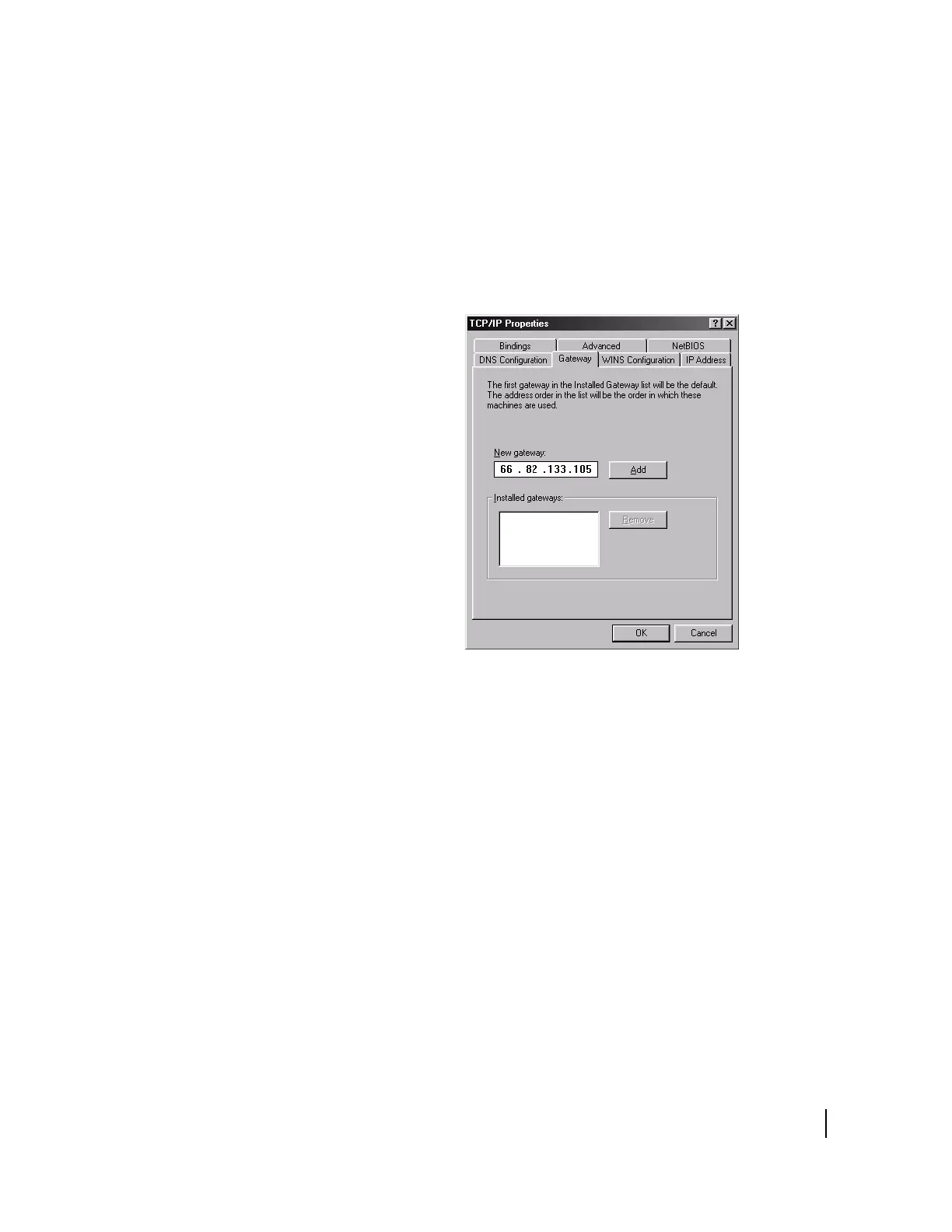Appendix A • Configuring Windows network settings manually for static IP address
1037076-0001 Revision C
69
4. Select Specify an IP Address. In the IP Address field, enter
an address from the range of available IP addresses listed in
the System Control Center FAQ page.
5. In the Subnet Mask field, enter the address from the LAN1
Subnet Mask that you recorded from the System Information
page.
6. Select the Gateway tab. In the New Gateway field, enter the
LAN1 IP Address that you recorded from the System
Information page.
See Figure 62.
7. Click Add.
8. Select the DNS Configuration tab, and verify the following
settings:
a. Make sure Enable DNS is selected.
b. The Domain Name should be direcpc.com.
c. Under DNS Server Search Order, you should see
66.82.4.8. If you do not, type it in the box and click
Add. This is your primary DNS server.
d. For your secondary DNS server, enter 66.82.4.12.
e. Delete all other DNS addresses.
9. When finished, click OK to close the TCP/IP Properties box.
10. Click OK again to close the Network dialog box.
11. Click Yes in the dialog that appears to restart the computer.
Figure 62: Entering the remote terminal’s IP address
