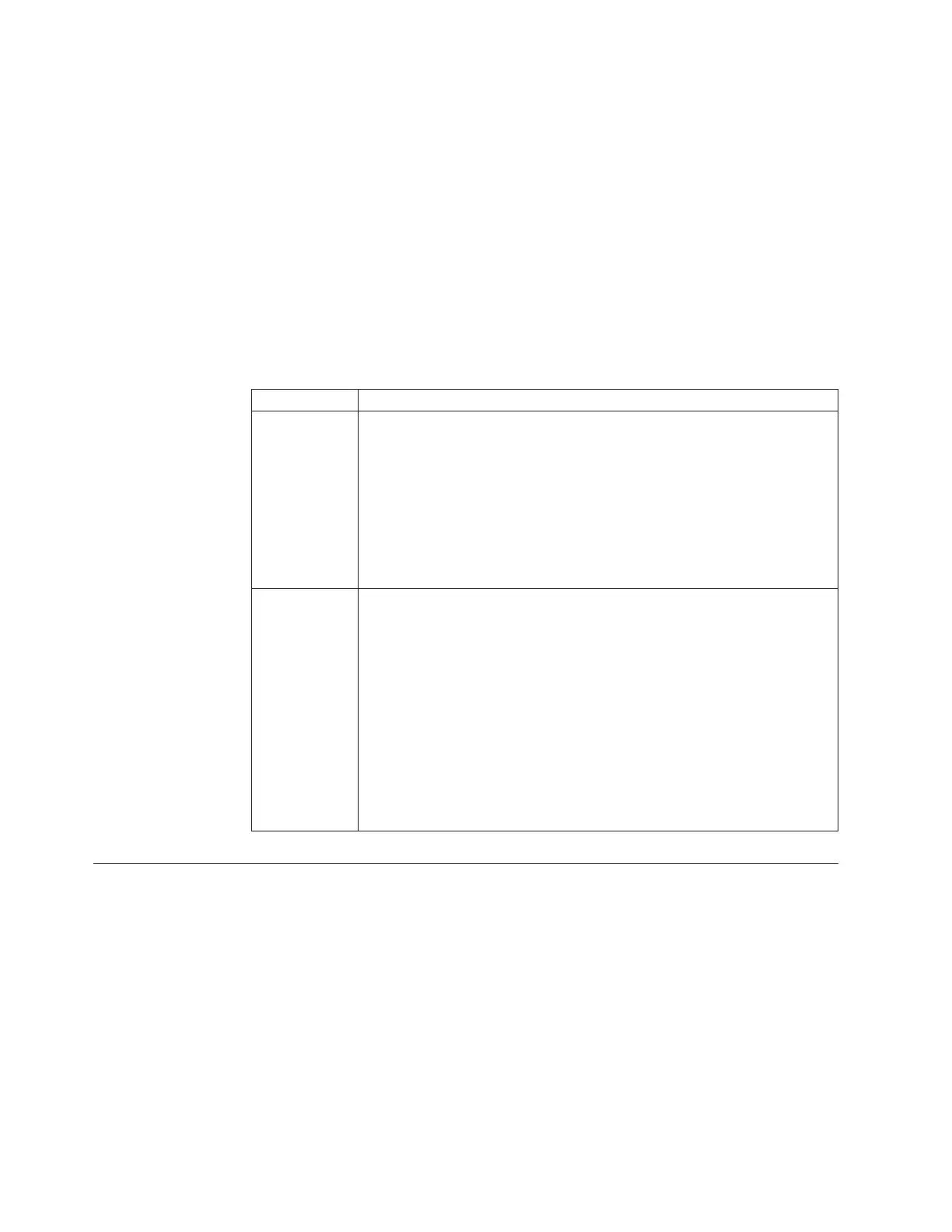USB key and Initialization tool interface located in the Storwize V7000
Unified Problem Determination Guide PDF on the DVD.
d. Proceed to “Step 16. Initialize the Storwize V7000.”
WARNING: If InitTool.exe does not ask you for the management IP, file
module 1 IP, and file module 2 IP addresses. Then you are probably using the
wrong version of InitTool.exe.
4. If you are running a non-Windows operating system, you must create the files
manually on the USB flash drive. Use table Table 4 on page 14 to determine the
appropriate addresses for the table below.
The table examples are from the table in “Information required before
initializing your system” on page 12.
Table 20. Create two files and enter one line each, adjusted to the values fitting to your
environment.
Filename Content
satask.txt satask mknascluster -clusterip 123.123.123.20 -mask 255.255.248.0 -gw
123.123.123.1 -consoleip 123.123.123.10
Where:
v clusterip = primary IP address for the Storwize V7000 system (the block
system cluster)
v mask = subnet mask
v gw = gateway IP address for this subnet
v consoleip = management IP address
cfgtask.txt cfginit --ip=123.123.123.10 --netmask=255.255.248.0 --gateway=123.123.123.1
--serviceip1=123.123.123.11 --serviceip2=123.123.123.12
--internalips=10.254.8.1 --stowizeip=123.123.123.20
Where:
v ip = management IP address
v netmask = subnet mask
v gateway =gateway IP address
v serviceip1 = file module 1 IP address
v serviceip2 = file module 2 IP address
v internalips = start of the internal IP address range
v storwizeip = primary IP address for the Storwize V7000 system
Step 16. Initialize the Storwize V7000
This topic guides you through initializing the enclosures.
About this task
Initialize the Storwize V7000 enclosures.
Procedure
1. Make sure the Storwize V7000 control enclosure has completed booting. You
can verify this by checking that the power LED is solid green and the status
LED is blinking green on each of the node canisters.
2. Insert the USB flash drive into either USB connector (located at the back of the
Storwize V7000 control enclosure) on the upper canister (node 1). While the
64 Storwize V7000 Unified: Quick Installation Guide
