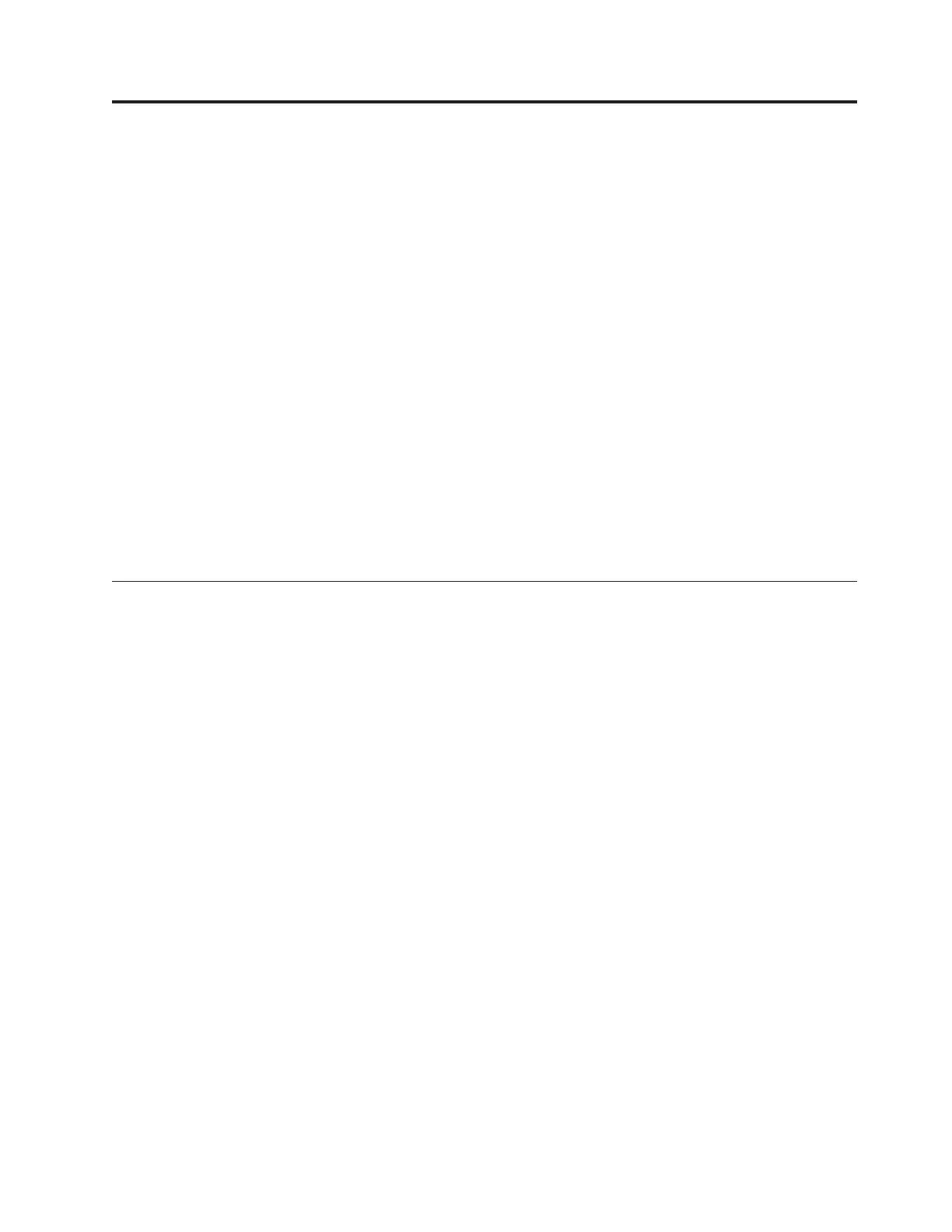Chapter 4. Configuring the system
Set up your system for the first time.
About this task
Setting up your system for the first time:
Before you begin, make sure your system is properly cabled for the Storwize V7000
Unified system and any expansion enclosures. Refer to the cabling sections listed
under Chapter 2, “Performing the hardware installation,” on page 29. The
following guides you through setting up your system for the first time. The
process includes the following key steps:
v Initialize the Storwize V7000
v Initialize the file modules
v Configure the software
v Check the Storwize V7000 Unified system status
v Upgrade the Storwize V7000 Unified software
v Problems with initial configuration
v Enable IBM Tivoli Assist On-Site (AOS)
Step 18. Configuring the system using the management GUI
Use the management GUI to configure your system.
About this task
Use the management GUI to configure your Storwize V7000 Unified system
What to do next
Note: For each window, complete the required information, then select Next,
verify that there is a green check mark when the task results are presented, and
select Close. If there is an error select the Details drop-down arrow and determine
the issue.
1. Accept the license agreement.
2. Complete the system attributes as required. Refer to Table 5 on page 17.
Select Next.
3. At the System License window, leave the values at 0 if you are not using this
feature. For more information about external virtualization go to
www.ibm.com/storage/support/storwize/v7000. In the Search support box
enter external virtualization.
4. If you want to set up support notifications now, select Configure Support
Notifications Now, if not, select Next.
a. If you select Configure Support Notifications Now then complete all the
information as prompted, such as Email server IP address, then move to
the next window.
b. Choose if you want to enable a proxy server from the Configure Support
Notifications window, then select Finish.
© Copyright IBM Corp. 2011, 2012 67
