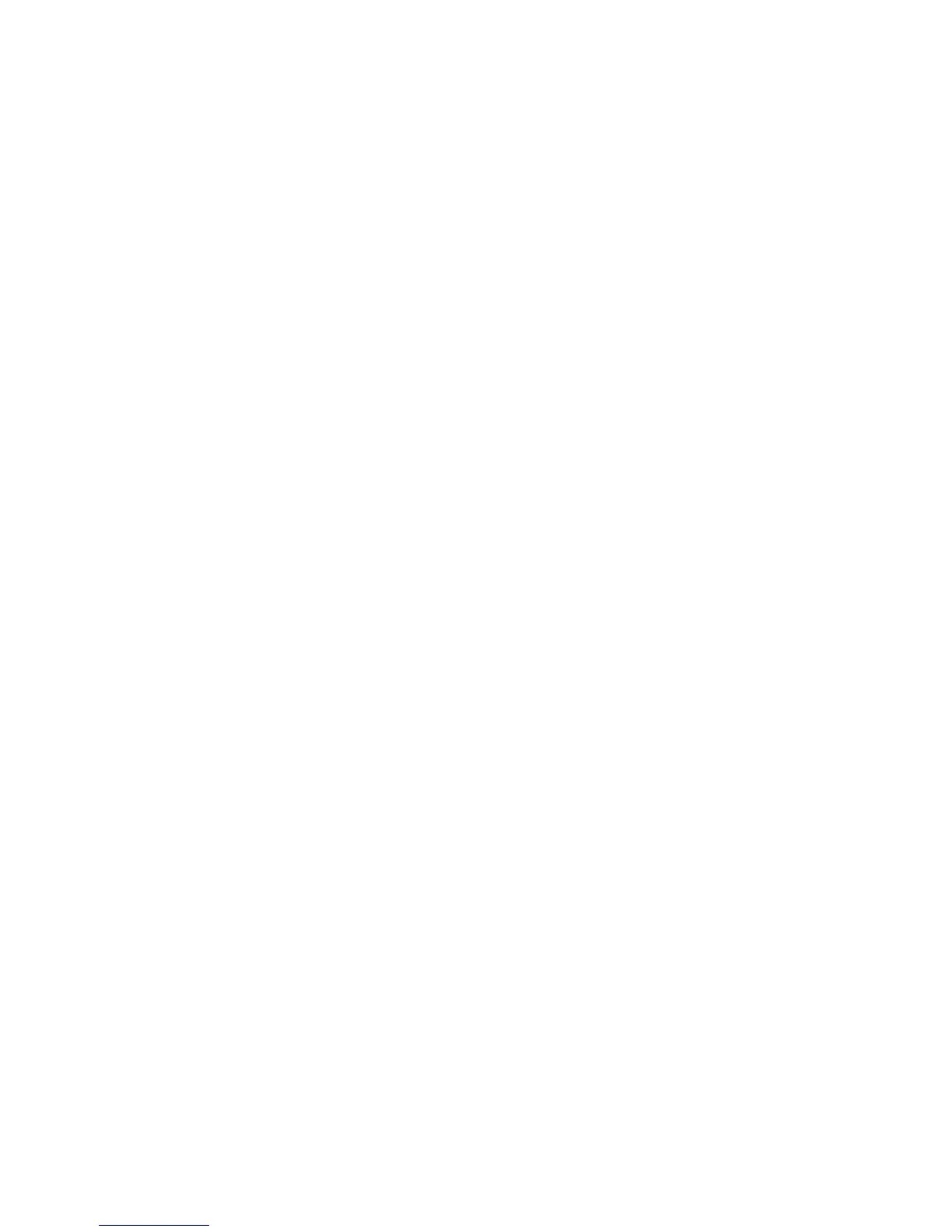2. The ServerGuide program stores information about the server model, service
processor, hard disk drive controllers, and network adapters. Then, the program
checks the CD for newer device drivers. This information is stored and then
passed to the operating-system installation program.
3. The ServerGuide program presents operating-system partition options that are
based on your operating-system selection and the installed hard disk drives.
4. The ServerGuide program prompts you to insert your operating-system CD and
restart the server. At this point, the installation program for the operating system
takes control to complete the installation.
Installing your operating system without using ServerGuide
If you have already configured the server hardware and you are not using the
ServerGuide program to install your operating system, complete the following steps
to download the latest operating-system installation instructions from the IBM Web
site.
Note: Changes are made periodically to the IBM Web site. The actual procedure
might vary slightly from what is described in this document.
1. Go to http://www.ibm.com/systems/support/.
2. Under Product support, click System x.
3. From the menu on the left side of the page, click System x support search.
4. From the Task menu, select Install.
5. From the Product family menu, select System x3550 M3.
6. From the Operating system menu, select your operating system, and then click
Search to display the available installation documents.
Using the Setup utility
Use the Unified Extensible Firmware Interface (UEFI), formerly BIOS, Setup utility
to perform the following tasks:
v View configuration information
v View and change assignments for devices and I/O ports
v Set the date and time
v Set the startup characteristics of the server and the order of startup devices
v Set and change settings for advanced hardware features
v View, set, and change settings for power-management features
v View and clear error logs
v Change interrupt request (IRQ) settings
v Resolve configuration conflicts
Starting the Setup utility
To start the Setup utility, complete the following steps:
1. Turn on the server.
Note: Approximately 20 to 40 seconds after the server is connected to power,
the power-control button becomes active.
2. When the prompt <F1> Setup is displayed, press F1. If you have set an
administrator password, you must type the administrator password to access the
full Setup utility menu. If you do not type the administrator password, a limited
Setup utility menu is available.
3. Select settings to view or change.
Chapter 6. Configuration information and instructions 259
