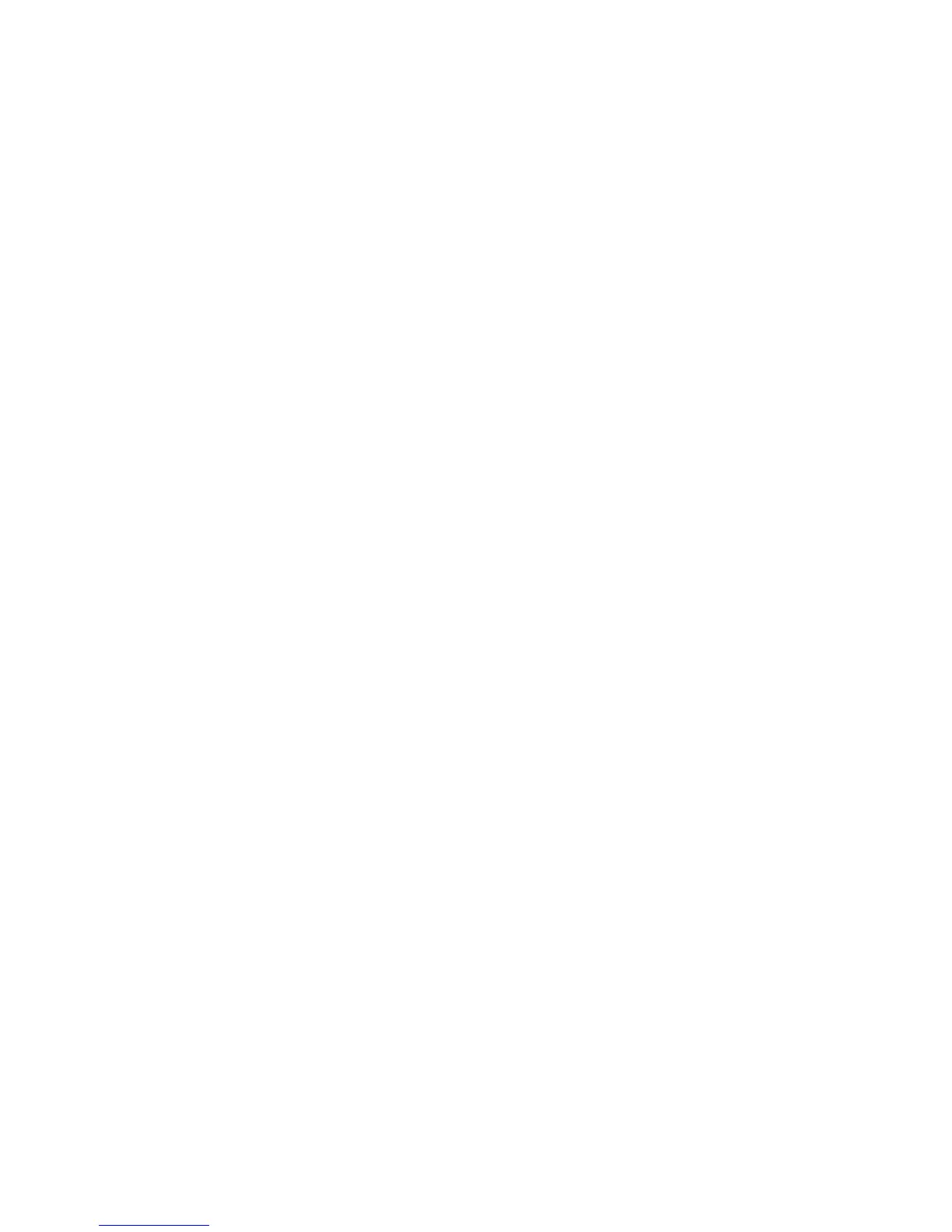interface (when you attempt to start the remote presence feature) indicating that the
hardware key is required to use the remote presence feature.
The virtual media key has an LED. When this LED is lit and green, it indicates that
the key is installed and functioning correctly. When the LED is not lit, it indicates
that the key might not be installed correctly.
The remote presence feature provides the following functions:
v Remotely viewing video with graphics resolutions up to 1600 x 1200 at 75 Hz,
regardless of the system state
v Remotely accessing the server, using the keyboard and mouse from a remote
client
v Mapping the CD or DVD drive, diskette drive, and USB flash drive on a remote
client, and mapping ISO and diskette image files as virtual drives that are
available for use by the server
v Uploading a diskette image to the IMM memory and mapping it to the server as a
virtual drive
The blue-screen capture feature captures the video display contents before the IMM
restarts the server when the IMM detects an operating-system hang condition. A
system administrator can use the blue-screen capture to assist in determining the
cause of the hang condition.
Enabling the remote presence feature
To enable the remote presence feature, complete the following steps:
1. Install the virtual media key into the dedicated slot on the system board (see
“System-board optional device connectors” on page 22).
2. Turn on the server.
Note: Approximately 20 to 40 seconds after the server is connected to power,
the power-control button becomes active.
Obtaining the IP address for the IMM
To access the Web interface, you need the IP address for IMM. You can obtain the
IMM IP address through the Setup utility. The server comes with a default IP
address for the IMM of 192.168.70.125. To locate the IP address, complete the
following steps:
1. Turn on the server.
Note: Approximately 20 to 40 seconds after the server is connected to power,
the power-control button becomes active.
2. When the prompt <F1> Setup is displayed, press F1. (This prompt is displayed
on the screen for only a few seconds. You must press F1 quickly.) If you have
set both a power-on password and an administrator password, you must type
the administrator password to access the full Setup utility menu.
3. From the Setup utility main menu, select System Settings.
4. On the next screen, select Integrated Management Module.
5. On the next screen, select Network Configuration.
6. Find the IP address and write it down.
7. Exit from the Setup utility.
Chapter 6. Configuration information and instructions 267
