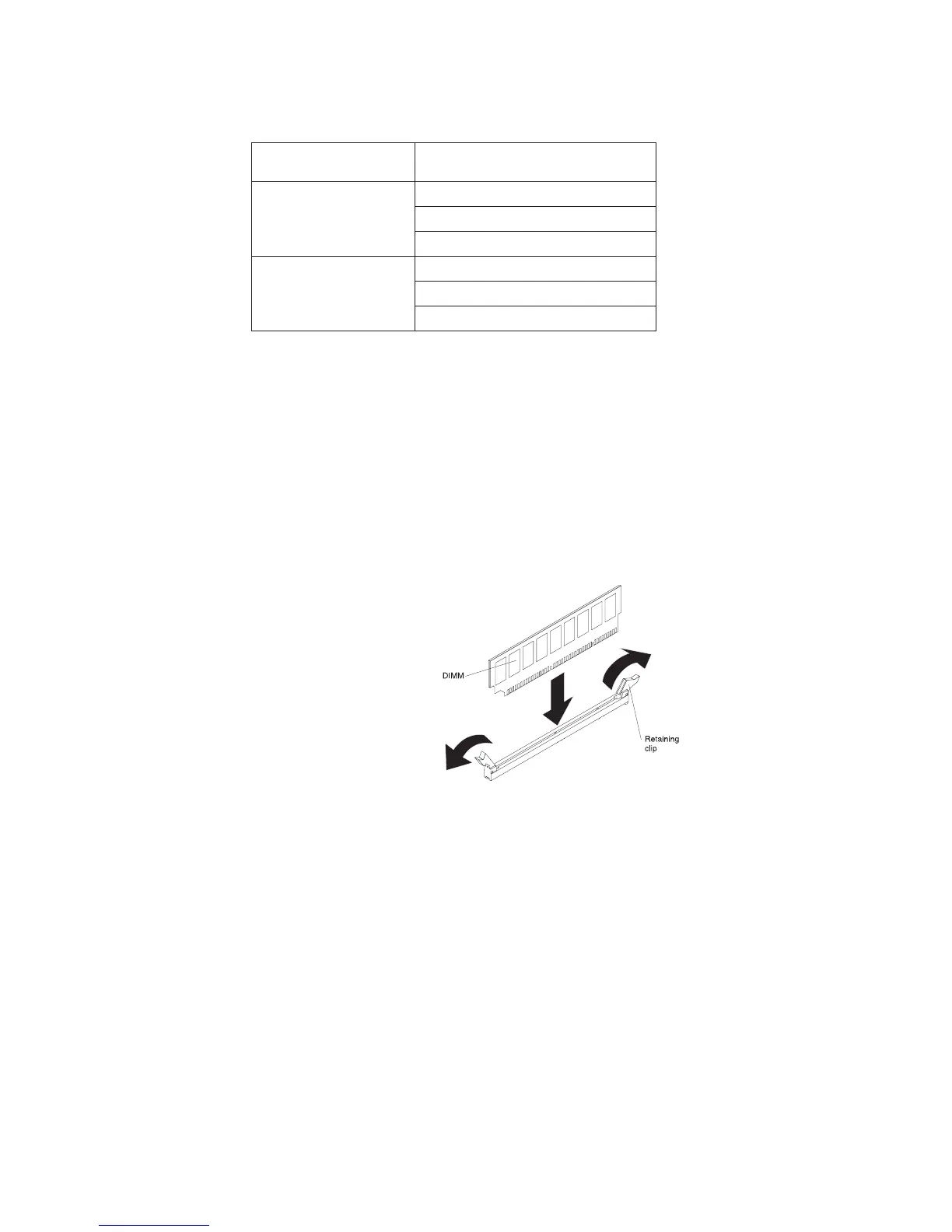Table 17. Memory online-spare mode DIMM population
sequence
Installed
Microprocessor DIMM connector
Microprocessor 1 3, 6, 9
3, 6, 9, 2, 5, 8
3, 6, 9, 2, 5, 8, 1, 4, 7
Microprocessor 2 12, 15, 18,
12, 15, 18, 11, 14, 17,
12, 15, 18, 11, 14, 17, 10, 13, 16
Installing a DIMM
To install a DIMM, complete the following steps:
1. Read the safety information that begins on page vii and “Installation guidelines”
on page 167.
2. Turn off the server and peripheral devices and disconnect the power cords and
all external cables, if necessary.
3. Remove the cover (see view).
4. Open the retaining clip on each end of the DIMM connector.
Attention: To avoid breaking the retaining clips or damaging the DIMM
connectors, open and close the clips gently.
5. Touch the static-protective package that contains the DIMM to any unpainted
metal surface on the outside of the server. Then, remove the DIMM from the
package.
6. Turn the DIMM so that the DIMM keys align correctly with the connector.
7. Insert the DIMM into the connector by aligning the edges of the DIMM with the
slots at the ends of the DIMM connector (see “System-board optional device
connectors” on page 22 for the locations of the DIMM connectors).
8. Firmly press the DIMM straight down into the connector by applying pressure
on both ends of the DIMM simultaneously. The retaining clips snap into the
locked position when the DIMM is firmly seated in the connector.
Note: If there is a gap between the DIMM and the retaining clips, the DIMM
has not been correctly inserted; open the retaining clips, remove the DIMM,
and then reinsert it.
9. Reconnect the power cord and any cables that you removed.
10. Replace the cover (see “Installing the cover” on page 174).
11. Turn on the peripheral devices and the server.
200 IBM System x3550 M3 Types 4254 and 7944: Problem Determination and Service Guide
