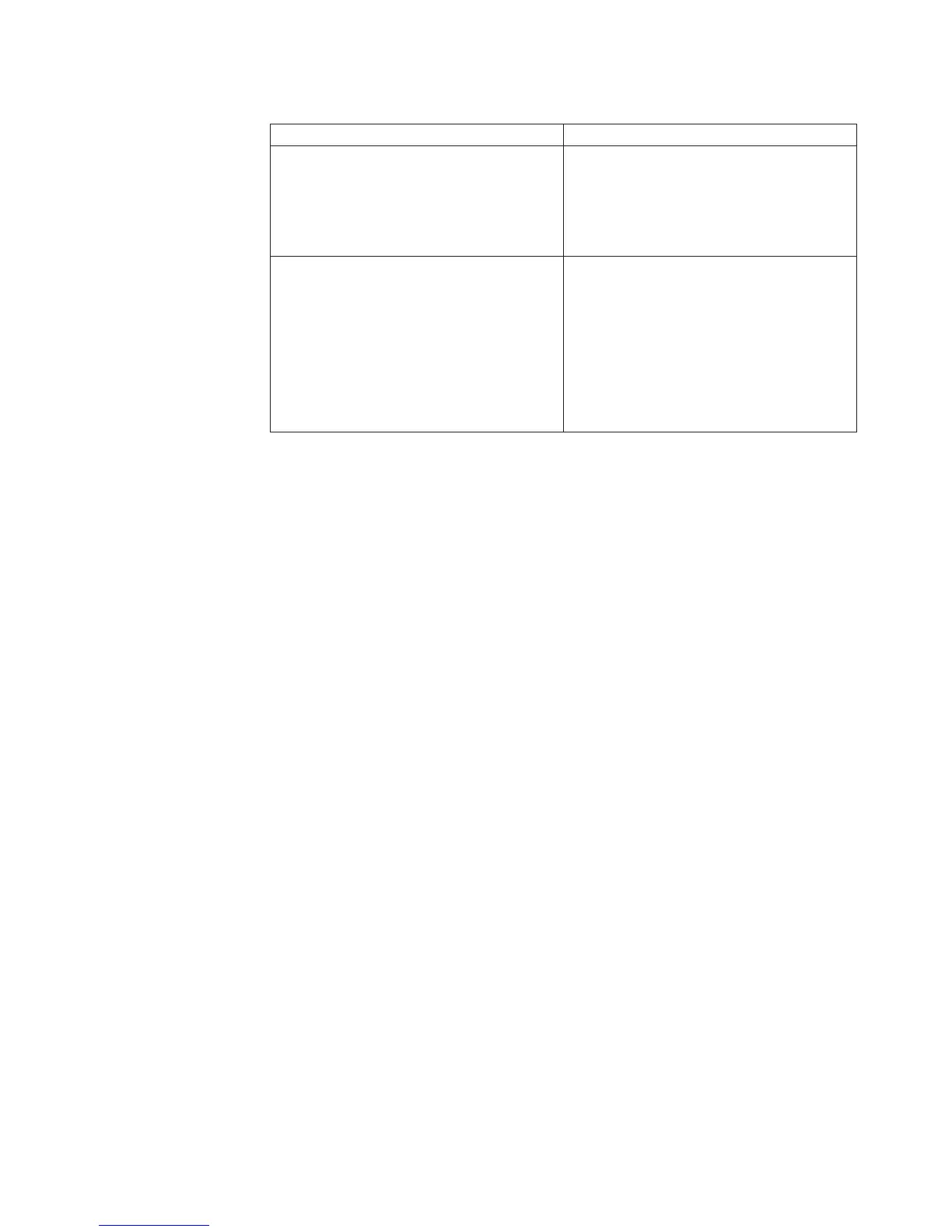Table 5. Methods for viewing event logs (continued)
Condition Action
The server is not hung and the integrated
management module (IMM) is connected to
a network.
In a Web browser, type the IP address for
the IMM and go to the Event Log page. For
more information, see “Obtaining the IP
address for the IMM” on page 267 and
“Logging on to the Web interface” on page
268.
The server is hung. Restart the server and press F2 to start DSA
Preboot and view the diagnostic event log
(see “Running the diagnostic programs” on
page 116 for more information).
Alternatively, you can restart the server and
press F1 to start the Setup utility and view
the POST event log or system-event log. For
more information, see “Viewing event logs
from the Setup utility” on page 25.
Clearing the error logs
To clear the error logs, complete the following steps.
Note: The POST error log is automatically cleared each time the server is
restarted.
1. Turn on the server.
2. When the prompt <F1> Setup is displayed, press F1. If you have set both a
power-on password and an administrator password, you must type the
administrator password to view the error logs.
3. Use one of the following procedures:
v To clear the IMM system-event log, select System Event Logs --> System
Event Log. Select Clear System Event Log; then, press Enter twice.
POST error codes
The following table describes the POST error codes and suggested actions to
correct the detected problems. These errors can appear as severe, warning, or
informational.
Chapter 3. Diagnostics 27
