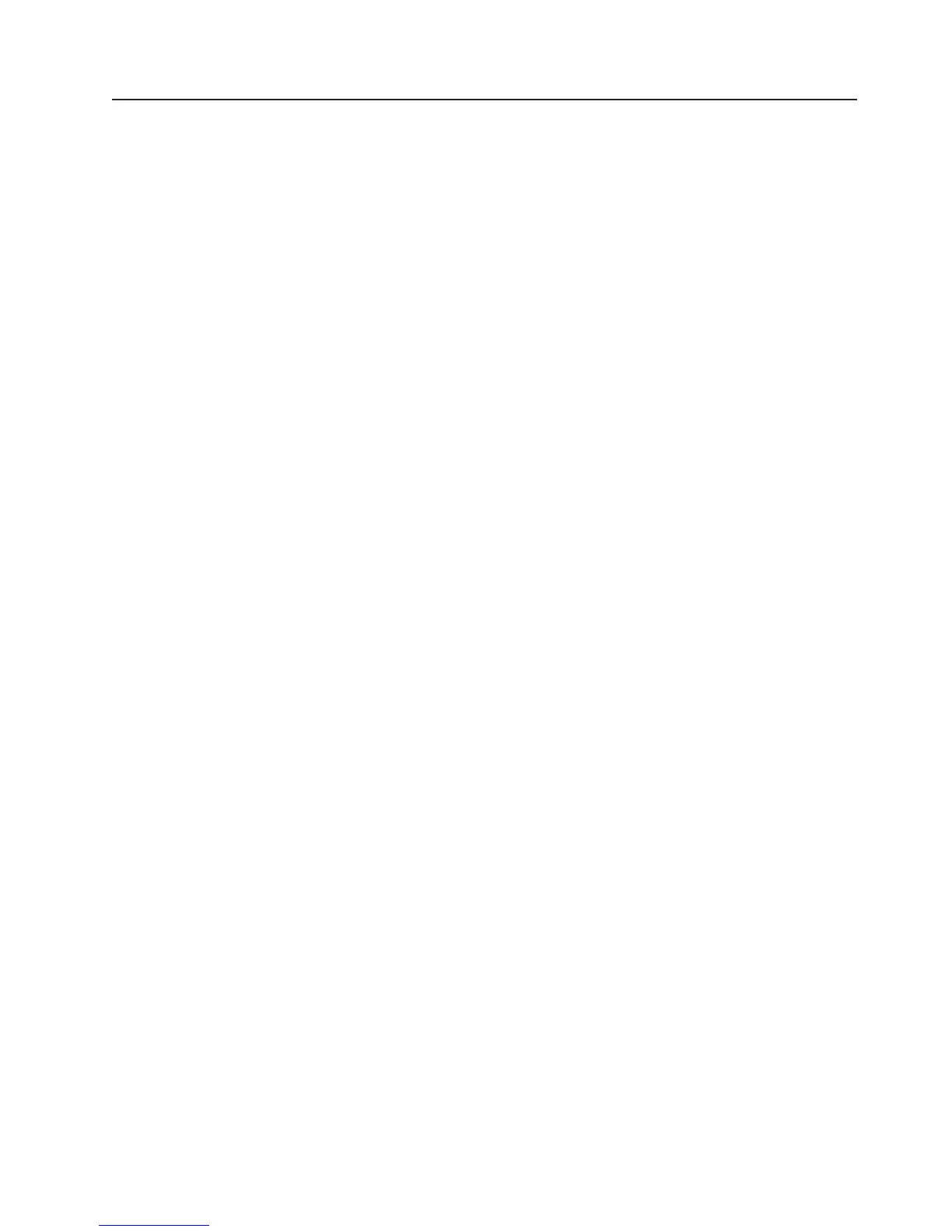Updating IBM Systems Director
If you plan to use IBM Systems Director to manage the server, you must check for
the latest applicable IBM Systems Director updates and interim fixes.
Note: Changes are made periodically to the IBM Web site. The actual procedure
might vary slightly from what is described in this document.
To locate and install a newer version of IBM Systems Director, complete the
following steps:
1. Check for the latest version of IBM Systems Director:
a. Go to http://www.ibm.com/systems/management/director/downloads.html.
b. If a newer version of IBM Systems Director than what comes with the server
is shown in the drop-down list, follow the instructions on the Web page to
download the latest version.
2. Install the IBM Systems Director program.
If your management server is connected to the Internet, to locate and install
updates and interim fixes, complete the following steps:
1. Make sure that you have run the Discovery and Inventory collection tasks.
2. On the Welcome page of the IBM Systems Director Web interface, click View
updates.
3. Click Check for updates. The available updates are displayed in a table.
4. Select the updates that you want to install, and click Install to start the
installation wizard.
If your management server is not connected to the Internet, to locate and install
updates and interim fixes, complete the following steps:
1. Make sure that you have run the Discovery and Inventory collection tasks.
2. On a system that is connected to the Internet, go to http://www.ibm.com/
eserver/support/fixes/fixcentral/.
3. From the Product family list, select IBM Systems Director.
4. From the Product list, select IBM Systems Director.
5. From the Installed version list, select the latest version, and click Continue.
6. Download the available updates.
7. Copy the downloaded files to the management server.
8. On the management server, on the Welcome page of the IBM Systems
Director Web interface, click the Manage tab, and click Update Manager.
9. Click Import updates and specify the location of the downloaded files that you
copied to the management server.
10. Return to the Welcome page of the Web interface, and click View updates.
11. Select the updates that you want to install, and click Install to start the
installation wizard.
Chapter 6. Configuration information and instructions 273
