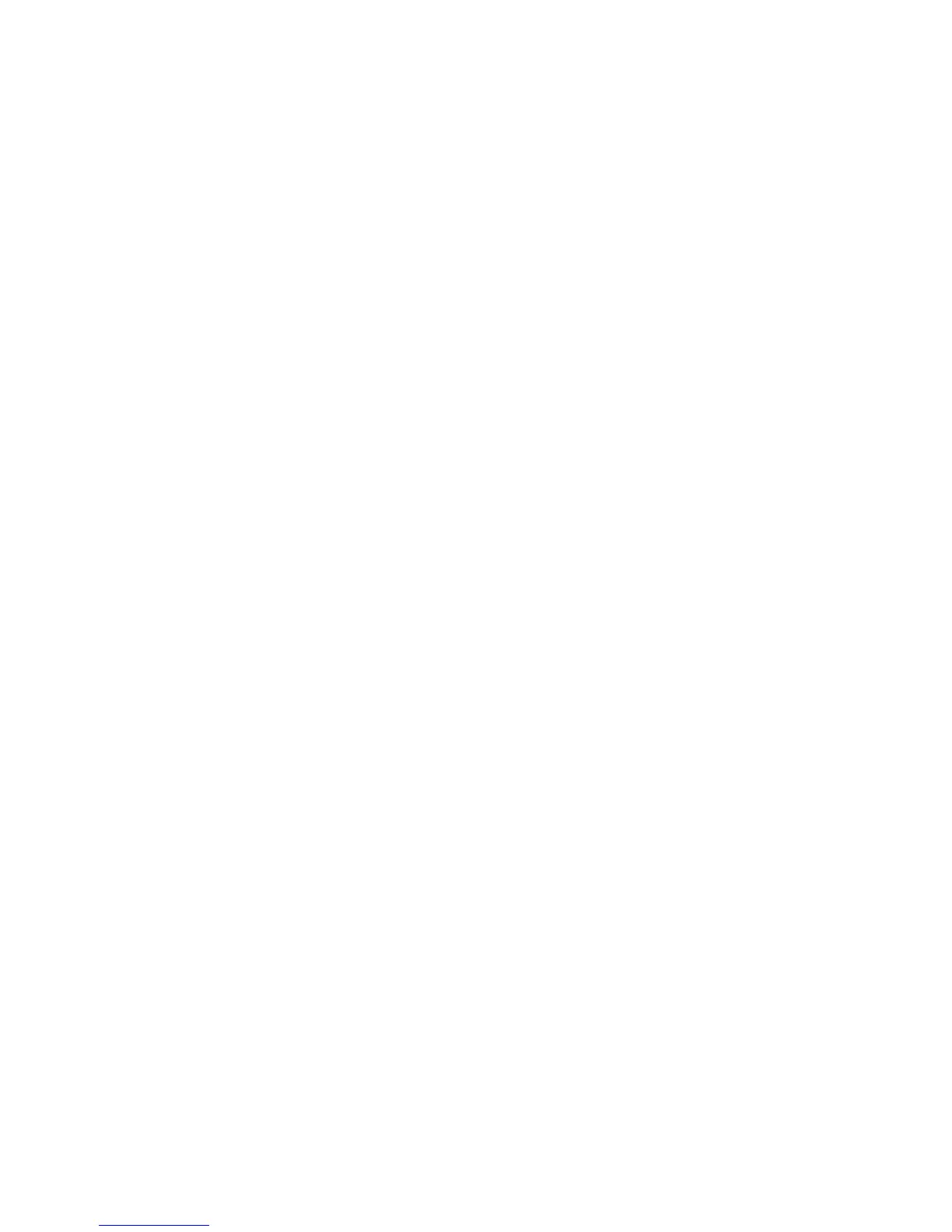Using the Boot Manager program
The Boot Manager program is a built-in, menu-driven configuration utility program
that you can use to temporarily redefine the first startup device without changing
settings in the Setup utility.
To use the Boot Manager program, complete the following steps:
1. Turn off the server.
2. Restart the server.
3. When the prompt <F12> Select Boot Device is displayed, press F12. If a
bootable USB mass storage device is installed, a submenu item (USB
Key/Disk) is displayed.
4. Use the Up arrow and Down arrow keys to select an item from the Boot
Selection Menu and press Enter.
The next time the server starts, it returns to the startup sequence that is set in the
Setup utility.
Starting the backup server firmware
The system board contains a backup copy area for the server firmware (formerly
BIOS firmware). This is a secondary copy of the server firmware that you update
only during the process of updating the server firmware. If the primary copy of the
server firmware becomes damaged, use this backup copy.
To force the server to start from the backup copy of the server firmware, turn off the
server; then, place the J29 jumper in the backup position (pins 2 and 3).
Use the backup copy of the server firmware until the primary copy is restored. After
the primary copy is restored, turn off the server; then, move the J29 jumper back to
the primary position (pins 1 and 2).
Using the integrated management module
The integrated management module (IMM) is a second generation of the functions
that were formerly provided by the baseboard management controller hardware. It
combines service processor functions, video controller, and (when an optional
virtual media key is installed) remote presence function in a single chip.
The IMM supports the following basic system management features:
v Environmental monitor with fan speed control for temperature, voltages, fan
failure, and power supply failure.
v Light path diagnostics LEDs indicators to report errors that occur with fans,
power supplies, microprocessor, hard disk drives, and system errors.
v DIMM error assistance. The Unified Extensible Firmware Interface (UEFI)
disables a failing DIMM that is detected during POST, and the IMM lights the
associated system error LED and the failing DIMM error LED.
v System event log (SEL).
v ROM-based IMM firmware flash updates.
v Auto Boot Failure Recovery (ABR).
v A virtual media key, which enables remote presence support (remote video,
remote keyboard/mouse, and remote storage).
v Automatic microprocessor disable on failure and restart in a two-microprocessor
configuration when one microprocessor signals an internal error.
Chapter 6. Configuration information and instructions 265
