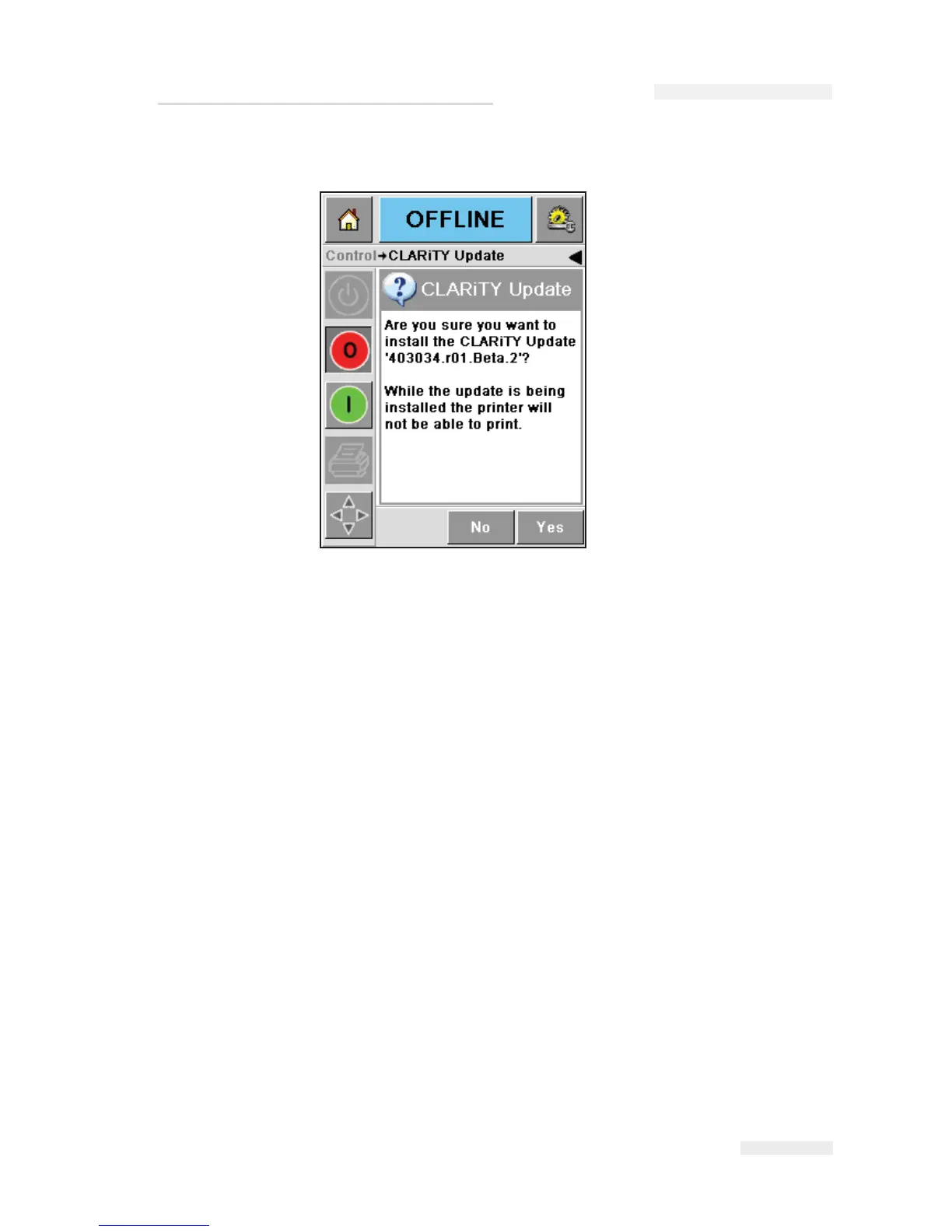Rev AA Updating the CLARiTY Operating Software 5-27
6 Touch OK, a confirmation page appears (Figure 5-33).
7 Touch Yes and the printer starts to update the software.
Note: It is very important to ensure that the power to the printer is not
removed during the update process or the flash card in the printer may get
corrupted.
When the update is finished CLARiTY automatically re-boots and the
CLARiTY Home Screen is finally displayed.
8 Check the Software Part number in the Diagnostics screen to check
that the update has been successful.
Figure 5-33: CLARiTY Confirmation Page
I
CE Pegasus Service Manual