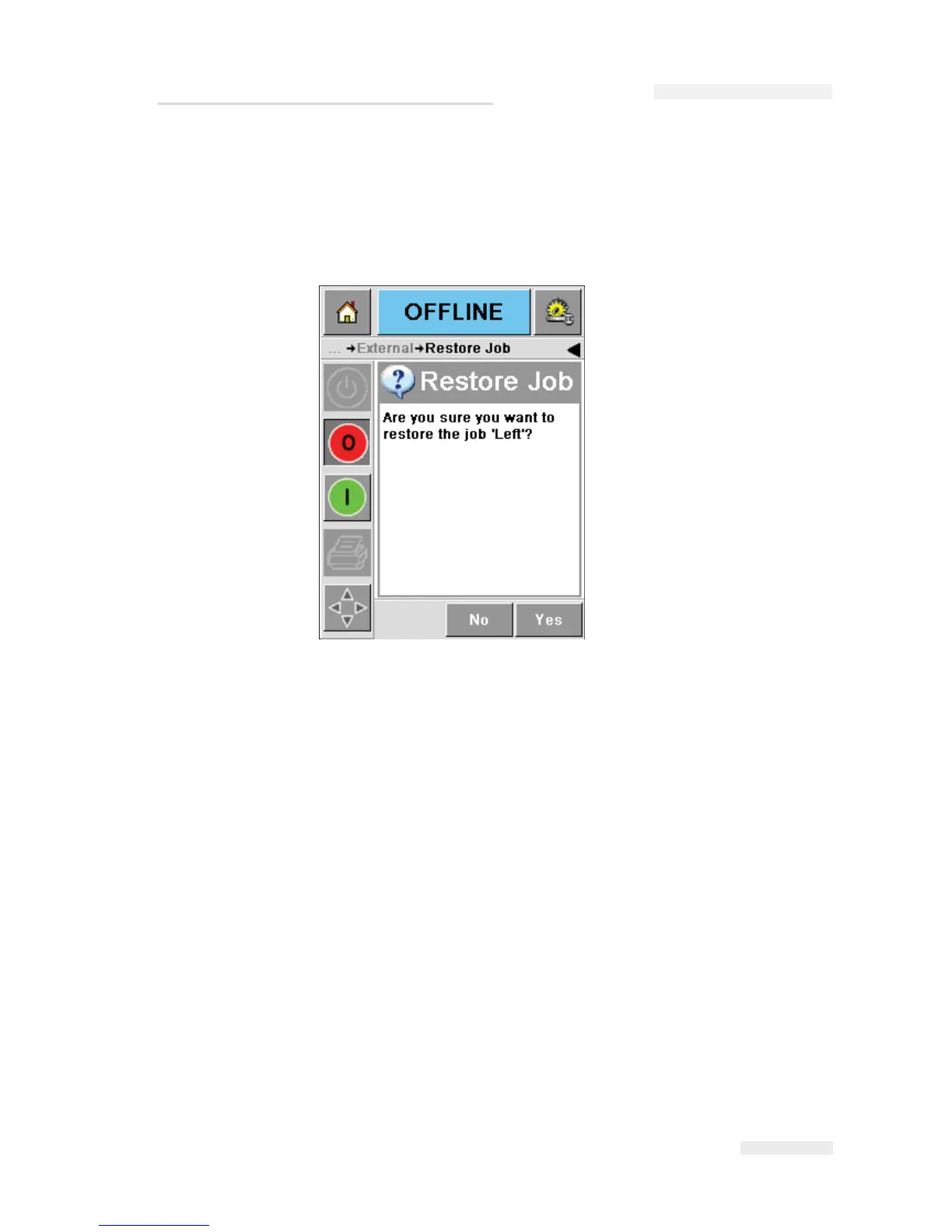Rev AA Working with Passwords 4-25
Using the buttons in the bottom of the page (Figure 4-25 on page 4-24)
you can either view the job, or send a file to the local database, or
delete the job from the USB device.
5 Touch on the send a file to the local database button. A confirmation
appears (Figure 4-26). Touch ok to confirm.
Working with Passwords
Password protection on the CLARiTY user interface allows different
protected access levels for the various operational features of CLARiTY
for up to three different user groups. For example, the three user groups
may be classified as Operators, Production Supervisors and Maintenance
Personnel, each group requiring access to either all or a subset of the total
functions of CLARiTY.
Protection may be globally enabled or disabled through the CLARiTY
Configuration Manager. The password protection is disabled in the
default factory settings.
CLARiTY has five different functions that may be optionally password
protected:
•Job Select
• Registration
Figure 4-26: Confirmation Screen
ICE Pegasus Service Manual