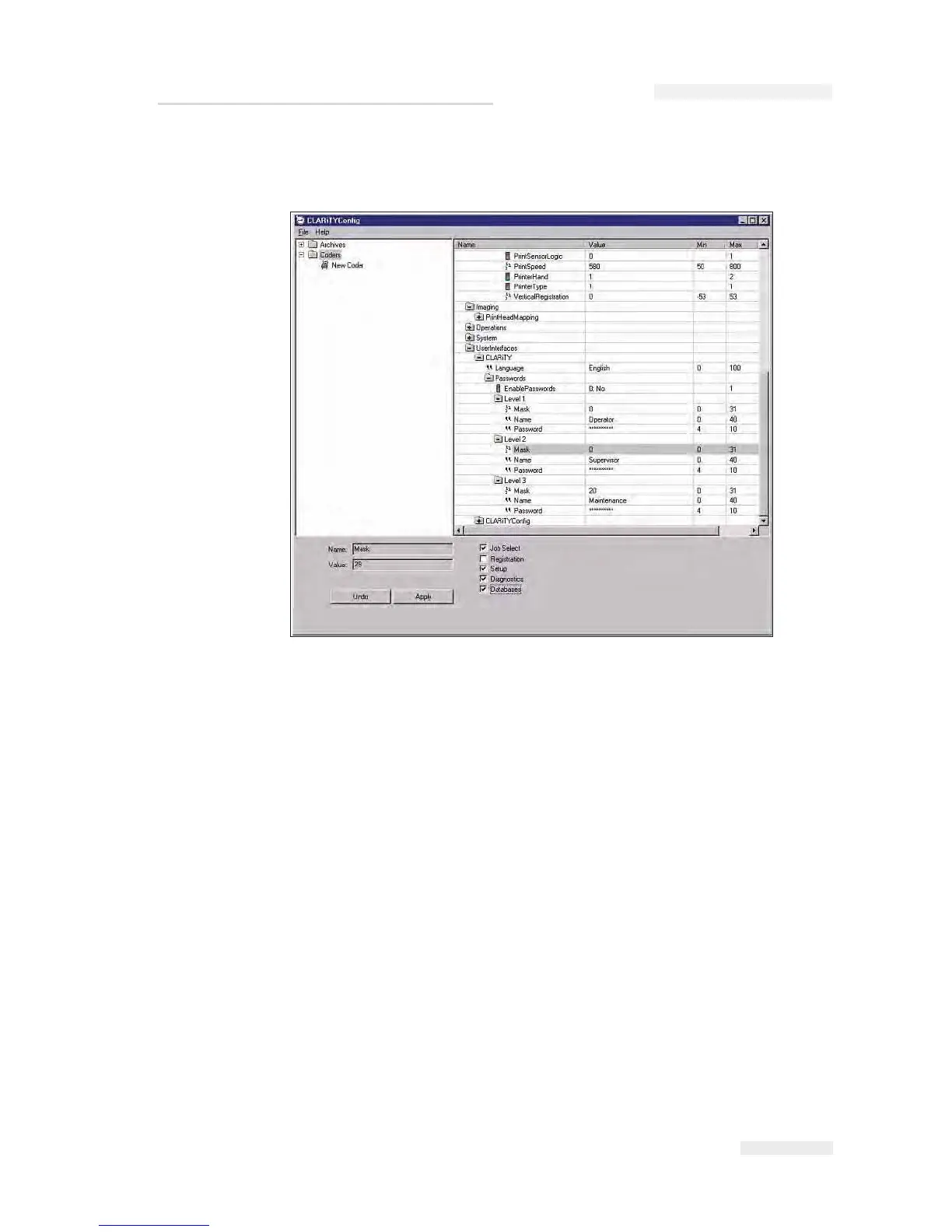Rev AA Working with Passwords 4-27
The menu tree to reach password protection set-up is shown in the
CLARiTY screen in Figure 4-27.
In addition to the global enable/disable of passwords there are three
parameters for each of the three user levels available:
• Mask: This enables/disab
les user access to each of the 5 CLARiTY
functions - Job selection, Image registration, Set-up, Diagnostics and
Databases. Use
the tick boxes at the bottom of
the above CLARiTY
Configuration Manager
screen to
select the required options and
CLARiTY Configuration Manager generates the appropriate mask
number.
•
Name: A name that may be optionally given to each user level as
a
reminder of the user group during set-up of password protection.
•
Password: The password required for each user access level.
For each level, select each of these parameters in turn as shown and set
them as required. When each parameter has been set, select 'Apply'.
Finally right-click on the 'New Coder' icon and select 'Download' to
change the set-up of the printer. Password protection is now be enabled.
Figure 4-27: Password Set - up
ICE Pegasus Service Manual