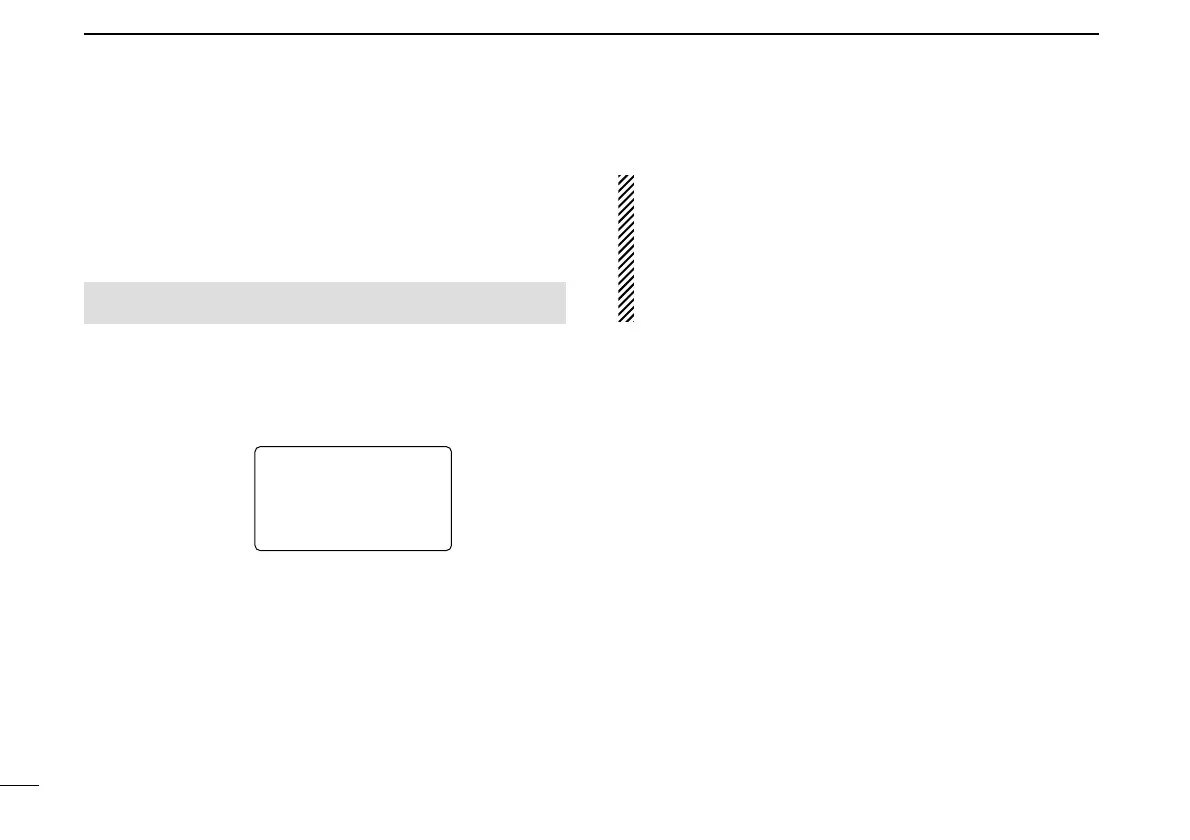38
7 DV MODE OPERATION (Optional UT-121 is required for IC-91A)
■ Digital voice mode operation
qSet the desired frequency in B band. (pgs. 14, 18)
• Select output power, if desired. (p. 24)
wSelect DV mode. (p. 21)
eSet your own call sign for DV operation as follows.
zEnter “MY” in call sign set mode.
xRotate [DIAL]
†
to select the desired your own call sign
channel
(if you have programmed several call signs) then
push [ï](5) to set the call sign and return to CALL SIGN
screen.
• See page 34 for your own call sign programming details.
rSet the desired call sign as described in “When calling the
desired station
(p. 39)” or “When sending a CQ (p. 39).”
tPush and hold [PTT] to transmit and speak into the micro-
phone at normal voice level.
• Tx/Rx indicator lights red and the RF meter shows the output
power.
yRelease [PTT] to return to receive.
• The other station call sign will be received.
• Received call signs can be stored into the received call record
automatically. See page 93 for details.
NOTE: The digital mode operation is vastly different from
FM mode. One of the differences is in digital mode the
squelch does not function as in FM mode. Changing the
squelch setting will not open it to hear the hiss of “White
Noise.” It only activates for digital squelch functions such
as CSQL
(Digital code squelch) or DSQL
(Digital call sign
squelch)
.