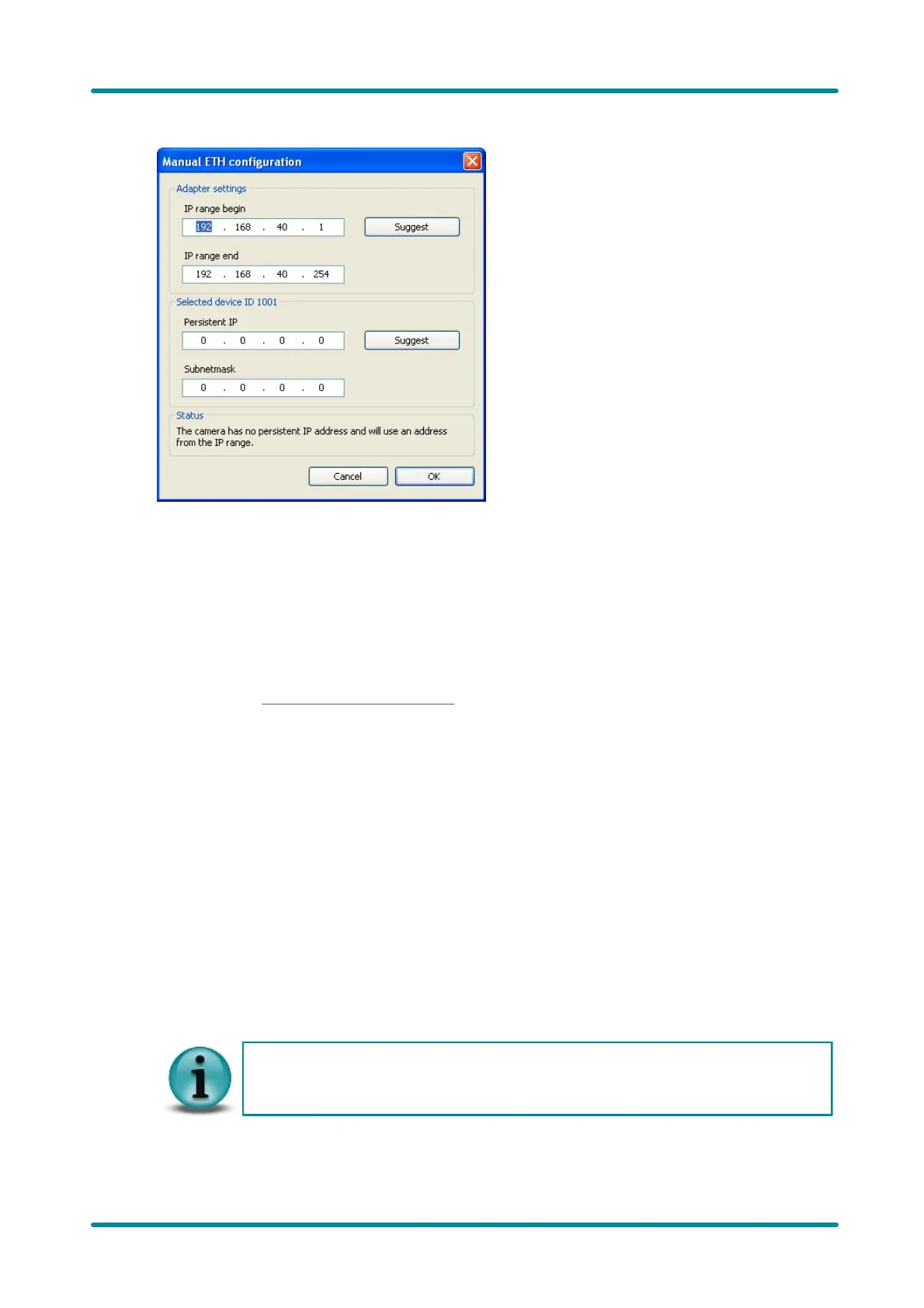© 2009 IDS Imaging Development Systems GmbH 61
8 Applications
Figure 59: uEye Camera Manager - Manual ETH
configuration
· Adapter settings
Here, you can change the IP configuration of the network adapter to which the selected GigE uEye
camera is connected.
§ IP range begin/end
Defines the IP range from which the uEye driver chooses an address during automatic ETH
configuration. The IP range is not effective if the camera is assigned a persistent IP address.
§ Suggest
Same as the Automatic ETH configuration function.
§ Selected device ID
Here, you can change the IP configuration of the GigE uEye camera.
§ Persistent IP
The entered IP address is permanently saved in the camera when you close the dialog box. The
persistent IP address is retained in the camera memory even when the camera is disconnected
from the power supply. If you connect the camera to a different PC, make sure the persistent IP
address is valid on that computer, as well.
§ Subnet mask
Enter a valid subnet mask for the persistent IP address.
§ Suggest
Selects the first free IP address from the network adapter's range of valid IP addresses. The
function then enters that address in the Persistent IP box and sets the appropriate subnet mask.
The settings made for IP range begin/end in the Adapter Settings box have no influence on the
suggested address.
· Status
This box displays information on the defined IP configuration.
If a DHCP server is running on the network, you need to ensure when configuring the
network adapter that the manually assigned address range of the uEye driver is outside
the DHCP range.
