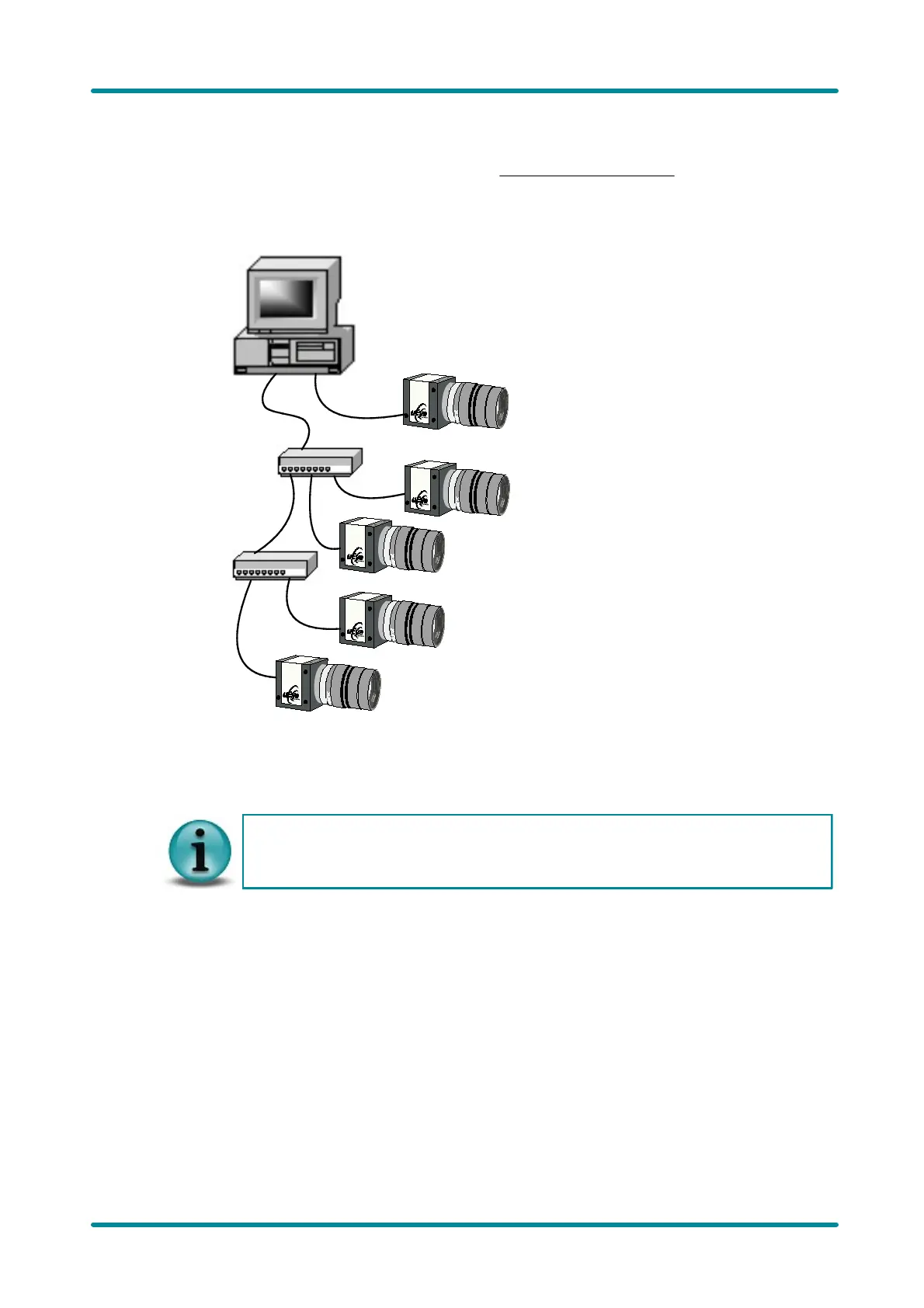© 2009 IDS Imaging Development Systems GmbH 43
7 Installation
7.4 Connecting a USB uEye Camera
Please install the software first as described in the Installing the uEye Drivers section.
Connect the USBuEye to the PC, using the USB 2.0 cable. The Windows Plug and Play Manager
recognizes the new hardware.
max. 5m
max. 5m
max. 5m
max. 5m
USB2.0-Hub
USB2.0-Hub
Figure 43: Connecting the uEye cameras to a PC
The uEye cameras can be connected to a USB port either directly or via hubs and repeaters. A wide
range of different hubs and repeaters are available at computer stores or from IDS. The USB 2.0 hubs
being used must be full powered hubs that are able to provide 500 mA per USB port. Low Powered
hubs, in comparison, only supply 100 mA per port, which is not sufficient for uEye cameras.
To use maximum bandwidth, we recommend connecting the cameras directly to the USB
2.0 ports on the mainboard. Many USB 2.0 ports on PCI/PCIe cards and the USB 2.0 ports
on the front of the PC mostly supply lower bandwidths.
When the camera has been correctly installed, the LED on the back of the camera lights up green.
The camera is added to the camera list in the uEye Camera Manager.
