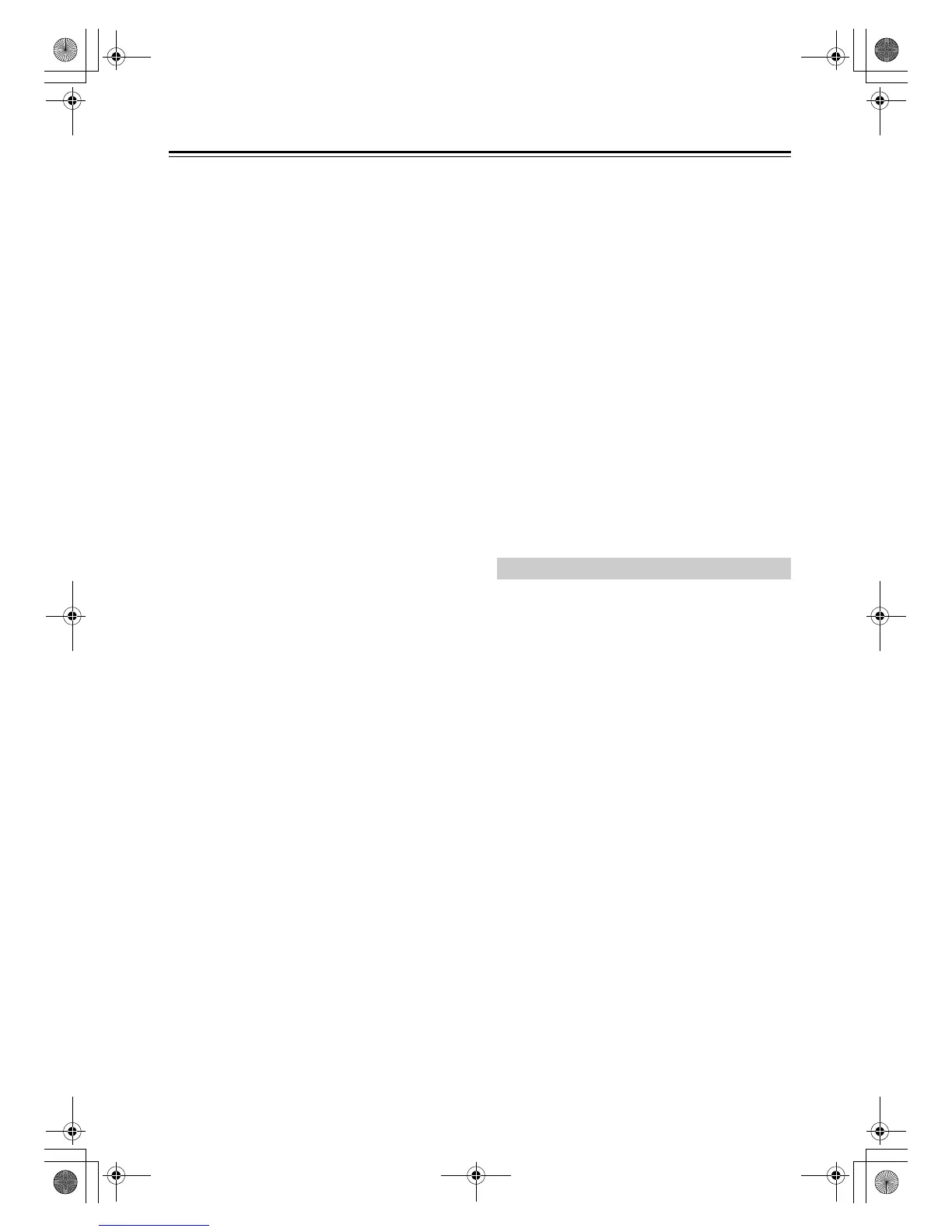90
Troubleshooting—Continued
• Check the “2-1. Sp Config (Speaker Configuration)”
(page 61).
The surround back speakers produce no sound
• Depending on the current listening mode, no sound
may be produced by the surround back speakers. Try
another listening mode (page 54).
• Not much sound may be produced by the surround
back speakers with some sources.
• Check the “2-1. Sp Config (Speaker Configuration)”
(page 61).
The subwoofer produces no sound
• If the source material contains no audio in the LFE
channel, the subwoofer produces no sound.
• Check the “2-1. Sp Config (Speaker Configuration)”
(page 61).
The Zone 2 speakers produce no sound
• The Zone 2 speakers only output sources that are
connected to an analog input. Check to see if the
source component is connected to an analog input.
There’s no sound with a certain signal format
• Check the digital audio output setting on the source
component. On some game consoles, such as those
that can play DVDs, the default setting is off.
• With some DVD-Video discs, you need to select an
audio format from a menu or with the [Audio] button
on your DVD player’s remote controller.
The volume cannot be set to 79
• Check to see if a maximum volume has been set
(page 68).
• If the volume level of each individual speaker has been
adjusted to high positive values (page 63), then the
maximum master volume possible may be reduced.
Note that the individual speaker volume levels are set
automatically after the Audyssey 2EQ™ Room
Correction and Speaker Setup function has been
completed (page 35).
• When the levels of each speaker have been adjusted
(page 63), the maximum possible volume may be
reduced.
Noise can be heard
• Using cable ties to bundle audio cables with power
cords, speaker cables, and so on can degrade audio
performance, so don’t use them.
• An audio cable may be picking up interference. Try
repositioning your cables.
The Late Night function doesn’t work
• Make sure the source material is Dolby Digital, Dolby
Digital Plus, and Dolby TrueHD (page 72).
About DTS signals
• When playing DTS program material, using the pause,
fast forward, or fast reverse function on your player
may produce a short audible noise. This is not a
malfunction.
• When DTS program material ends and the DTS
bitstream stops, the AV receiver remains in DTS
listening mode and the DTS indicator remains on.
This is to prevent noise when you use the pause, fast
forward, or fast reverse function on your player. If you
switch your player from DTS to PCM, as the AV
receiver does not switch formats immediately, you
may not hear anything, in which case you should stop
your player for about 3 seconds, and then resume
playback.
• With some CD players, you won’t be able to playback
DTS material properly even though your player is
connected to a digital input on the AV receiver. This is
usually because the DTS bitstream has been processed
(e.g., output level, sampling rate, or frequency
response changed) and the AV receiver doesn’t
recognize it as a genuine DTS signal. In such cases,
you may hear noise.
The beginning of audio received by an HDMI IN
can’t be heard
• Since it takes longer to identify the format of an
HDMI signal than it does for other digital audio
signals, sound may not be output immediately.
There’s no picture
• Make sure that all video connecting plugs are pushed
in all the way (page 21).
• Make sure that each video component is properly
connected.
• On your TV, make sure that the video input to which
the AV receiver is connected is selected.
• The AV receiver does not convert between formats, so
if a video source component is connected to a
component video input, your TV must be connected to
the component video output (page 22).
• If the video source is connected to an HDMI input,
your TV must be connected to the HDMI OUT
(page 22).
There’s no picture from a source connected to
an HDMI IN
• Reliable operation with an HDMI-to-DVI adapter is
not guaranteed. In addition, video signals from a PC
are not supported (page 24).
• If the message “Resolution Error” appears on the AV
receiver’s display, this indicates that your TV does not
support the current video resolution and you need to
select another resolution on your DVD player.
Video
DTR-20.1_En_A.book Page 90 Wednesday, April 8, 2009 10:06 PM