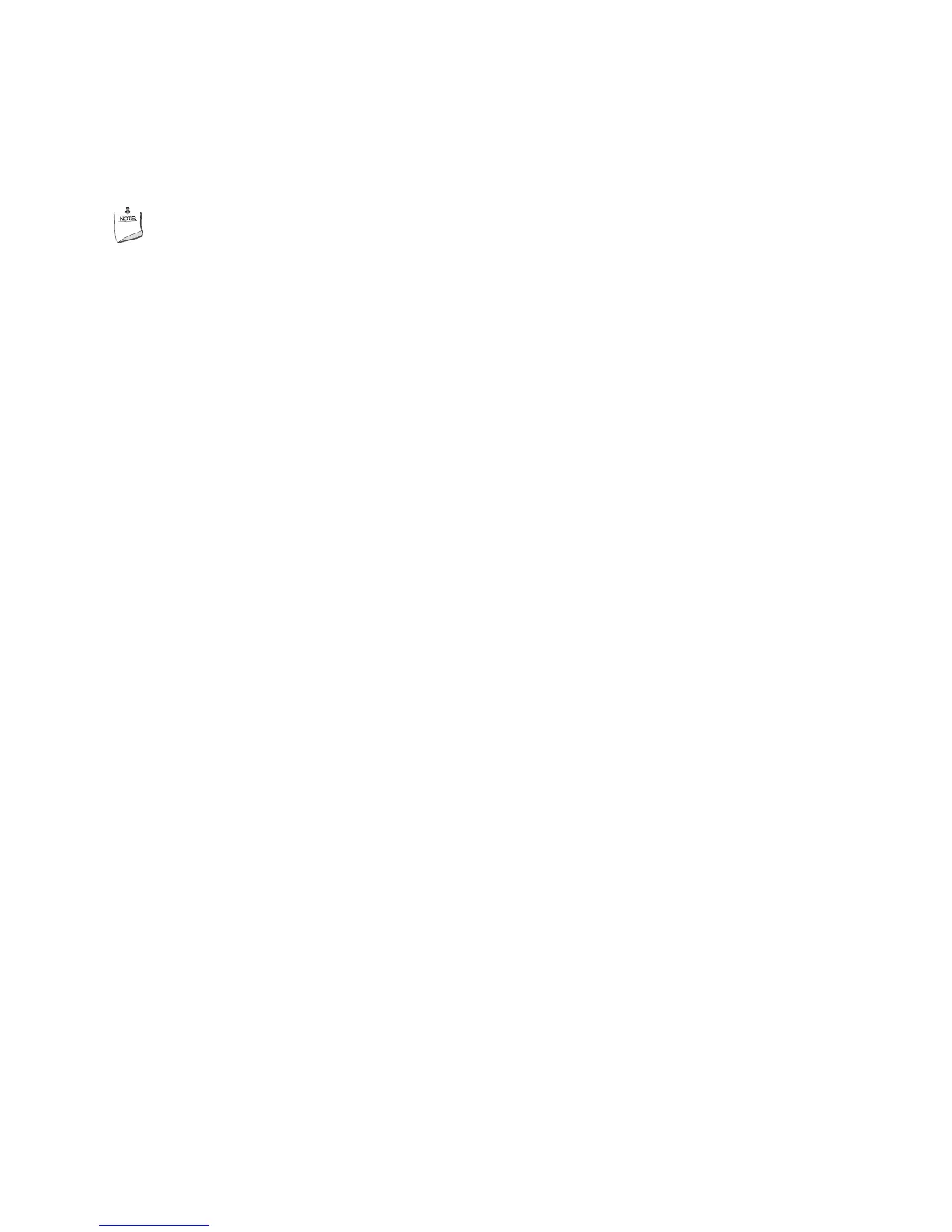Intel Desktop Board D865PERL Product Guide
40
Configuring the System for Intel
®
RAID Technology for
Serial ATA
NOTE
Intel RAID Technology for Serial ATA is supported with Microsoft Windows XP only.
Configuring the BIOS for Intel RAID Technology for Serial ATA
The SoftRAID option must be enabled in the BIOS before the system can load the option ROM
code for Intel RAID.
1. Enter the BIOS Setup program by pressing the <F2> key after the Power-On-Self-Test (POST)
memory test begins.
2. Select the Advanced menu and then the Drive Configuration menu.
3. Switch the Drive Mode option from Legacy to Enhanced. Next, switch the SoftRAID
option to Enabled.
4. Press <F10> to save the BIOS settings and exit the BIOS Setup program.
Creating, Deleting, and Resetting RAID Sets
The Serial ATA RAID set must be configured in the RAID Configuration utility. During POST,
the following message will appear for a few seconds:
Press <Cntrl-I> to enter Raid Configuration utility
After the above message appears, press the <Ctrl> and <I> keys simultaneously.
Create RAID 0 Volume
1. Select option 1 Create RAID Volume and press the <Enter> key.
2. Select the stripe value for the RAID 0 array by scrolling through the available values by using
the <> or <> keys and pressing the <Enter> key.
3. The available values range from 8 KB to 128 KB in 8 KB increments. The stripe value should
be chosen based on the planned drive usage. Some suggested selections are listed below. The
default selection is 64 KB.
• 16 KB – low disk usage
• 64 KB – typical disk usage
• 128 KB – performance disk usage
4. Press the <Enter> key again to the Create Volume prompt to create the array. Confirm this
selection by pressing the <Y> key after the prompt.
5. Scroll to option 4 Exit and press the <Enter> key to exit the RAID Configuration utility.
Confirm the exit by pressing <Y> key.
