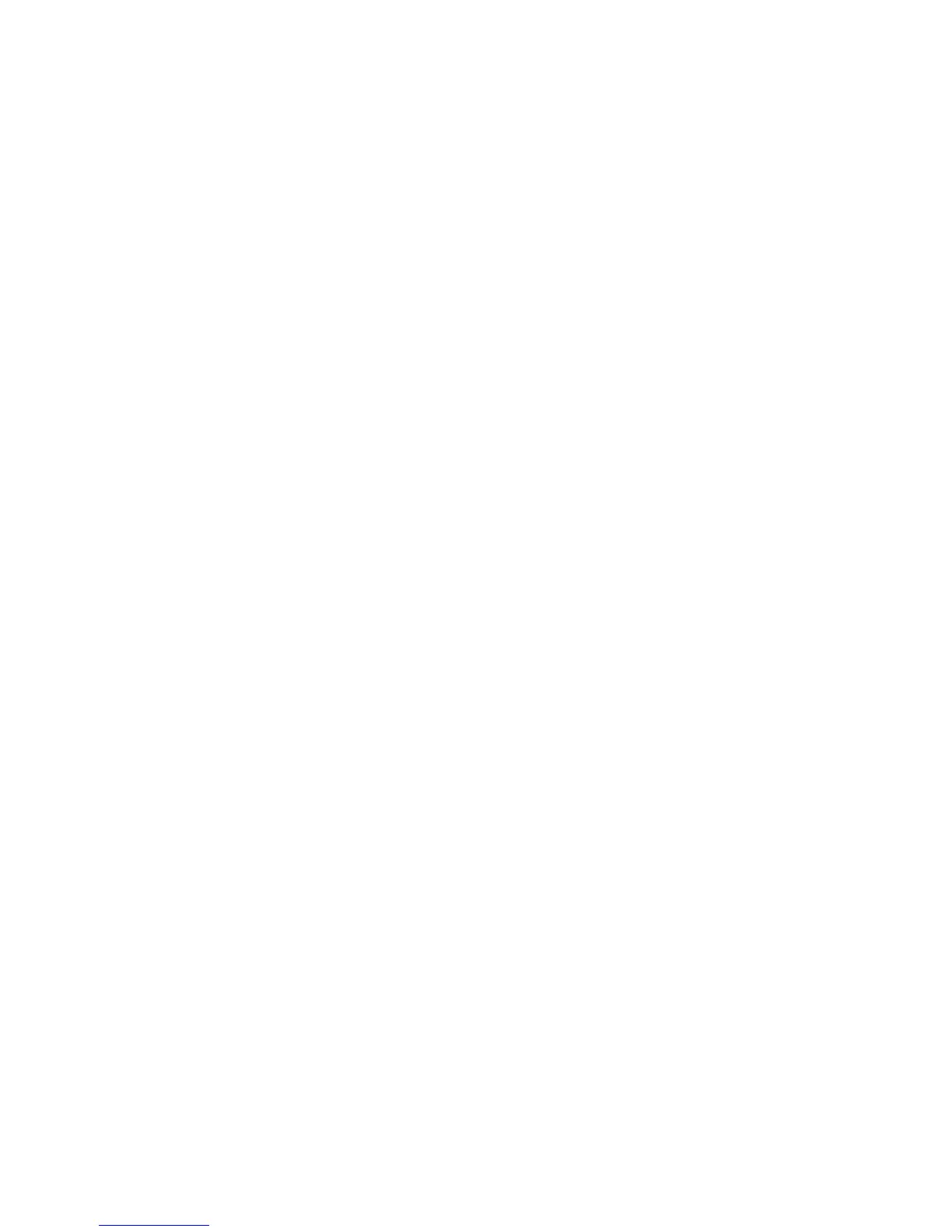Intel Desktop Board D865PERL Product Guide
vi
Place Battery Marking.................................................................................................29
Use Only for Intended Applications.............................................................................30
Installing the I/O Shield........................................................................................................30
Installing and Removing the Desktop Board........................................................................31
Installing and Removing a Processor ..................................................................................32
Installing a Processor .................................................................................................32
Installing the Processor Fan Heat Sink .......................................................................32
Connecting the Processor Fan Heat Sink Cable.........................................................33
Removing the Processor ............................................................................................33
Installing and Removing Memory ........................................................................................34
Installing DIMMs.........................................................................................................35
Removing DIMMs.......................................................................................................36
Installing and Removing an AGP Card ................................................................................36
Installing an AGP Card ...............................................................................................36
Removing the AGP Card ............................................................................................37
Connecting the IDE Cable ...................................................................................................38
Connecting the Serial ATA Cable ........................................................................................39
Configuring the System for Intel
®
RAID Technology for Serial ATA .....................................40
Configuring the BIOS for Intel RAID Technology for Serial ATA .................................40
Creating, Deleting, and Resetting RAID Sets..............................................................40
Loading the Intel
®
Application Acceleration 3.0 RAID Edition Driver ...........................41
Configuring an Intel RAID Ready System ...................................................................41
Upgrading to Serial ATA RAID 0 Configuration from a Single Drive Configuration......42
Creating a RAID Volume Manually .............................................................................46
Confirm Creation of New RAID Volume ......................................................................49
Connecting Internal Headers...............................................................................................50
Installing a Front Panel Audio Solution .......................................................................51
Connecting IEEE 1394a Headers (Optional)...............................................................51
Installing a Rear Panel USB 2.0 Adapter (Optional)....................................................52
Connecting the Front Panel Header............................................................................53
Setting Up Full 6-Channel Surround Sound (Optional) .......................................................54
Setting Up the Flexible 6-Channel Audio with Jack Sensing (Optional) ...............................55
Connecting Hardware Control and Power Cables................................................................56
Connecting Hardware Control Cables.........................................................................57
Connecting Power Cables ..........................................................................................57
Setting the BIOS Configuration Jumper Block .....................................................................58
Clearing Passwords ............................................................................................................59
Replacing the Battery ..........................................................................................................60
3 Updating the BIOS
Updating the BIOS with the Intel
®
Express BIOS Update Utility...........................................65
Updating the BIOS with the Iflash Memory Update Utility ....................................................65
Obtaining the BIOS Update File..................................................................................65
Updating the BIOS......................................................................................................66
Recovering the BIOS..................................................................................................66
