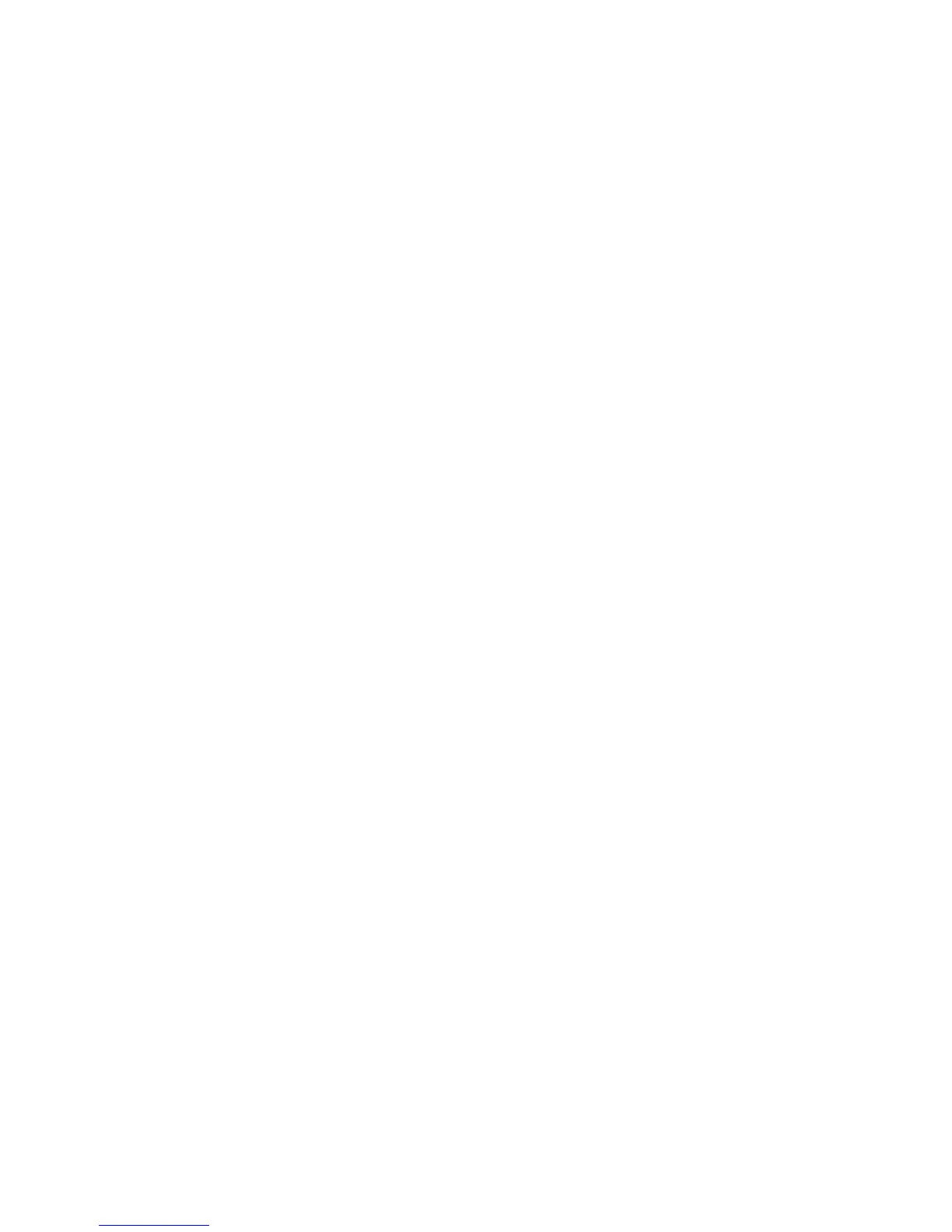108 Intel
®
Modular Server System Service Guide
Configure Ports Dialog
The Configure Ports dialog enables an IT administrator to modify the following
parameters for each Intel
®
Ethernet Switch Module:
• Enable or disable external ports
• Assign any port (internal or external) to a VLAN
• Set the external port Speed
• Enable or Disable Spanning Tree on external ports
Steps to assign an internal or external port to a VLAN:
1. Click System > Switches in the left navigation panel.
2. Select the switch module to be configured.
3. Click Configure Ports in the selected switch Action menu.
4. To add ports to a new or existing VLAN, type the VLAN number in the box under the
VLAN column for the specific port.
Each individual port can be assigned to only one VLAN at a time.
The compute module does not have to be present in the system in order to assign the
internal ports to a VLAN.
5. Click Apply.
The Configure Ports dialog simplifies the VLAN configuration process by removing
the step to create a VLAN before assigning ports. The VLAN number entered in the
Configure Ports dialog in step 4 can either be a new VLAN number or an existing
VLAN number, since the Apply process creates the VLAN and also assigns the ports.
The following image illustrates the Configure Ports dialog.
