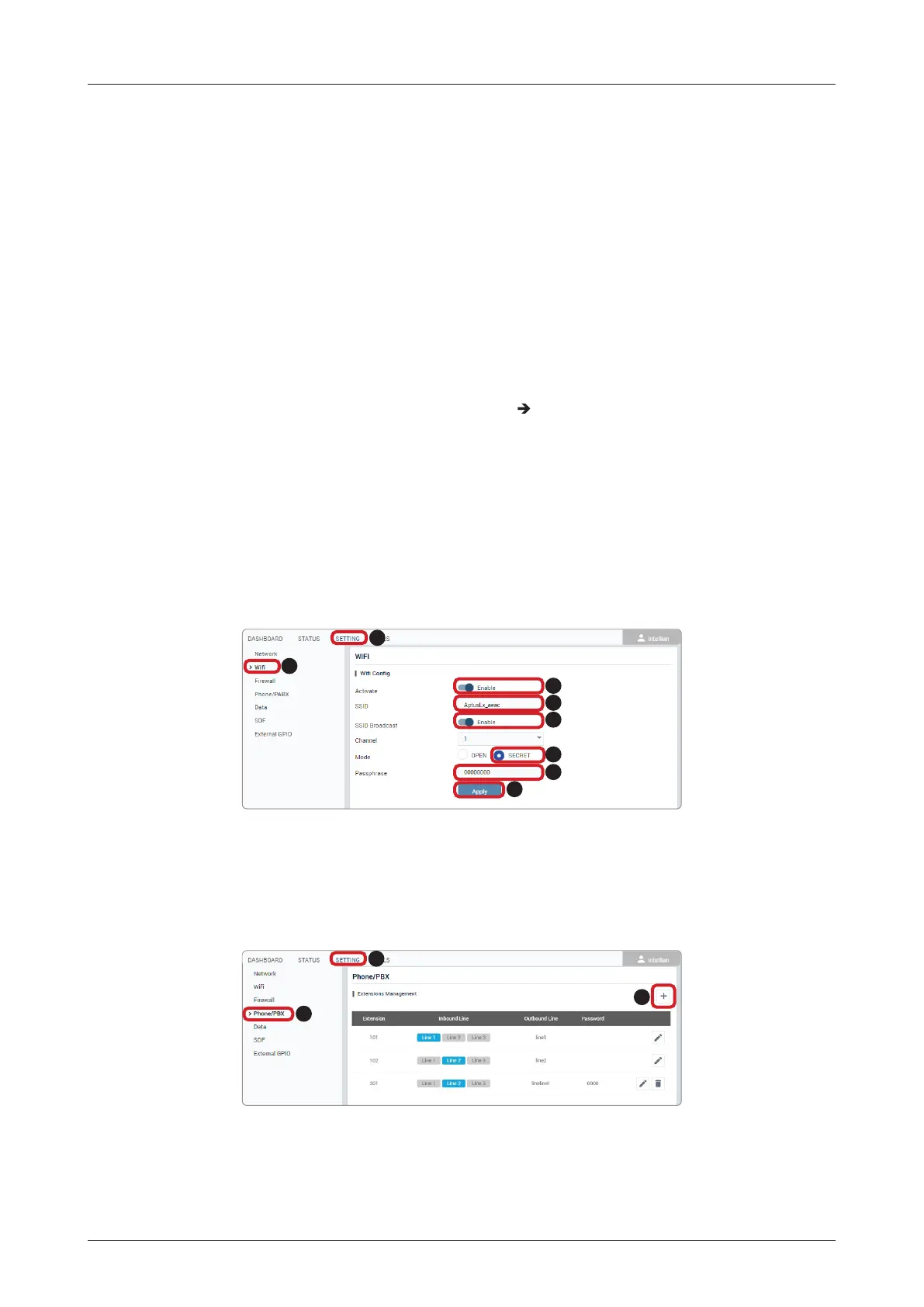43
Operating BDU
7.5.2 Setting up Wi-Fi
You can connect to the BDU via Wi-Fi for easy management and control whenever you are on the vessel.
1. Bring the Wi-Fi Antenna located in the BDU package. Plug the Wi-Fi Antenna into the USB port on the
back of the BDU.
2. Connect an Ethernet cable from the LAN Port 1, LAN Port 2, LAN Port 3, or LAN Port 4 on the back of
the BDU to the LAN port of PC. The network connection is established automatically.
3. Use the following IP address to access the Intellian AptusLX Web page.
• IP Address: 192.168.200.1 (Default)
4. Log into the AptusLX Web by typing in a user name and password information. If this system has not
been changed from the factory default:
• User Name: intellian
• Password: 12345678
5. Select the SETTING on the main menu then go to the Wi
Wi Cong menu.
6. Toggle Activation button to the Enable position on the Activate. If you don't want to use Wi-Fi
Connection, choose the Disable position.
7. Check the SSID (Wi-Fi AP Name) information.
8. Choose the SSID Broadcast Enable button to show the SSID (Wi-Fi AP Name) on the Wi-Fi list.
9. Click the SECRET button on the Mode menu.
10. Set a Wi-Fi password on the Passphress menu.
11. Click the Apply button to apply the settings to the system.
12. Connect to the Wi-Fi you set.
2
8
3
4
5
6
7
1
7.5.3 Setting up New Extension (Optional)
If voice services are required, set up the new extension of the terminal.
1. Select the SETTING on the main menu then go to the Phone/PBX menu.
2. To add a new extension, click the Add button (plus symbol).
2
1
3
