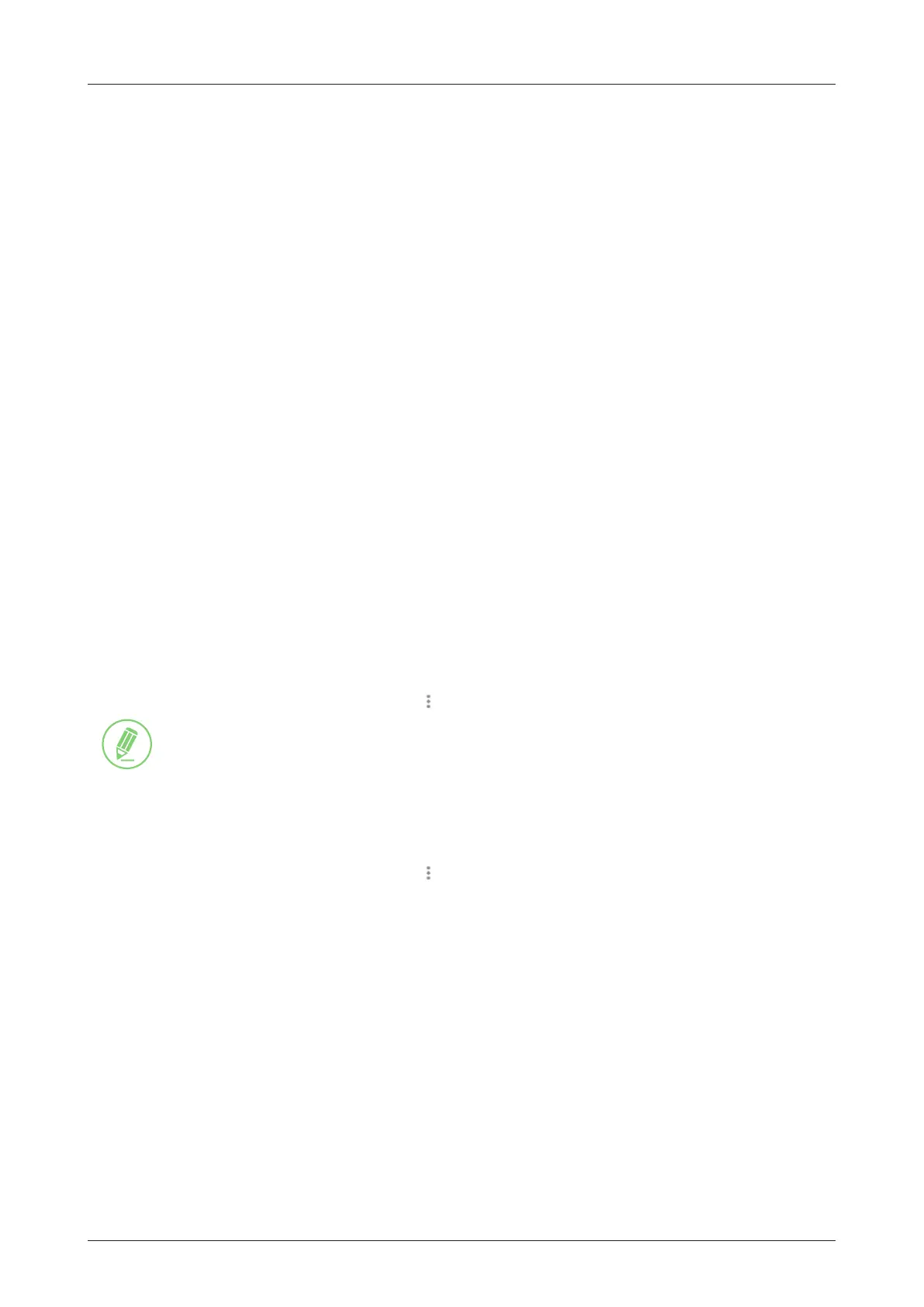45
Using AptusLX
8.1 Introduction
With the embedded AptusLX software, the antenna can be monitored, controlled, and diagnosed remotely,
anytime through the TCP/IP protocol. It saves your time and cost generated by various maintenance
activities such as operating rmware upgrades, tracking parameter resets, and system diagnosis, etc.
8.1.1 How to Access Internal Webpage of BDU
The network is automatically congured by DHCP with no additional PC IP conguration.
1. Connect an Ethernet cable from the LAN Port 1, LAN Port 2, LAN Port 3, or LAN Port 4 on the back of
the BDU to the LAN port of PC. The network connection is established automatically.
2. Enter the BDU IP address (Default: 192.168.200.1) or (https://portal.aptuslx.local) into the address bar
of the web browser to login to the internal HTML page of BDU.
NOTE
AptusLX works on Internet Explorer 11 or higher (Windows 7 or higher editions), Firefox,
Microsoft Edge and Chrome web browsers.
If you’re having trouble connecting your Chrome web browser to the internet, try the steps
below.
1. On your computer, open Chrome.
2. Delete your Chrome browsing history;
2-1. At the top right, click More
.
2-2. Click History > History.
2-3. On the left, click Clear browsing data. A box will appear.
2-4. From the drop-down menu, to clear everything, select All time.
2-5. Check the boxes for the info you want Chrome to clear, including “browsing history."
2-6. Click Clear data.
3. Clear all cookies;
3-1. At the top right, click More
> Settings.
3-2. Under "Privacy and security," click Cookies and other site data.
3-3. Click See all cookies and site data > Remove all.
3-4. Conrm by clicking Clear all.
Chapter 8. Using AptusLX
