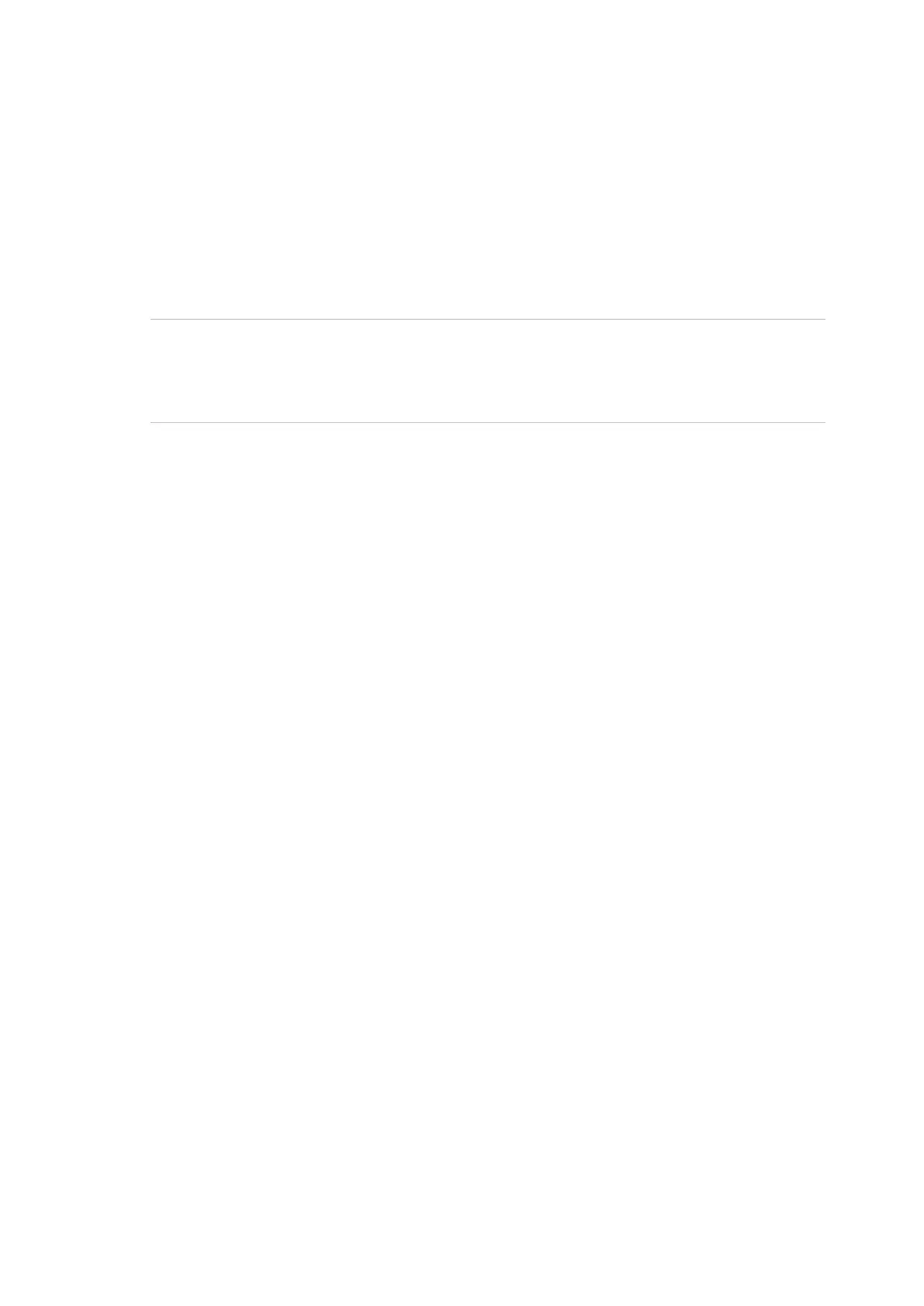Advisor Advanced ATSx000A(-IP) Installation and Programming Manual 209
Programming Advisor Advanced via
configuration software
There are different PC configuration and administration tools that are designed to
make Advisor Advanced system programming fast and simple, without the need
for complex commands or strings. All the information is entered directly from your
Windows desktop.
For detailed information on these tools and connection see the appropriate online
help.
Caution: Ensure that your software version is compatible with your control panel
firmware version, otherwise it may be impossible to upload or download panel
settings. Contact your local technical support to receive information on version
compatibility.
First connection of the Advisor Advanced panel to the PC:
1. Install the configuration software.
2. Open the panel housing and plug a USB cable into the USB port on the panel
PCB. Connect the USB cable to the PC. If this is the first connection, the
system prompts you to find Advisor Advanced USB drivers to install. Install
the driver supplied with the configuration software. A new communication
port, ATS CDC Communication Port, will be installed in the system.
3. Open the configuration software.
4. Create a new Advisor Advanced system and select it.
See the appropriate online help.
5. The installer code used is required to gain access to the panel. The access
rights are based on the user group options set.
6. If necessary, set the same encryption key parts 1 and 2 as configured in the
panel. See “9.4.3 Encryption key 1” on page 190 for more information about
panel encryption keys.
The communication between the panel and the configuration software may
require an assistance of the user who is allowed to grant service access, if the
option “8.2.1 User code required” is On (see page 143). In this case the following
steps must be performed:
1. The authorized user enters the User menu and activates “Service In” option.
See Advisor Advanced Manager Manual for more details. After this he must
log off the menu.
2. The installer can perform the uploading or downloading now.
3. Please note that the communication session is closed after data is uploaded /
downloaded. This means that after the Service In timer (programmed in
“8.1.3.6 Installer in-time” described on page 141) expires, a new user
authorization is required.
