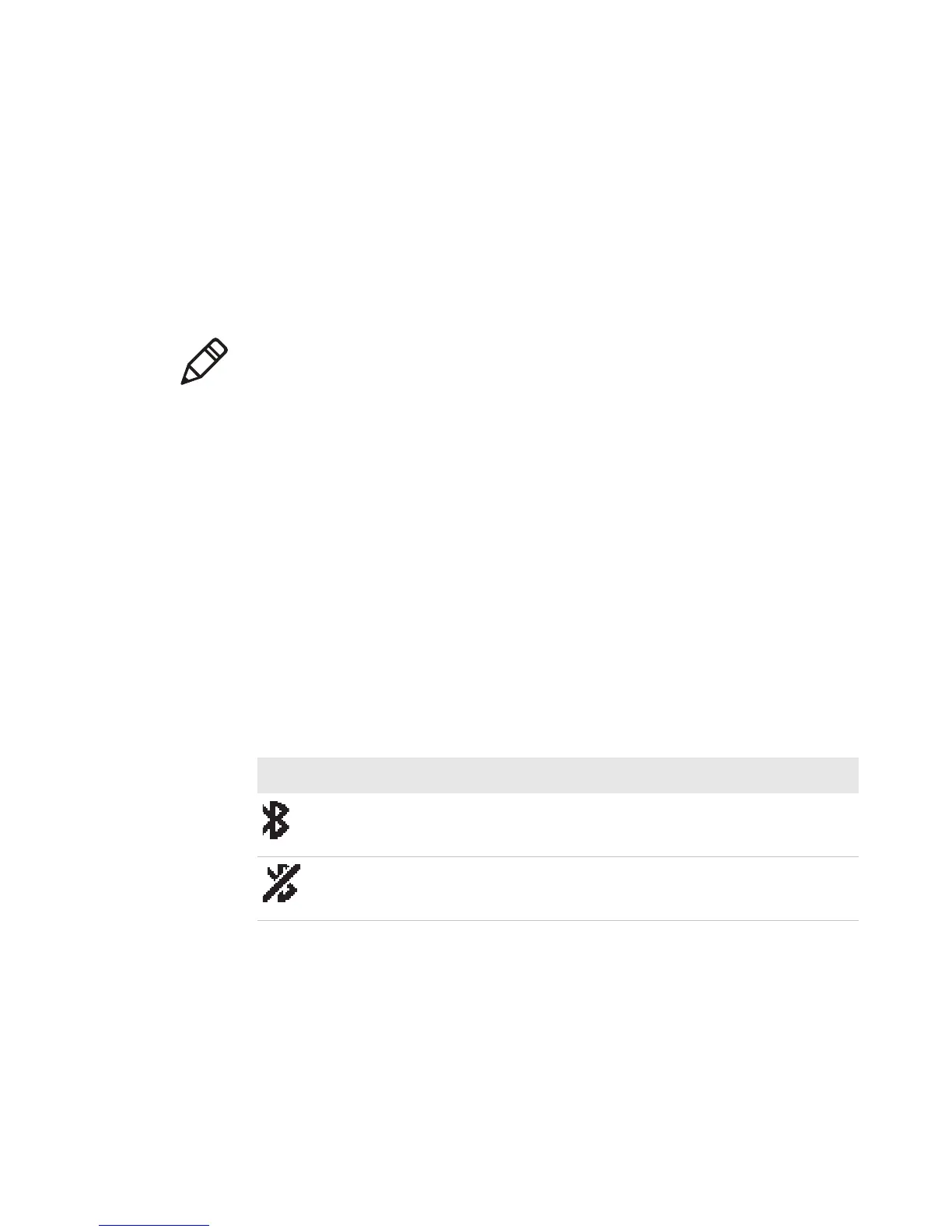Chapter 2 — Configuring the PB22 and PB32
34 PB22 and PB32 Mobile Label and Receipt Printer User Guide
Each printer equipped with a Bluetooth radio has a unique Bluetooth
Device Address (BDA) loaded into its module when manufactured.
You can find the BDA on the certification label located on the bottom
of the printer.
To set up Bluetooth communications with a mobile computer
• Follow the procedure to discover and connect to Bluetooth devices
in your mobile computer user manual.
To set up Bluetooth communications with a scanner
1 Download and install EasySet.
2 Create these bar code labels using EasySet:
• Administrator reset factory defaults
• Bluetooth parameters - security - not active
• Bluetooth parameters - connect/disconnect - compose BT
address
• Bluetooth parameters - security - compose PIN
3 Scan the bar code labels with the Bluetooth scanner.
Note: For maximum security, you need to configure a Bluetooth
passcode for the printer. The default passcode for the PB22 and
PB32 is “1234.”
Understanding Bluetooth Radio Icons
Icon Description
The Bluetooth radio is on and the printer is not connected to a serial
cable.
The Bluetooth radio is turned off. The Bluetooth radio turns off
when you connect a serial cable.