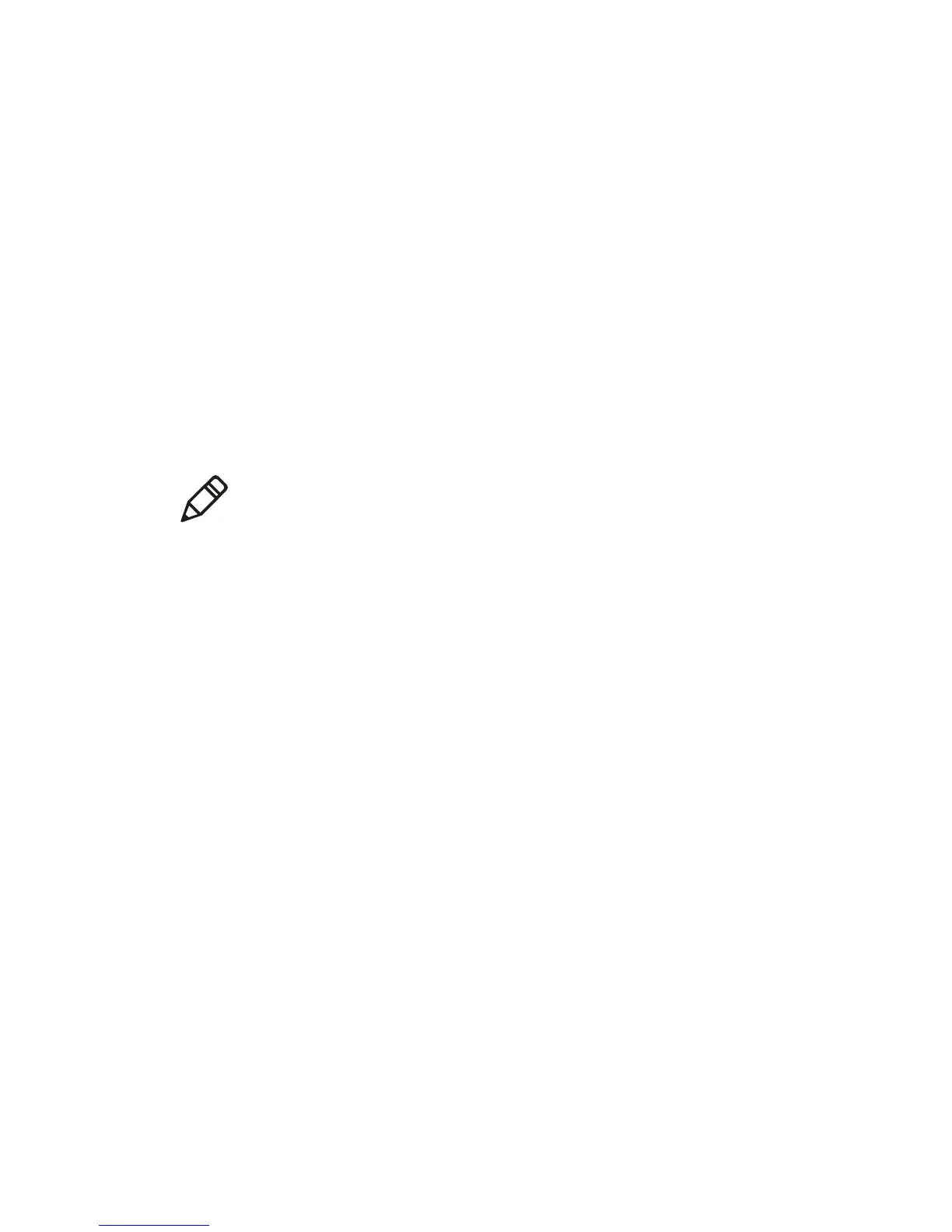Chapter 2 — Configuring the PB22 and PB32
50 PB22 and PB32 Mobile Label and Receipt Printer User Guide
Upgrading Printer Firmware Using SmartSystems
You can use the SmartSystems console to upgrade the printer
firmware. Your printer ships with the SmartSystems client loaded on
it. The console is part of SmartSystems and is available from the
Intermec website. To download SmartSystems, go to
www.intermec.com/products/smrtsysfoundation/index.aspx.
Upgrading the Printer Firmware Using a Communications
Program
You can upgrade your printer firmware using a communications
program, like HyperTerminal, and a printer running either the IPL,
Fingerprint or ESC/P printer language.
To upgrade printer firmware using a communications program and
IPL
1 Connect your printer to your PC using a serial cable. For help, see
“Connecting the Printer Through the Serial Port” on page 31.
Or,
Establish a connection between your printer and your network.
“Connecting the Printer to Your Network” on page 33.
2 If you connected your printer to the network, establish a
connection between your PC and the network your printer is on.
3 Download the firmware upgrade file (.bin) to your PC:
a Go to www.intermec.com.
b Click Support > Downloads.
c Use the Product Category, Product Family, and Product
fields, to select the printer model.
d Click Submit. The available software appears on the page.
e Download the latest firmware version to your PC.
f Extract the .zip file to a folder on your PC.
Note: Intermec recommends using PrintSet or the printer home page
to upgrade the printer firmware. For help, see “Upgrading the
Printer Firmware Using PrintSet” on page 46 or “Upgrading the
Printer Firmware Using the Printer Home Page” on page 48.
