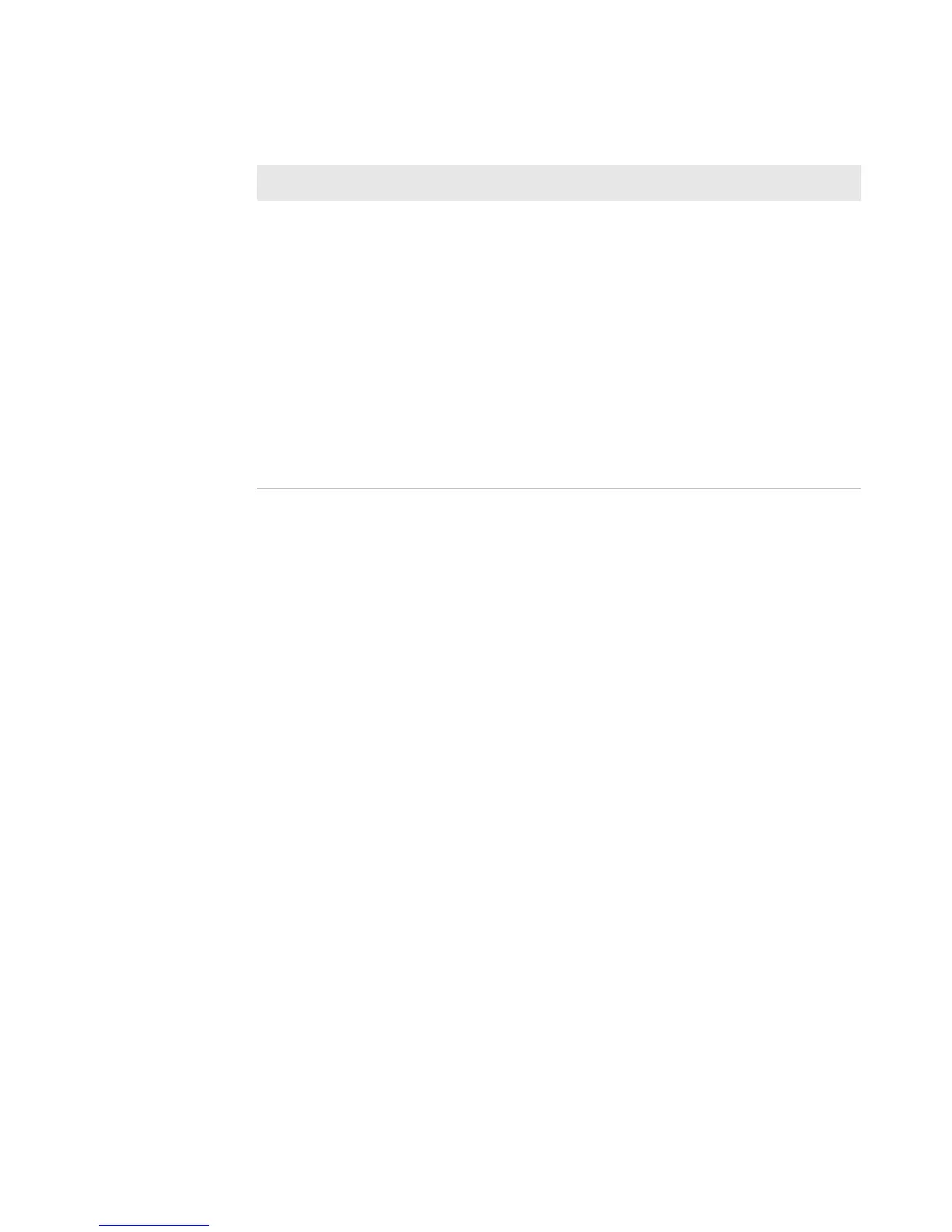Chapter 3 — Troubleshooting and Maintaining the PB22 and PB32
60 PB22 and PB32 Mobile Label and Receipt Printer User Guide
Troubleshooting Communication Problems
Use Dump mode to verify that the printer is receiving data from the
host correctly.
Using the Line Analyzer in Fingerprint
In Dump mode, the printer runs a Fingerprint program called Line
Analyzer. The Line Analyzer captures incoming characters on the
communication ports and prints them.
The easiest way to enter Dump mode is through Test mode or
Extended Test mode. For help, see “Understanding Test Mode” on
page 23.
After the printer enters Dump mode, it tells you it has entered Dump
mode by printing it on a label. The display shows the Dump mode
icon and printer is ready to receive data.
While the printer is receiving data, the Ready-to-Work indicator
blinks. After a half of a second, if no more characters have been
received, the printer times out. The program considers the
transmission terminated and prints out a label.
Printable characters are printed in black-on-white. Control characters
and space characters (ASCII 000 to 032 dec) are printed in white-on-
black.
Print quality is poor. • Clean the printhead. For help, see “Upgrading
the Firmware” on page 46.
• Check the battery and recharge or replace as
necessary. For help, see “Charging the
Batteries” on page 13.
• Check the quality of the media. Use only
Intermec media to ensure superior print quality
and product performance.
• Check that the printer is set to the appropriate
Constant/Factory or sensitivity number for the
media you are using. If you are using
floodcoated media, see “Printing on
Floodcoated Media” on page 19.
Printer Problems and Solutions (continued)
Problem Possible Solution
