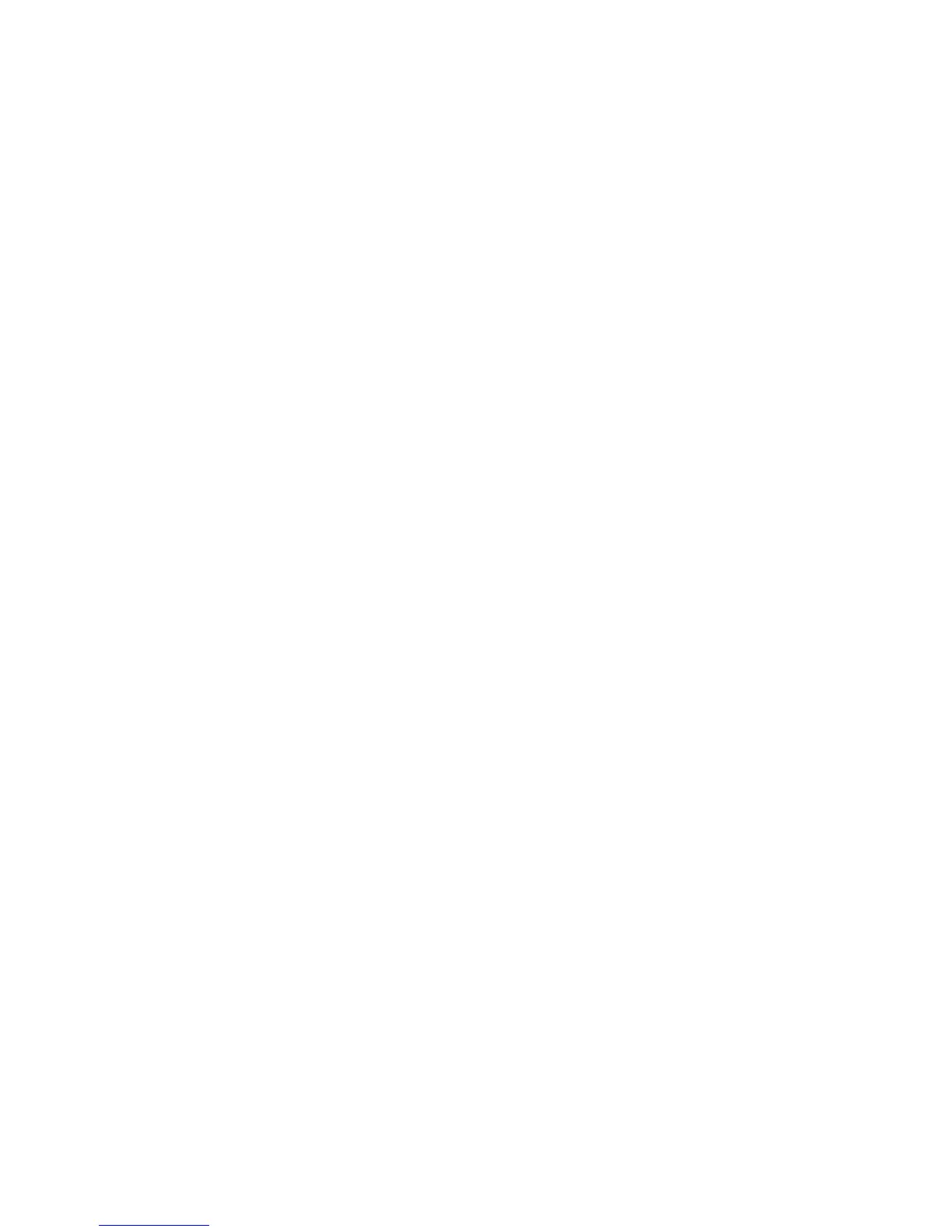Chapter 2 — Configuring the PB22 and PB32
44 PB22 and PB32 Mobile Label and Receipt Printer User Guide
Changing Configuration Settings From PrintSet
PrintSet is a printer configuration tool that you can download from
the Intermec website. PrintSet can communicate with your printer
through a serial cable or a network connection. It works on all PCs
running Windows 98 (or later). PrintSet allows you to easily change all
of the setup parameters. It also includes setup wizards to guide you
through some common configuration tasks.
Changing Configuration Settings Using the Command Line
You can change configuration parameters by sending commands
directly to the printer using your a communications program like
HyperTerminal and a serial or network connection.
If your printer is running Fingerprint, use the SETUP command,
followed by the node, subnode, and parameters setting. Fingerprint
automatically sends feedback to the communications program as you
type. If your printer is running IPL, you need to change the
HyperTerminal settings to see what you are typing.
To see IPL commands as you type
1 From the HyperTerminal menu, select File > Properties > the
Settings tab.
2 Click the ASCII Setup button.
3 Select Echo typed characters locally.
4 Click OK twice.
Changing Configuration Settings from the Printer Home Page
If you are have a printer with an 802.11 wireless radio, you can change
configuration settings from the home page of the printer.
To make changes to the configuration
1 Establish a connection between your printer and the network. For
help see “Setting Up 802.11 Radio Communications” on
page 35.
2 Connect your PC to the same network that the printer is on.
3 Change the printer language to Fingerprint or IPL. For help, see
“Changing the Printer Language” on page 7.
