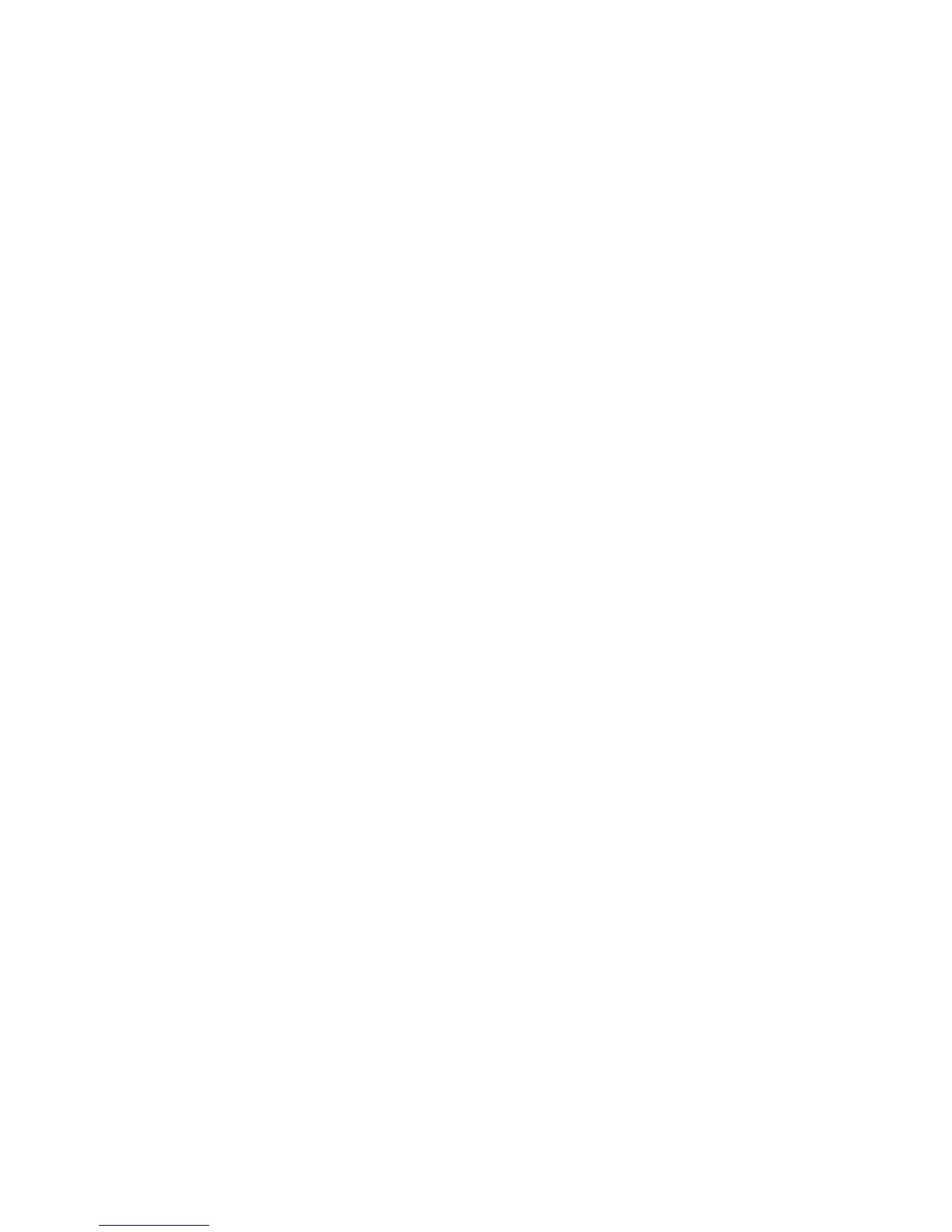Chapter 2 — Configuring the PB22 and PB32
PB22 and PB32 Mobile Label and Receipt Printer User Guide 33
6 Test your connection by typing one of these commands into the
communications program window:
• For IPL, press Ctrl and in the communications program
window simultaneously type:
b,w,c
• For Fingerprint, type:
FF
and press Enter.
• For ESC/P, press the ESC key and type:
EZ {AHEAD:10}
The printer responds by feeding a small amount of media.
Connecting the Printer to Your Network
The printer provides two ways to connect to a network:
• Bluetooth radio communications
• 802.11 b/g radio communications
Setting Up Bluetooth Communications
The printer can contain a Bluetooth radio that allows wireless
communications with a remote device from distances up to
100 meters (approximately 328 feet) depending on the Bluetooth
range capabilities of the remote device, environmental conditions,
and obstructions. For the Bluetooth-enabled devices to exchange
data, both devices must establish a connection. Bluetooth software is
always running in the background.
The printer cannot initiate a Bluetooth connection. One of the
devices must request a connection with the printer. The printer then
accepts or rejects the connection. Use Intermec Settings on the mobile
computer to enable the Bluetooth settings on the printer.
The printer can also connect to Bluetooth scanners, such as the SF51
and the SR61. You can create the bar code labels you need to connect
the printer to a Bluetooth scanner using EasySet software. You can
download a free version of EasySet from the Intermec website at
www.intermec.com.
