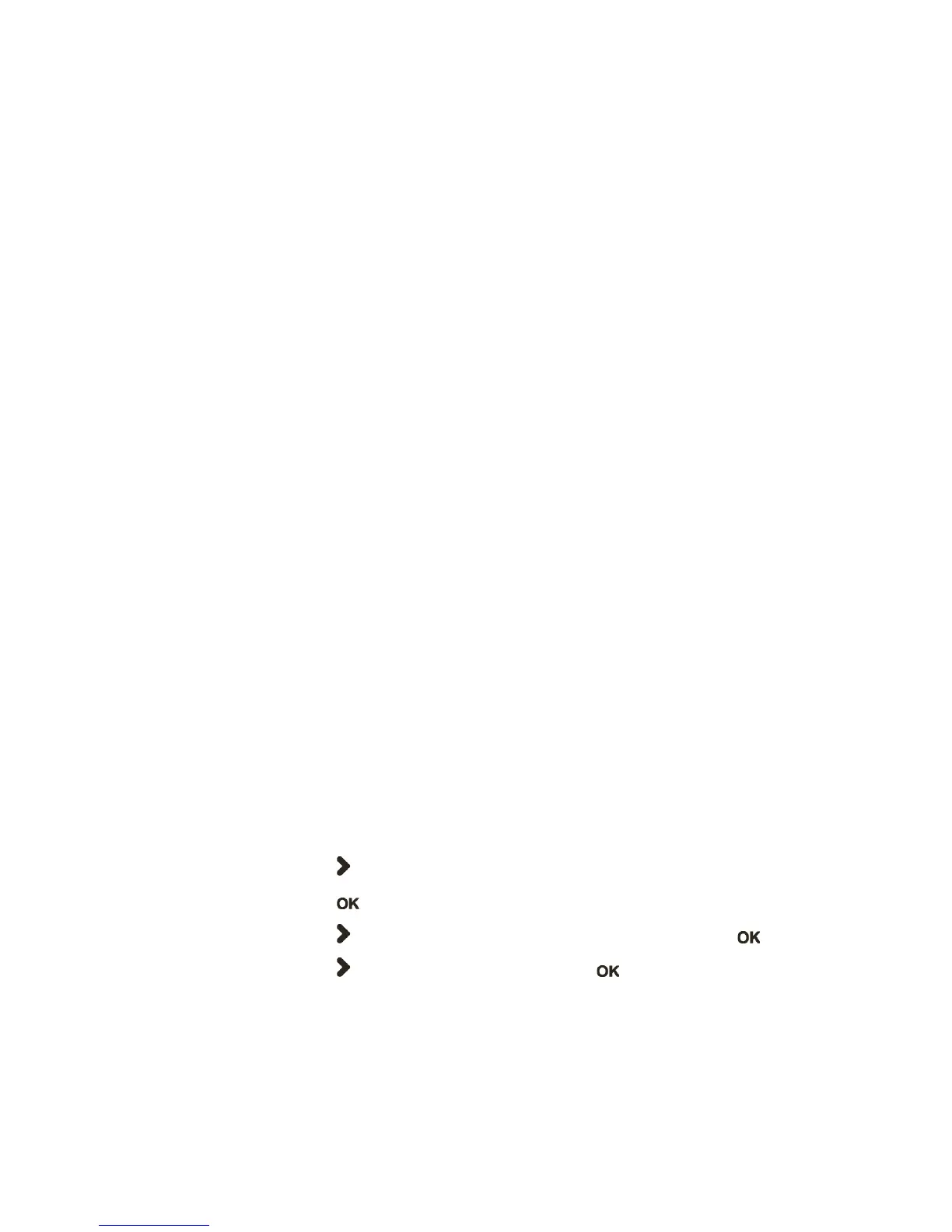Chapter 3 — Troubleshooting and Maintaining the PB22 and PB32
PB22 and PB32 Mobile Label and Receipt Printer User Guide 61
As long as a continuous string of characters is being received, the
program wraps the lines until the label is full and then starts to print
another label. After each character transmission, this information
prints:
• Page number
• Number of characters printed on the label
• Total number of characters received so far
When you exit Dump mode, a final label prints to inform you that it is
exiting from Dump mode.
Using Dump Mode in IPL
When you enter Dump mode, the printer captures incoming
characters on the communication ports and prints them on one or
more labels.
If you have IPL firmware on your printer, you can access Dump mode
in two different ways with slightly different results:
• You can access Dump mode through Test mode or Extended Test
mode and you will receive printouts that look exactly like those
produced with the Line Analyzer program in Fingerprint. For
more information, see the previous procedure, “Using the Line
Analyzer in Fingerprint” on page 60.
• You can access Dump mode from the Setup menu. If you access
Dump mode this way, characters are printed on a continuous line
along with corresponding hexadecimal numbers.
To enter Dump mode from the Setup menu
1 Press the Setup button.
2 Press until you reach Test/Service.
3 Press to enter the Test/Service menu.
4 Press until you reach Data Dump and then press .
5 Press to select Yes and then press .
6 Cold boot the printer to exit Dump mode. For help, see the next
section.