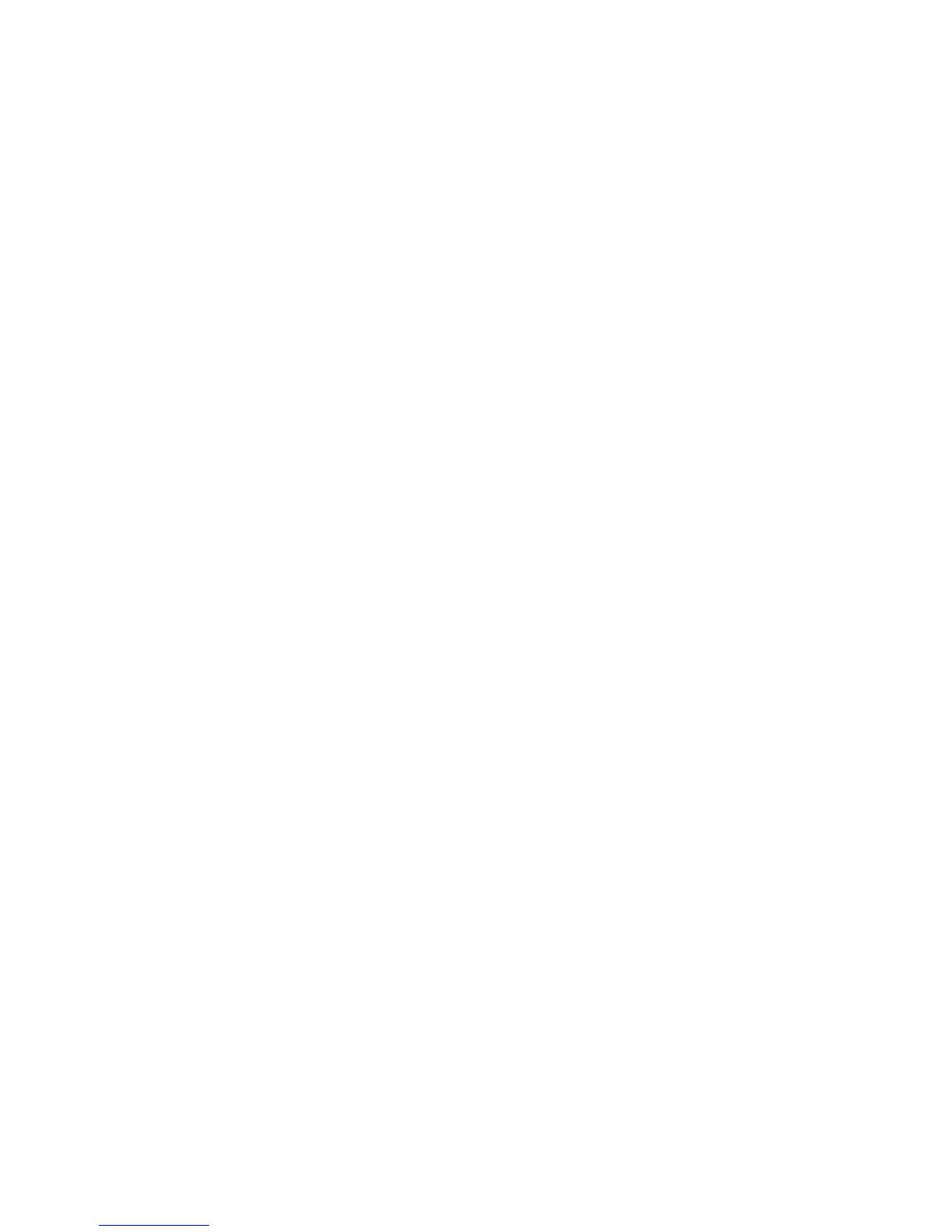Chapter 3 — Troubleshooting and Maintaining the PB22 and PB32
56 PB22 and PB32 Mobile Label and Receipt Printer User Guide
Troubleshooting the Printer
You may have printer operation, print quality, or printer
communication problems at some time during the life of the printer
printer. It is easy to fix most of the problems and you will find
solutions in “Troubleshooting Printer Problems and Finding
Solutions” on page 58. If you cannot find the answer to your
problem, you may need to contact Product Support.
Contacting Product Support
Before you call Intermec Product Support, you may want to visit the
Intermec technical knowledge base (Knowledge Central) at
intermec.custhelp.comto review technical information or to request
technical support. If you still need help after visiting Knowledge
Central, you may need to call Product Support.
To talk to an Intermec Product Support representative in the U.S.A.
or Canada, call:
1-800-755-5505
Outside the U.S.A. and Canada, go to www.intermec.com and click
Contact to find your local Intermec representative.
Before you call Intermec Product Support, make sure you have this
information ready:
• Printer serial number
• Firmware type and version
• Bluetooth, wireless, or serial port settings
You can find all of the information listed above in the printer menu
system or on a test print page.
Understanding Error Messages
Use this table to troubleshoot some common error messages you may
see display on the printer’s screen. Some of the error messages are
specific to the type of firmware you have loaded on your printer.