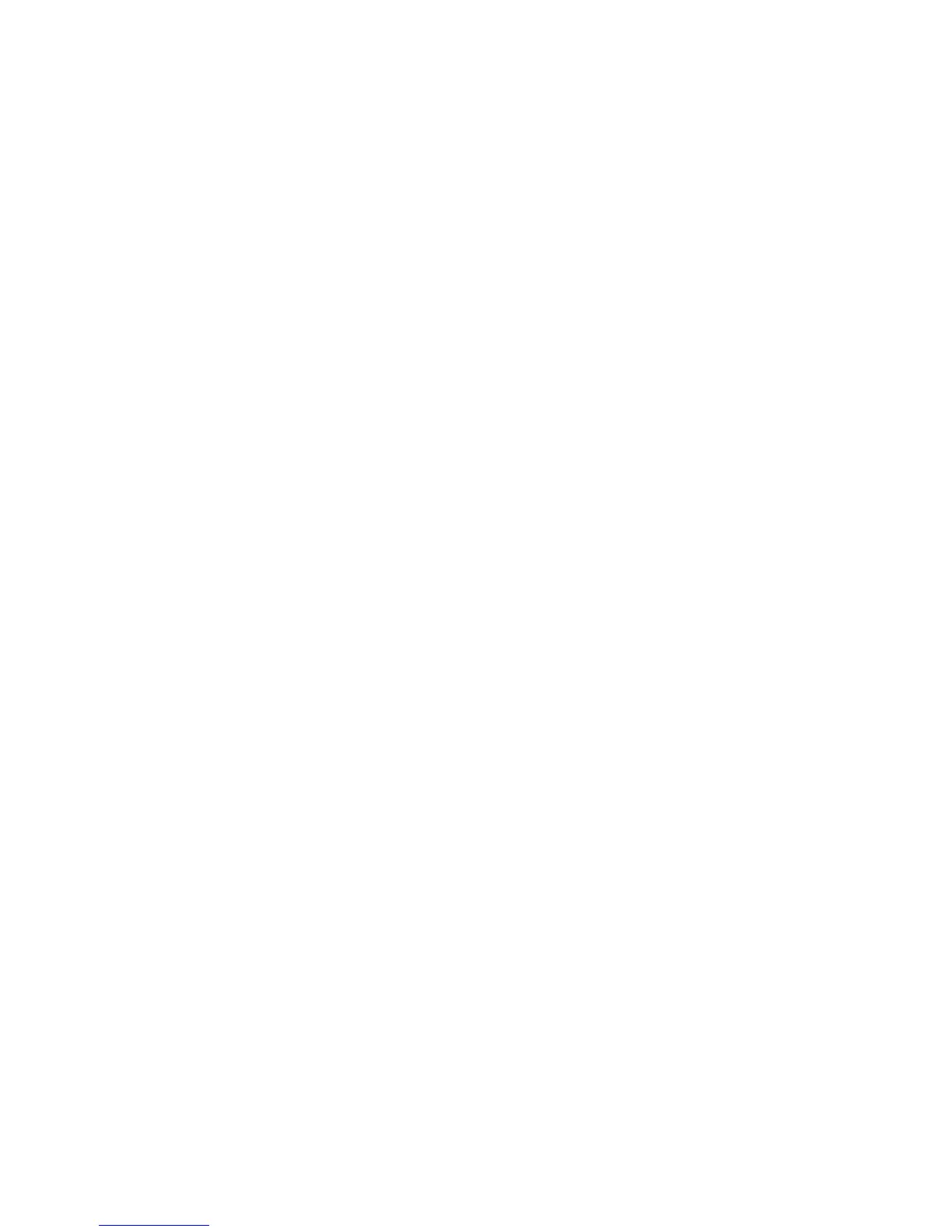Chapter 2 — Configuring the PB22 and PB32
PB22 and PB32 Mobile Label and Receipt Printer User Guide 51
4 Start a communications program, like HyperTerminal.
5 In the communications program window, type this command:
<STX><ESC>.y,ush<ETX>
6 Press Enter. You are prompted to enter more information.
7 Type this command:
su -p pass admin.
8 Type this command:
dlk -z
The printer indicates that it is “Upgrading.”
9 In the communications program window, click Transfer > Send
File. A dialog box appears.
10 In the protocol drop-down box, select Zmodem.
11 Browse to the firmware upgrade file (.bin) and select it.
Wait approximately 5 minutes for the firmware upgrade to finish.
When the upgrade is complete, the communications program
displays the message, “kernal flashing ok.” The printer
automatically reboots.
To upgrade printer firmware using a communications program and
Fingerprint
1 Connect your printer to your PC using a serial cable. For help, see
“Connecting the Printer Through the Serial Port” on page 31.
2 Download the firmware upgrade file (.bin) to your PC:
a Go to www.intermec.com.
b Click Support > Downloads.
c Use the Product Category, Product Family, and Product
fields, to select the printer model.
d Click Submit. The available software appears.
e Download the latest firmware version to your PC.
f Extract the .zip file to a folder on your PC.
3 Start a communications program, like HyperTerminal.