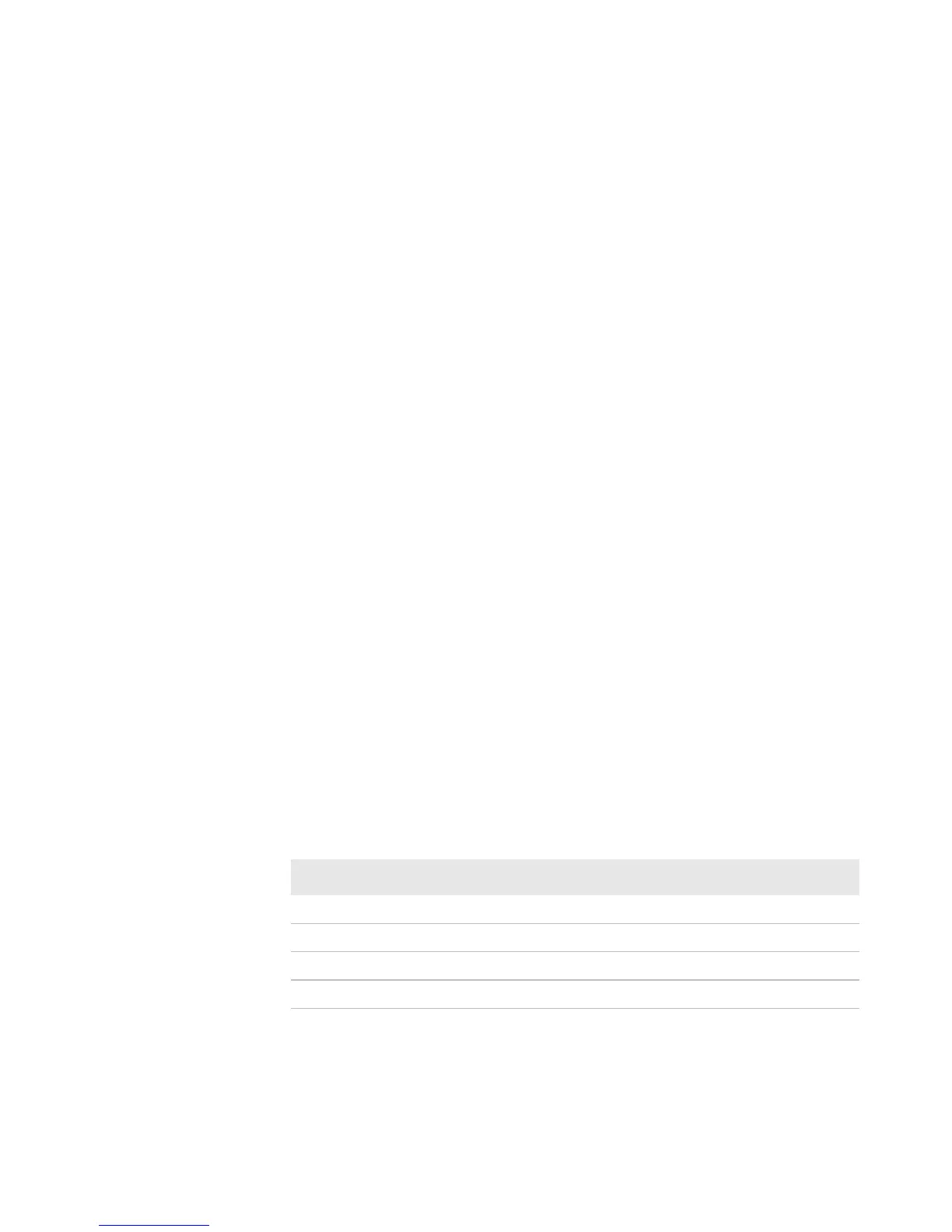Chapter 2 — Configuring the PB22 and PB32
36 PB22 and PB32 Mobile Label and Receipt Printer User Guide
4 In the Printer Tasks list, click Wireless Setup Wizard. If you are
prompted for the administrator username and password, type
them and click Next.
5 If your wireless access point uses DHCP, select Get TCP/IP
parameters automatically. If the access point does not use
DHCP, select Use the following TCP/IP parameters and type
the device IP Address, Network Mask, Default Router (default
gateway), and Name Server (primary DNS server). Click Next.
6 Type the SSID (Network Name). For peer-to-peer access points,
select This is an ad hoc network and select the Channel you
want to use. The channel setting must be the same on all wireless
devices on the ad-hoc network. Click Next.
7 Select the security options required to connect to your wireless
network. Click Next.
8 If you selected Static WEP, Dynamic WEP (802.1x), or Wi-Fi
Protected Access in Step 7, type the WEP keys or network
credentials required for authentication. Click Next.
9 Wait for PrintSet to apply your settings. Click Next, then click
Finish to complete the wizard.
To set up the printer for wireless communications using
HyperTerminal
1 Connect the 8-pin circular DIN connector to the serial port on the
printer, and connect the other end of the serial cable to a serial
port on your PC.
2 Start a communications program, like HyperTerminal, and
configure these serial port parameters:
Parameter Default Setting
Baud rate 115200
Data bits 8
Parity None
Stop bits 1