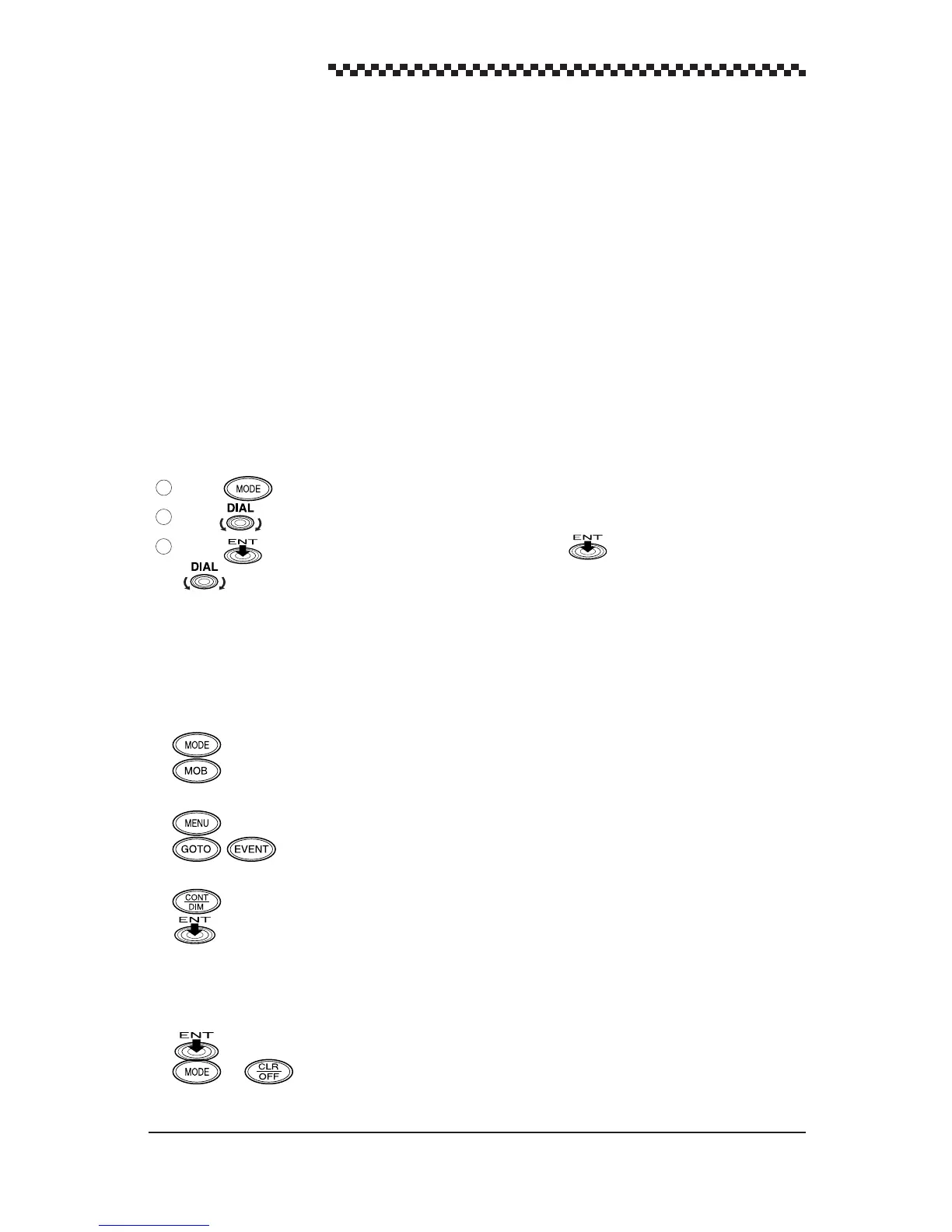GPS Navigator J-NAV500
26
4.4 Switching between Main Display Modes
This section describes how to switch between the Main display modes, then what display modes can be
selected from which main display mode. There are seven Main display modes. When the unit is
turned on and GPS position fixing is performed,
the [ POSITION ] display mode.
• POSITION : Displays current position and navigation information
• NAVIGATION : Displays bearing, distance, course deviation and other navigation information
• CDI : Shows a graphic representation of course deviation
• PLOT : Shows a graphic representation of track line and route line to waypoints
• WAYPOINT : Mode for displaying and setting waypoints
• ROUTE : Displays route plan numbers
• STATUS S/F : Displays a variety of GPS satelite information including beacon information
1. Switching between Main display modes
The example given below shows how to switch from the [ POSITION ] display mode to the
[ NAVIGATION ] display mode.
(The numbers in the text correspond to numbers in the illustration.)
Press to display the [ Select Mode ] display mode.
Turn to select the [ NAVIGATION ] display mode. [ NAVIGATION ] is highlighted.
Press (Dial). (In descriptions given below, pressing will be used to mean pressing
.) The [ NAVIGATION ] display mode appears.
All seven main display modes can be displayed in the same manner.
2. Screens that can be selected from the main display modes
As shown in the figure, the keys that can be used in each display mode are shown. As you get used to
operating the navigator, a glance at the figure will be all you need to know how to operate the navigator.
The following is a brief description of keys used in main display mode operations.
• :
Displays the
[ Select Mode ]
. This key is available in all modes except
[
MOB
]
.
• : Emergency key function used to mark a spot someone fell overboard. (This
key is available in all modes.)
• : Selects the menus of each Main display mode.
• / :
Sets the
[
DIRECT ROUTE
]
and
[
EVENT
]
. (These keys are available in the
[ POSITION ]
,
[ NAVIGATION ]
,
[
CDI
]
and
[
PLOT
]
display modes.)
• :
Adjust contrast and backlighting brightness. (This key is available in all displays)
• in the [
PLOT
] display mode: Plot scale can be selected.
3. Selectable display mode from the Select Mode display
As shown in the figure, the [ Select Mode ] display shows the display mode and detailed menus after.
The following operations can be performed in these two modes.
• : Selects (highlights) Main display mode.
• or : Displays previous Main display mode.
1
3
2
