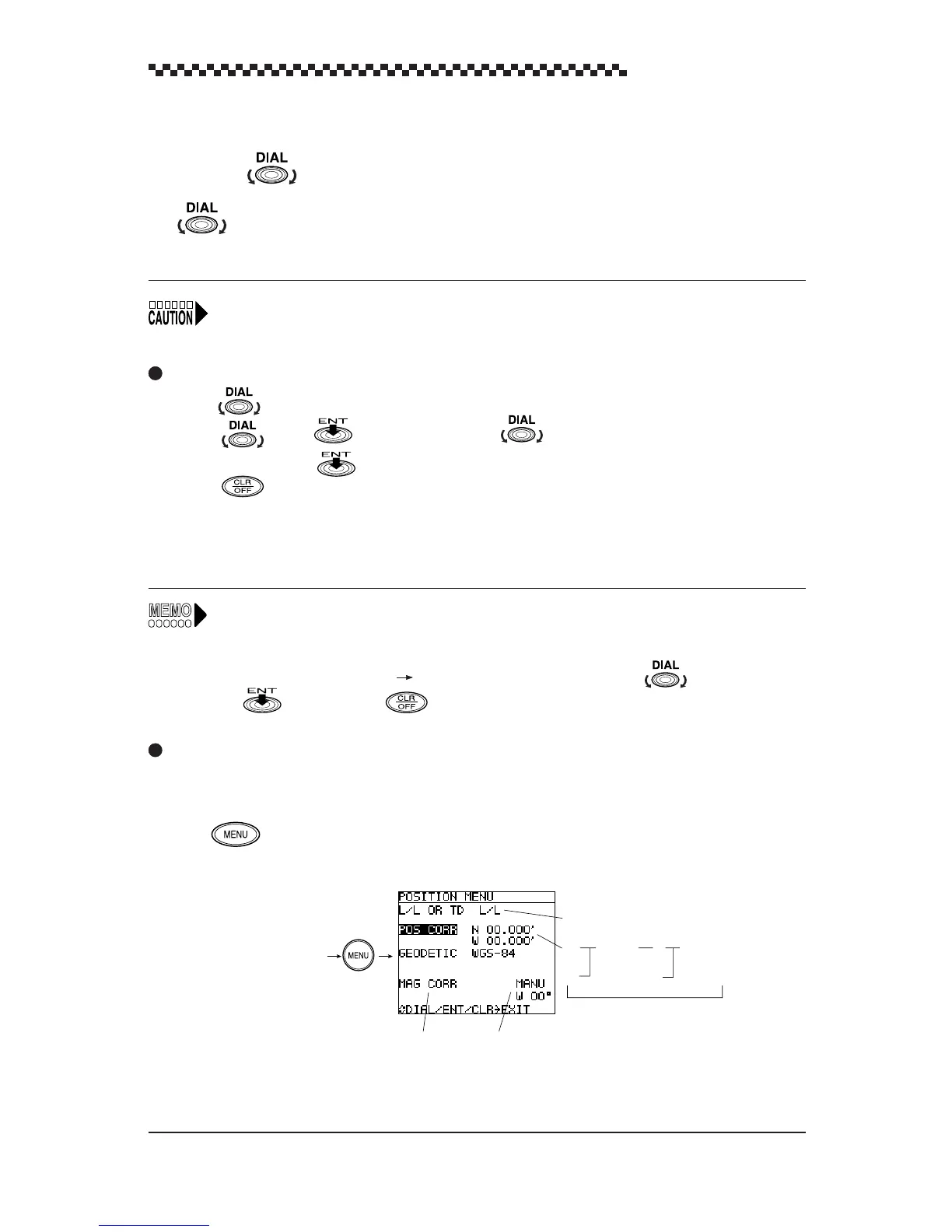GPS Navigator J-NAV500
37
4.6 Basic menu selection operations
The use of the has already been described in sections 4.3, “Selecting display language” and
4.4, “Switching between Main Display Modes.” This section will describe menu selections in detail.
The can be turned and pressed to select and confirm selected menus; familiarize yourself with
it and you will be able to speedily select menus and confirm selections.
Read through this section carefully since what follows assumes a knowledge of what is described
here.
Keys used to select and set menus
• Turn : selects menu or menu items.
• Press (Press is used to mean press ): Menus and menu items that have been
selected by turning. are entered.
• Press :
• When pressed before a menu item has been set or entered, it cancels that selection and returns
you to the previous menu.
• When pressed after a menu item has been set or entered, it returns you to the previous menu.
•
T
he next menu to be selected is highlighted when a menu has been selected and confirmed.
Thus select and confirm items as they are highlighted to complete all the settings in a menu.
• Brief key instructions are given along the bottom of the screen to help you with entries.
Example: (DIAL/ENT/CLR EXIT) in the figure below means: Turn to select /press
to confirm/press to return to previous menu).
Operation examples
Detailed descriptions for setting in the position display type and position correction in the [POSITION
MENU].
Press the key in the [ POSITION ] display mode to display this menu.
[Position] display mode
Menu Selection item
L/L TD
N 00.000' W 00.000'
S E
Select All
(Items cannot be displayed
due to lack of space appear
when selected.)
