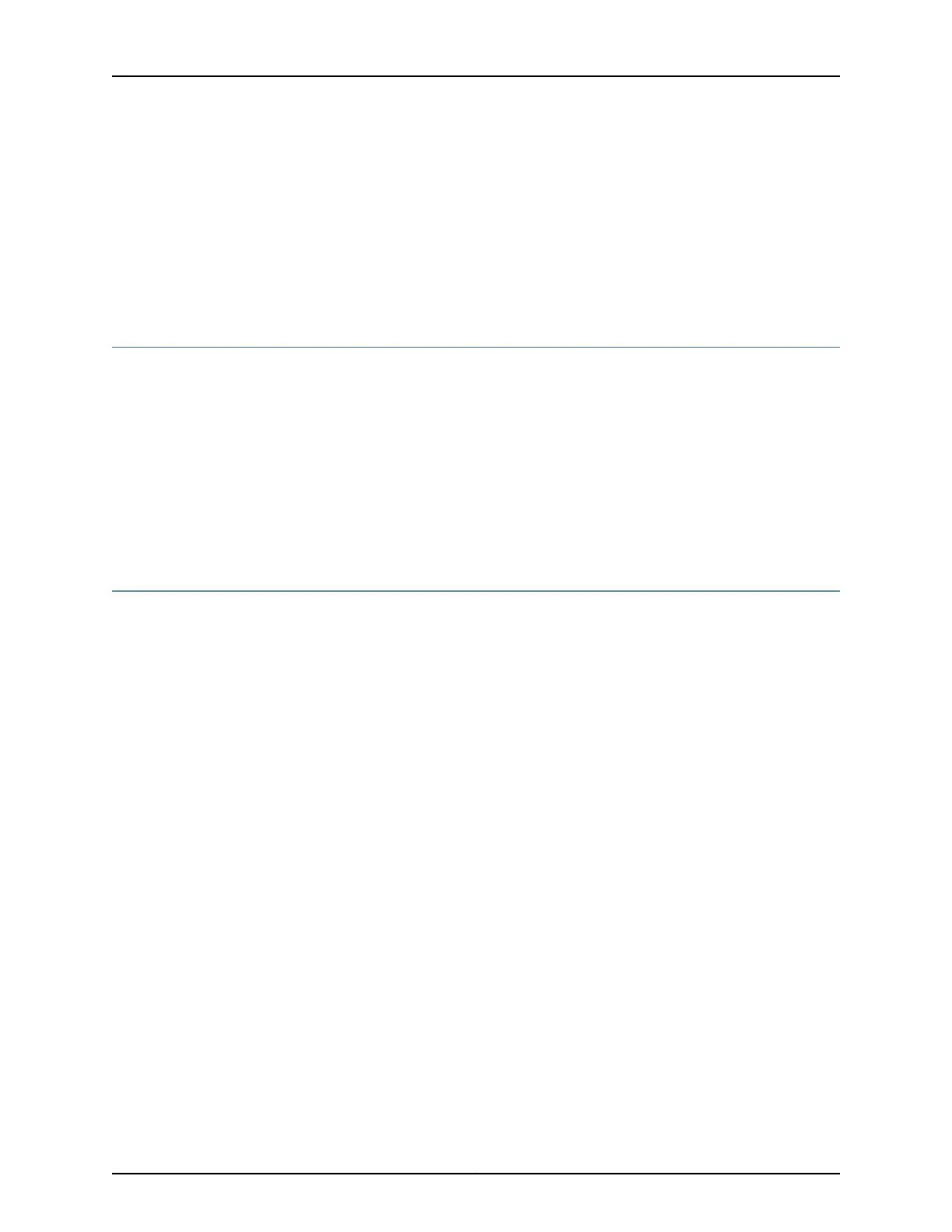For more information on front panel LEDs, see “LEDs on ACX1000 and ACX1100 Routers”
on page 35.
Related
Documentation
Understanding Alarm Types and Severity Classes on ACX Series Routers on page 125•
• Verifying Active Alarms on page 124
• Monitoring System Log Messages on page 124
Monitoring System Log Messages
Purpose Use the monitoring functionality to view system log messages for ACX Series routers.
Action To view events in the CLI, enter the show log command. For more information see
Displaying a Log File from a Single-Chassis System.
Related
Documentation
Understanding Alarm Types and Severity Classes on ACX Series Routers on page 125•
• Verifying Active Alarms on page 124
Verifying Active Alarms
Purpose Use the monitoring functionality to view alarm information for the ACX Series routers,
including alarm type, alarm severity, and a brief description for each active alarm on the
router.
Action Observe the system LED on the front panel of the router. If the router is functioning
normally with no alarms, the system LED lights green steadily.
•
• Issue the show chassis alarms command to verify the status of router. As shown in the
sample output, the value Class indicates the severity of the alarm.
user@host> show chassis alarms
1 alarms currently active
Alarm time Class Description
2012-04-08 14:13:37 PDT Minor Host 0 Boot from alternate media
When the router is functioning normally with no active alarms, the CLI displays the
output as shown:
user@host> show chassis alarms
No alarms currently active
Meaning Table 30 on page 125 lists the alarm output fields.
Copyright © 2017, Juniper Networks, Inc.124
ACX1000 and ACX1100 Universal Access Router Hardware Guide
