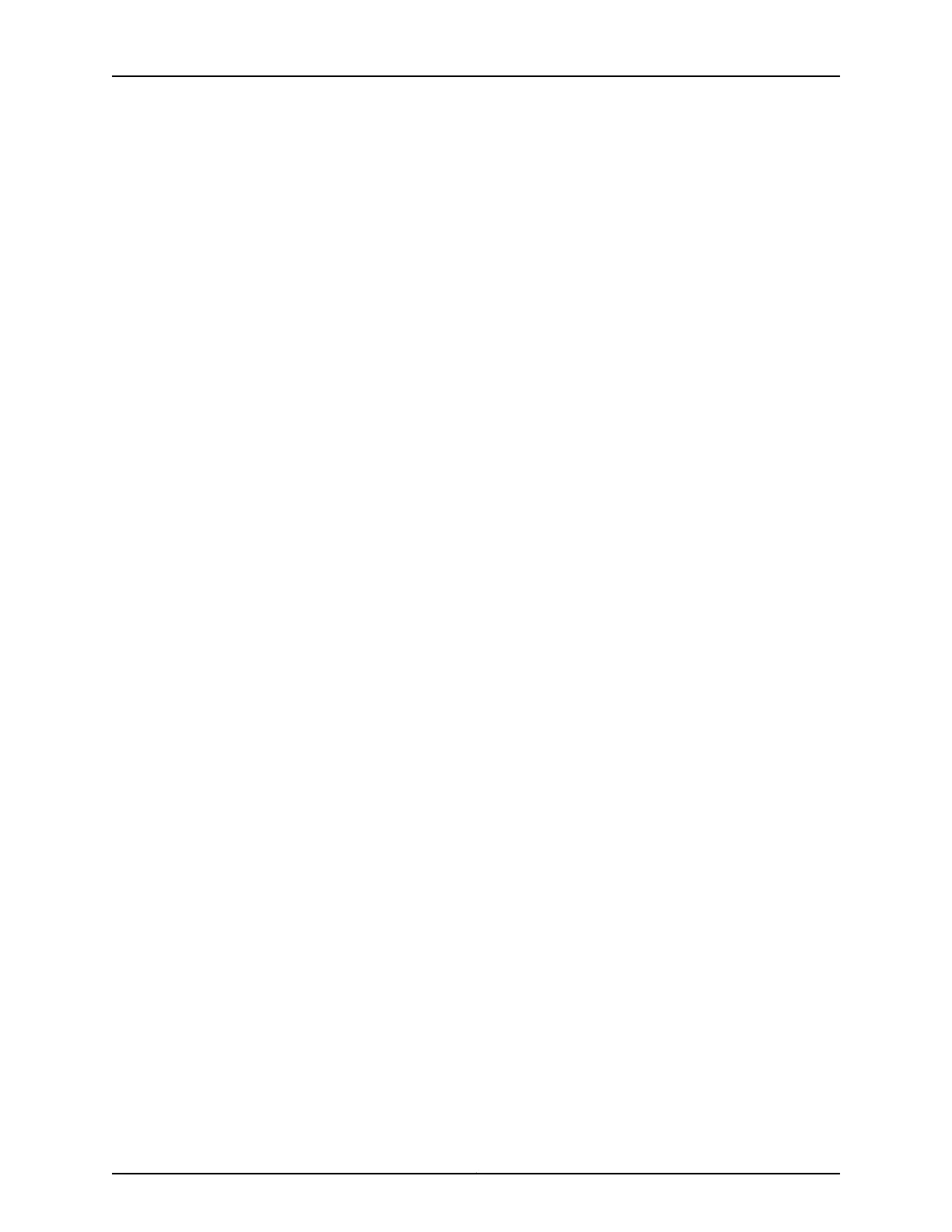Figure 30: AC Plug Types . . . . . . . . . . . . . . . . . . . . . . . . . . . . . . . . . . . . . . . . . . . . 103
Chapter 8 Planning the Virtual Chassis . . . . . . . . . . . . . . . . . . . . . . . . . . . . . . . . . . . . . . . 105
Figure 31: EX4200 Switches Mounted on a Single Rack and Connected in a Ring
Topology Using Short and Long Cables: Option 1 . . . . . . . . . . . . . . . . . . . . . . 107
Figure 32: EX4200 Switches Mounted on a Single Rack and Connected in a Ring
Topology Using Short and Long Cables: Option 2 . . . . . . . . . . . . . . . . . . . . . 108
Figure 33: EX4200 Switches Mounted on a Single Rack and Connected in a Ring
Topology Using Short and Medium Cables . . . . . . . . . . . . . . . . . . . . . . . . . . 108
Figure 34: EX4200 Switches Mounted on Adjacent Racks and Connected in a
Ring Topology Using Medium and Long Cables: Option 1 . . . . . . . . . . . . . . . 108
Figure 35: EX4200 Switches Mounted on Adjacent Racks and Connected in a
Ring Topology Using Medium and Long Cables: Option 2 . . . . . . . . . . . . . . . 109
Part 3 Installing and Connecting the Switch and Switch Components
Chapter 9 Installing the Switch . . . . . . . . . . . . . . . . . . . . . . . . . . . . . . . . . . . . . . . . . . . . . . . 117
Figure 36: Unpacking an EX3200 or EX4200 Switch . . . . . . . . . . . . . . . . . . . . . . . 119
Figure 37: Attaching Rubber Feet to an EX3200 or EX4200 Switch Chassis . . . . 121
Figure 38: Attaching the Mounting Bracket Along the Front of the Switch . . . . . . 123
Figure 39: Mounting the Switch on Two Posts in a Rack . . . . . . . . . . . . . . . . . . . . 124
Figure 40: Attaching the Front Bracket to the Side-Rail Bracket . . . . . . . . . . . . . 126
Figure 41: Attaching the Side-Rail Bracket to the Switch Chassis . . . . . . . . . . . . . 126
Figure 42: Mounting the Switch to the Front Posts in a Rack . . . . . . . . . . . . . . . . 127
Figure 43: Sliding the Rear Brackets to the Rear of a Four-Post Rack . . . . . . . . . . 127
Figure 44: Attaching Wall-Mount Brackets to an EX3200 or EX4200 Switch
Chassis . . . . . . . . . . . . . . . . . . . . . . . . . . . . . . . . . . . . . . . . . . . . . . . . . . . . . . . 129
Figure 45: Mounting an EX3200 or EX4200 Switch on a Wall . . . . . . . . . . . . . . . 130
Chapter 10 Installing Switch Components . . . . . . . . . . . . . . . . . . . . . . . . . . . . . . . . . . . . . . 131
Figure 46: Installing a Power Supply in an EX3200 or EX4200 Switch . . . . . . . . 133
Figure 47: Installing a Fan Tray in an EX3200 Switch . . . . . . . . . . . . . . . . . . . . . . 134
Figure 48: Installing a Fan Tray in an EX4200 Switch . . . . . . . . . . . . . . . . . . . . . . 134
Figure 49: Installing an Uplink Module in an EX3200 or EX4200 Switch . . . . . . . 136
Figure 50: Installing a Transceiver in an EX Series Switch . . . . . . . . . . . . . . . . . . . 138
Figure 51: Connecting a Virtual Chassis Cable to an EX4200 Switch . . . . . . . . . . 140
Chapter 11 Connecting the Switch . . . . . . . . . . . . . . . . . . . . . . . . . . . . . . . . . . . . . . . . . . . . 141
Figure 52: Connecting a Grounding Cable to an EX Series Switch . . . . . . . . . . . . . 141
Figure 53: Connecting the Grounding Lug to an EX4200 Switch on a Four-Post
Rack . . . . . . . . . . . . . . . . . . . . . . . . . . . . . . . . . . . . . . . . . . . . . . . . . . . . . . . . . 144
Figure 54: Connecting the AC Power Cord Retainer Clip to an AC Power Supply
in an EX3200 or EX4200 Switch . . . . . . . . . . . . . . . . . . . . . . . . . . . . . . . . . . 148
Figure 55: Connecting an AC Power Cord to an AC Power Supply in an EX3200
or EX4200 Switch . . . . . . . . . . . . . . . . . . . . . . . . . . . . . . . . . . . . . . . . . . . . . . 148
Figure 56: DC Power Supply in an EX3200 or EX4200 Switch . . . . . . . . . . . . . . . 149
Figure 57: Removing the Terminal Block Cover from a DC Power Supply in an
EX3200 or EX4200 Switch . . . . . . . . . . . . . . . . . . . . . . . . . . . . . . . . . . . . . . . 150
Figure 58: Securing Ring Lugs to the Terminals on the DC Power Supply in an
EX3200 or EX4200 Switch . . . . . . . . . . . . . . . . . . . . . . . . . . . . . . . . . . . . . . . 151
Copyright © 2010, Juniper Networks, Inc.xiv
Complete Hardware Guide for EX3200 and EX4200 Ethernet Switches
