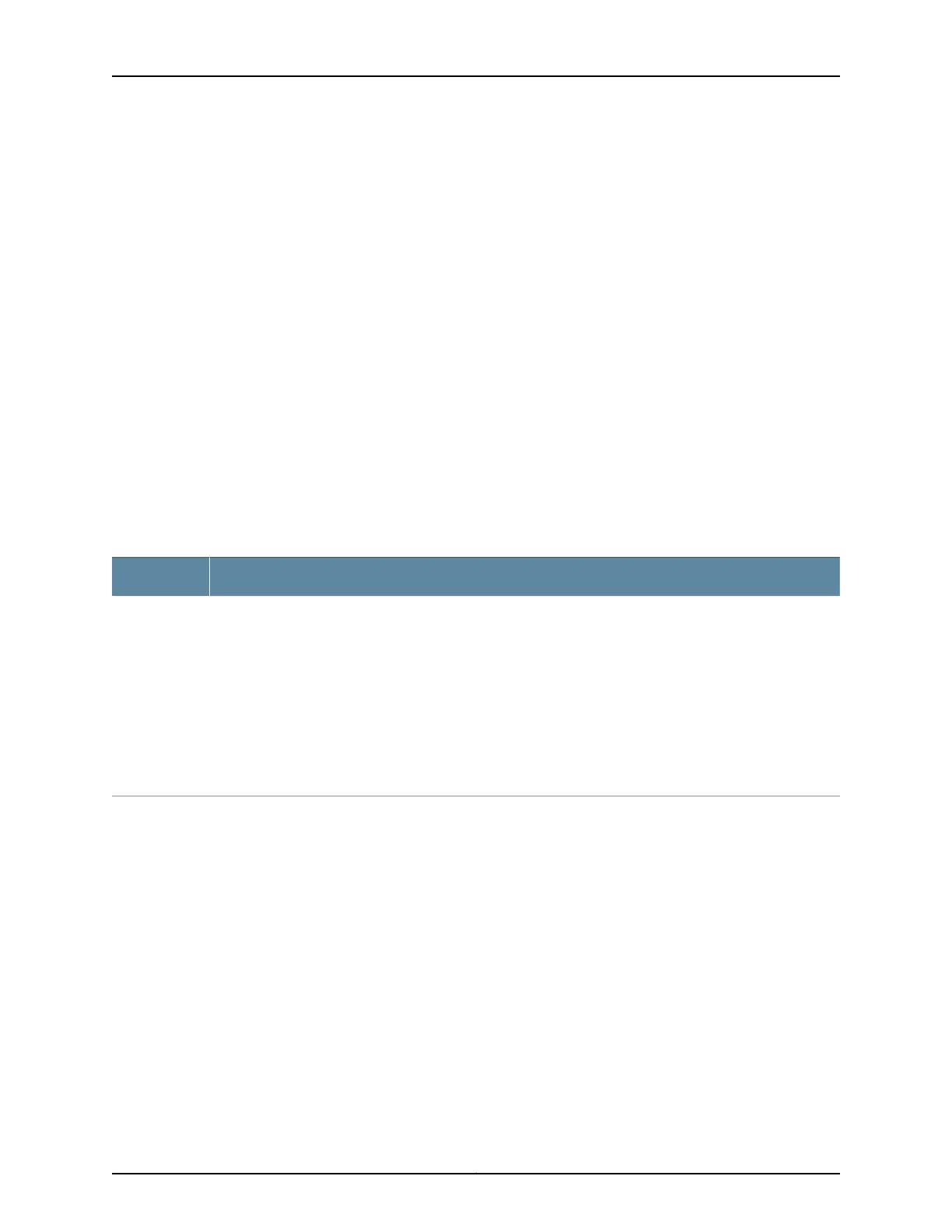In the maintenance mode, the second line displays one of the following options that you
can use to configure and troubleshoot the switch:
•
System halt
•
System reboot
•
Load rescue
•
Request VC port (for an EX4200 switch that is a member of a Virtual Chassis)
•
Factory default
•
System EZSetup
LCD Panel Menus
The LCD panel has three menus: Idle, Status, and Maintenance. Toggle between the LCD
panel menus by pressing the Menu button.Navigate throughthe menu options by pressing
the Enter button.
Table 4 on page 15 describes the LCD panel menu options.
Table 4: LCD Panel Menu Options in EX3200 and EX4200 Switches
DescriptionMenu
In the Idle menu:
•
Press Enter to cycle through the Status LED modes:
•
ADM (administrative status)
•
DPX (duplex)
•
Power over Ethernet (PoE)
•
SPD (speed)
See “Network Port LEDs in EX3200 and EX4200 Switches” on page 21 for information on the Status LED
modes.
•
Press Menu to exit the Idle menu and go to the Status menu.
IDLE
15Copyright © 2010, Juniper Networks, Inc.
Chapter 2: Component Descriptions
