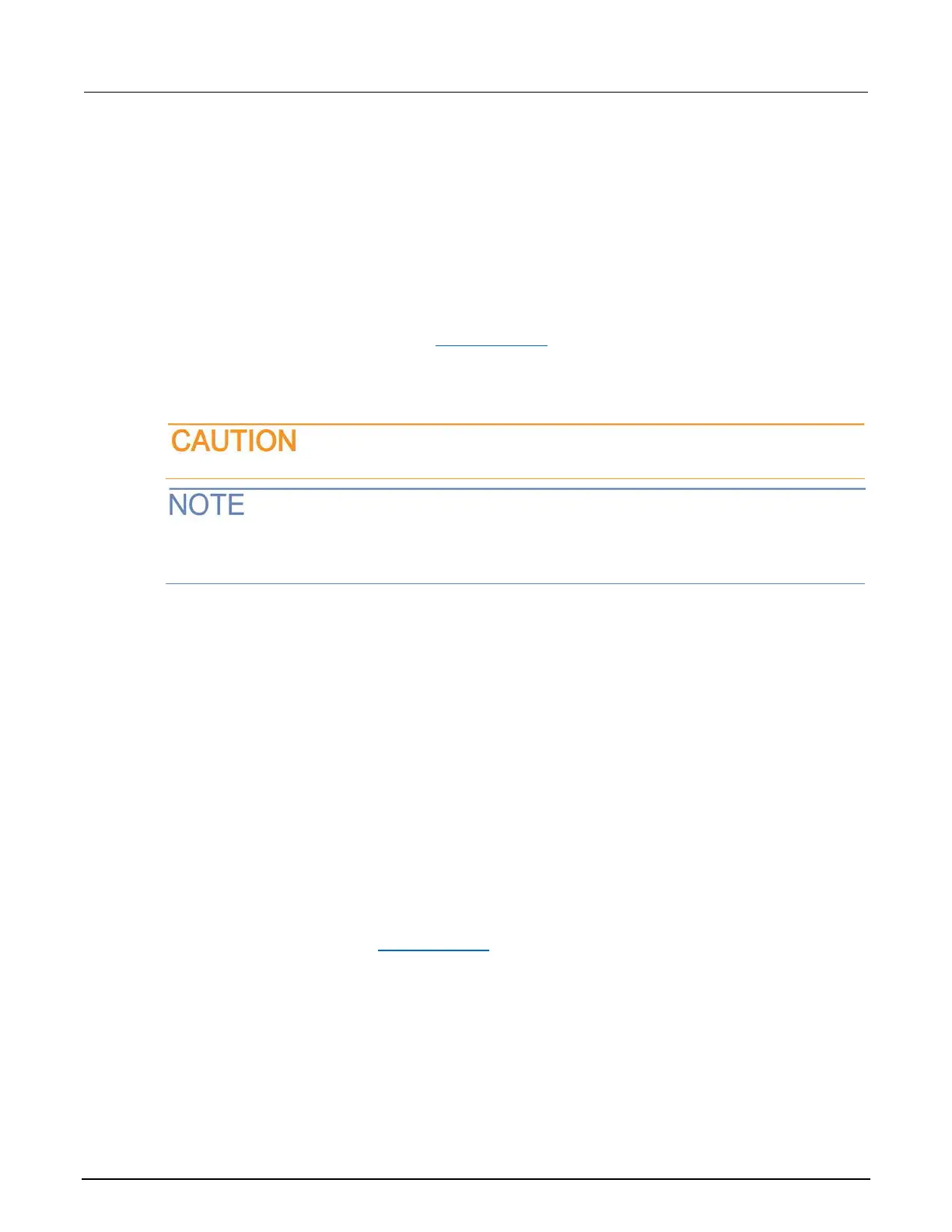11: Troubleshooting/FAQ DAQ6510 Data Acquisition / Multimeter System
11-2 DAQ6510-900-01Rev. A / April 2018
Is there any software to help me get started
Yes. Keithley Instruments provides Keithley Instruments KickStart and Keithley Instruments
TestScript Builder to help you get started with the DAQ6510.
Keithley Instruments KickStart is a software program that allows you to set up your instrument and
run a test without using any programming languages.
Keithley Instruments TestScript Builder (TSB) is a software tool that simplifies building test scripts if
you are using the Test Scrip Processor (TSP
®
) scripting engine.
Both software options are available on tek.com/keithley
.
How do I upgrade the firmware?
Do not turn off power or remove the USB flash drive until the upgrade process is complete.
The firmware file must be in the root subdirectory of the flash drive and must be the only firmware file
in that location. You can upgrade or downgrade the firmware from the front panel or from the virtual
front panel.
From the front panel or virtual front panel:
1. Copy the firmware file (.upg file) to a USB flash drive.
2. Verify that the firmware file is in the root subdirectory of the flash drive and that it is the only
firmware file in that location.
3. Disconnect any terminals that are attached to the instrument.
4. Turn on instrument power.
5. Insert the flash drive into the USB port on the front panel of the instrument.
6. From the instrument front panel, press the MENU key.
7. Under System, select Info/Manage.
8. Choose an upgrade option:
To upgrade to a newer version of firmware, select Upgrade to New.
To return to a previous version of firmware, select Downgrade to Older.
9. If the instrument is controlled remotely, a message is displayed. Select Yes to continue.
10. When the upgrade is complete, reboot the instrument.
A message is displayed while the upgrade is in progress.
Upgrade files are available on tek.com/keithley
.
