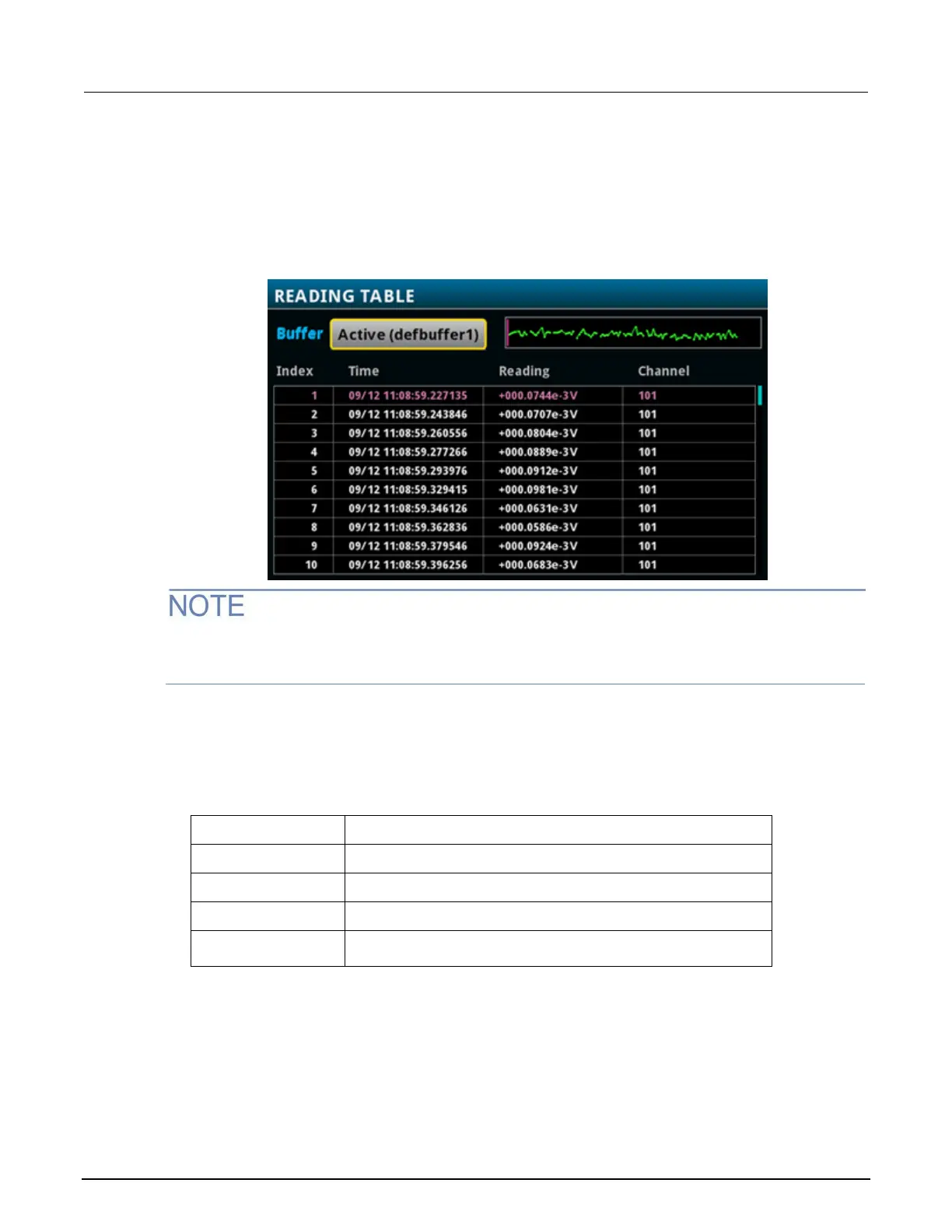4: Making basic front-panel measurements DAQ6510 Data Acquisition / Multimeter System
4-4 DAQ6510-900-01Rev. A / April 2018
The information that appears in the reading table may vary depending on the buffer you select and
whether you are using the front or rear panel to make measurements.
Using the front panel to view the contents of a reading buffer:
1. Press the MENU key.
2. Under Views, select Reading Table. Data for the active reading buffer is displayed.
Figure 31: Reading table
When you are using the FRONT terminals to make measurements, the Channel column of the
reading table displays "Front." If you are using the REAR terminals, the Channel column displays
"Rear." If you are using a card, the Channel column displays the channel number.
3. To display data for a different reading buffer, select the buffer.
4. To view details for a specific data point, swipe the table up or down and select the data point to
view the Reading Details. If there are many data points, select an area on the reading preview
graph in the upper right corner of the screen to get closer to the data you want, and then scroll to
the data point.
5. Press the HOME key to return to the Home screen.
Column Description
Channel
Index
Index number of the reading.
Reading
Measurement value.
Time
Date and time showing the month, day, hour, minute, second, and
fraction of a second.
