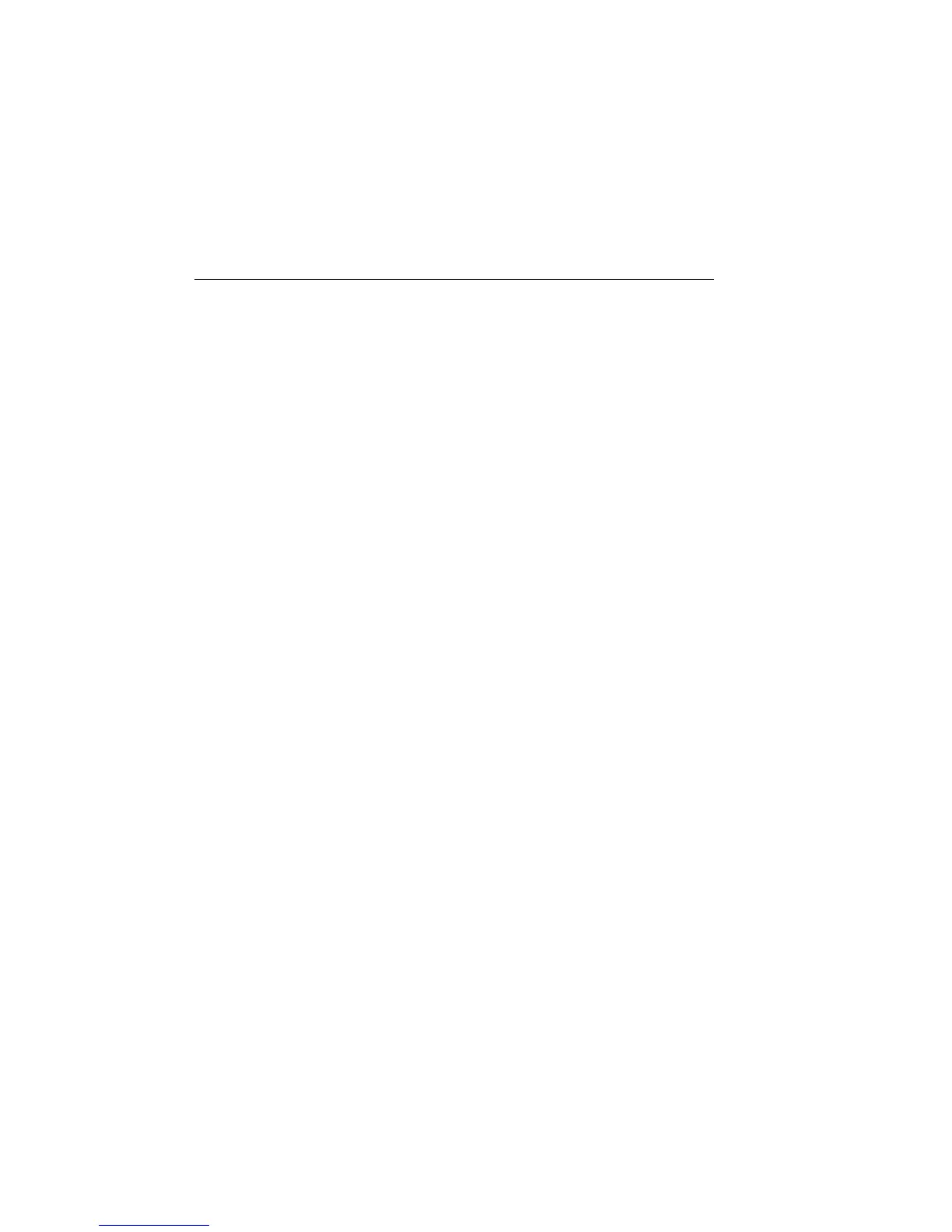8-6 Relative and Math 2400 Series SourceMeter
®
User’s Manual
Percent deviation
This calculation provides the percent deviation between the normal display reading and
the user set reference value:
where: X is the normal display measurement reading (V, I, or Ω).
Y is the reference value.
When prompted to enter the reference value (Y), you can enter the value or have the
SourceMeter acquire the reference value. To acquire the reference value, turn on the out-
put and press AUTO. The SourceMeter will perform a measurement and display that read-
ing as the reference.
Limit testing — After the reference value is entered, you will be prompted to enter high
and low tolerances (in %) for the reference value. These tolerances set the high and low
limits for Limit 2 test.
For example, perform the following steps to test 1kΩ, 1% resistors:
1. Select the Ω function, select the 1kΩ measurement range (or use AUTO range),
and connect the resistor to be tested to the SourceMeter.
2. Configure the percent deviation math function:
a. Press CONFIG, press FCTN, then select %DEV.
b. Set the reference (REF) value to +1.000000 k, then press ENTER.
c. Set the high tolerance (HI TOL) to 01.00%, then press ENTER.
d. Set the low tolerance (LO TOL) to 01.00%, then press ENTER.
3. Turn the output on. The measured reading of the resistor is displayed.
4. Press FCTN to select the percent deviation math function. The actual tolerance of
the resistor will be displayed along with the result of the limit test. If the resistor
reading is within ±1% of 1kΩ, the “PASS” test message is displayed. If outside the
1% tolerance, the “FAIL” message is displayed.
5. When finished, turn the output off.
NOTE The reading format is fixed at ±XXX.XXX%.
Limit testing can be disabled by pressing the LIMIT key.
Front panel math operations
Perform the steps below to select and enable a math expression. Figure 8-1 shows the math
configuration menu tree.
1. Select the appropriate source (V or I) for the math expression.
2. Press CONFIG and then FCTN to display the math expression selections. Place the
cursor on the desired math expression and press ENTER:
•For 2-point math expressions, you will be prompted to enter the two source
values. Press ENTER after entering each source value.
%Deviation
XY–()
Y
-------------------
100×=
Artisan Technology Group - Quality Instrumentation ... Guaranteed | (888) 88-SOURCE | www.artisantg.com
