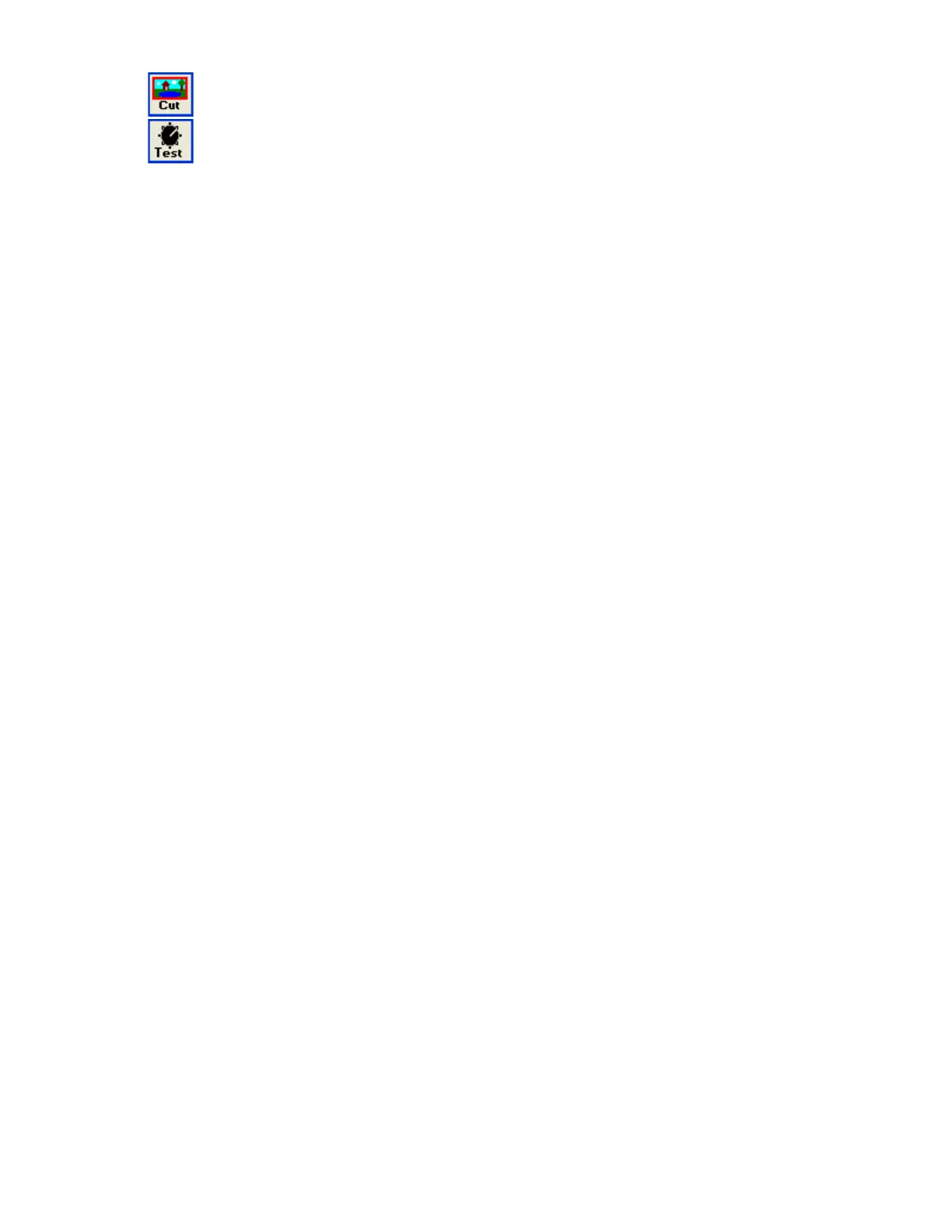Opens the Cut and Engrave status menu. This menu allows you to start cutting and/or
engraving.
ual Test screen. This screen allows you to manually fire the laser and run the
motion of the laser system.
File
New: Clears all open files on the table preview.
Open: Opens .PLT (vector) and .TIF (raster) files.
Import EMF files: Opens .EMF (combined vector and raster) files.
Exit: Closes KCAM
View
Notes: Opens a notepad for you to enter information on the files you are cutting and engraving,
such as material, power, speed, etc.
Normal preview shader: Default setting for viewing table.
Fast (darker): Loads larger images faster and with less resolution. No resolution is lost in the actual
cut or engrave file.
View glass or granite errors: Errors in your raster file are highlighted. Errors could be caused
from using a different software design DPI compared to the DPI you printed to KCAM at.
Invert Image Colors: Inverts colors in previewer.
Draw lines as dashes, Show line nodes, Show Grid: Miscellaneous viewing options.
Zoom Table: Displays the entire table top.
Zoom Array: If an array is set the extents are shown.
Zoom Extents: Displays the extents of the open file.
Toolbar and Status Bar: Hides or displays these two bars.
Settings
Edit Setting: Opens Setting menu. The speeds and power levels are set here.
Edit System and Table Settings: Opens Table menu. Options in this menu are preset for your
system. Please DO NOT edit these settings without consulting a Kern technical staff member.
Lock Settings: Password protects various aspects of KCAM.
Actions
File Time Info: Opens the Time Estimator, File History, Process Log and System Usage tab.
Cut and Engrave: Opens the Cut and Engrave status menu. This menu allows you to start cutting
and/or engraving.
24