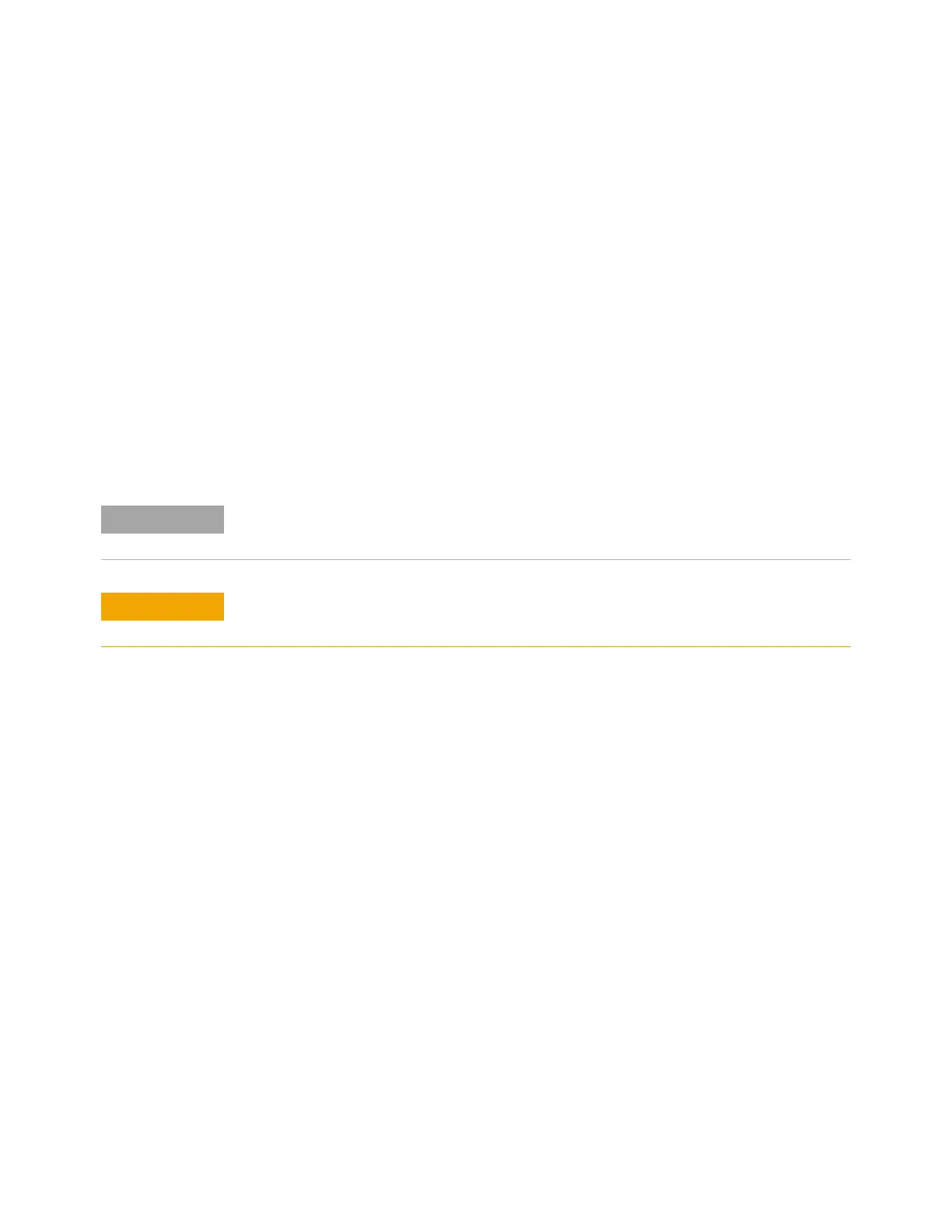22 Infiniium Z-Series Oscilloscopes User’s Guide
1 Setting Up the Oscilloscope
If you do not see the waveform, make sure your power source is adequate, the
oscilloscope is properly powered on, and the cable is connected securely to the
channel input and to the calibration output.
6 Move the mouse around the mouse surface and verify that the on-screen
pointer follows the mouse movement.
7 Press the [Touch] key on the front panel to turn on the touch screen. Press and
hold your finger to the screen. A right-click menu appears, which verifies that
the touch screen is working properly.
Installing Application Programs on Infiniium
Infiniium has an open Windows operating system, which lets you install your own
application software. Any application that runs on Microsoft Windows 7 Embedded
and uses 8 GB of RAM or less may be installed on your Infiniium oscilloscope.
Exit the oscilloscope application before installing any software.
Installing an application that does not meet these requirements may break the
oscilloscope application and require a hard drive recovery.
