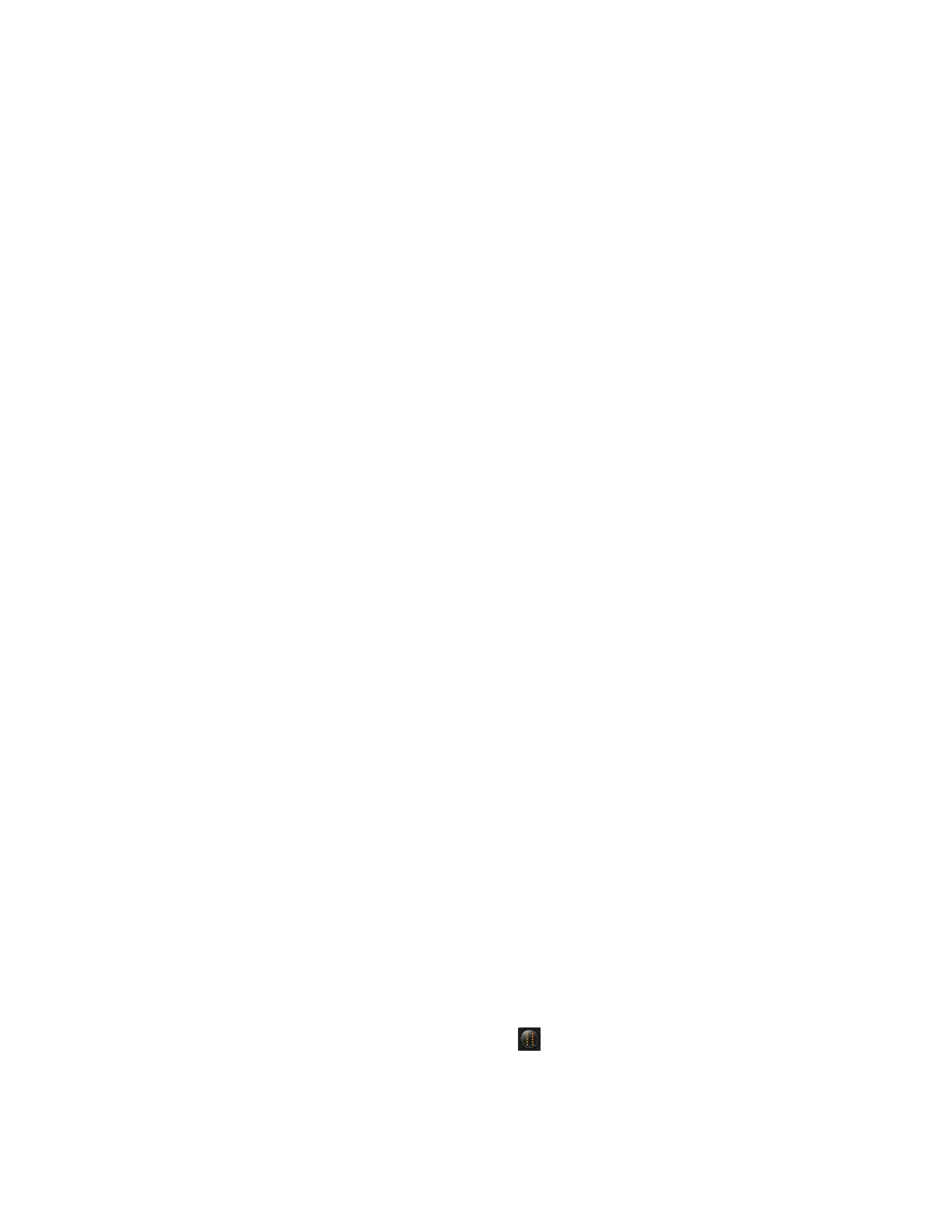Using the Oscilloscope 2
Infiniium Z-Series Oscilloscopes User’s Guide 49
The 10 preset measurements defined in the Quick Measurement configuration
are enabled and results are displayed on the screen for the first waveform
source.
• To measure parameters for another waveform, press the [Multi Purpose] key
until that waveform is the one shown in the measurement readout.
Continuing to press the [Multi Purpose] key cycles through each of the
waveforms available.
• To turn off the quick measurement display, repeatedly press the [Multi Purpose]
key until the measurements are turned off.
See the Infiniium oscilloscope application’s online help for information on how to
configure the quick measurement capability.
Using markers
Markers make it easier to make precise measurements because the marker
measurement readouts show exact voltage and time positions for the markers. The
measurements are based on actual waveform data from the acquisition system,
not on approximations based on the display position, so you can be sure the values
are highly accurate.
Using the marker and measurement controls, you control two sets of markers
within the oscilloscope graticule.
Both time and voltage differences between the markers are updated continuously
on the screen. By default, the markers track the source waveform. Voltage
measurements from the markers are the value of the waveform at the time set with
the marker arrow keys.
• To select the type of marker mode you want to use, press the [Markers] key.
• To turn on Marker 1 (X1), push the Position knob. Turn the knob to move the
marker. Push the knob again to select Marker 1 (Y1).
Marker 1 (X1 and Y1) has a solid line pattern on the waveform display. It is
associated with the first available source on the display.
• To turn on Marker 2 (X2), push the Position knob again.
Marker 2 has a dashed line pattern on the waveform display. It is associated
with the first available source on the display.
• In Track Measurements mode, the marker position cannot be changed.
Moving markers using the user interface
1 Turn on the markers by clicking Measure > Markers... and selecting a mode. You
can also click the Markers button to either turn on markers or bring up the
Markers Setup dialog box.
2 Drag one of the markers to the position you want on the waveform.
