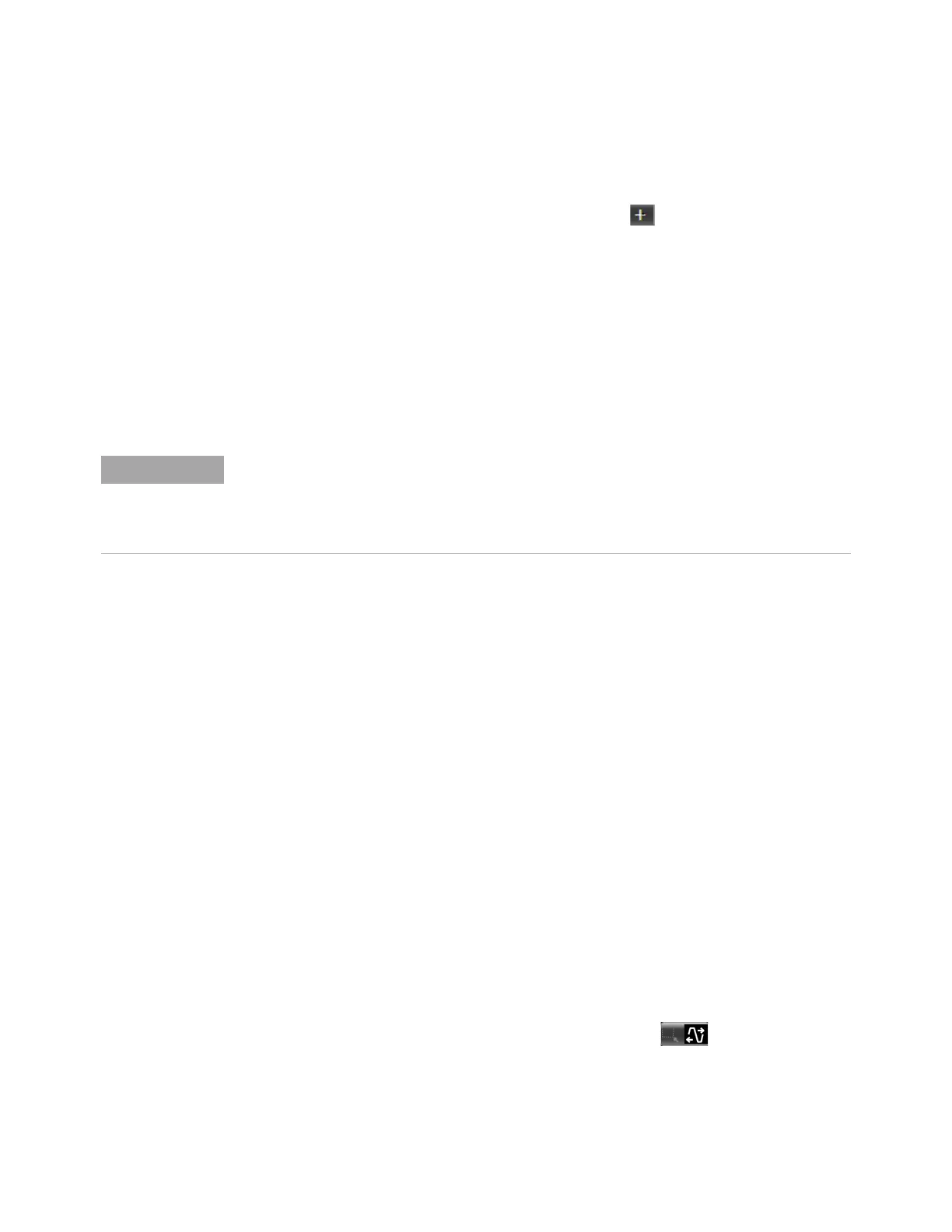Using the Oscilloscope 2
Infiniium Z-Series Oscilloscopes User’s Guide 43
Turning a channel on or off
• To turn channels 1 through 4 on or off, press the channel number key on the
front panel or click the Additional Signals button in the toolbar. When you
turn off a channel, the current vertical scale and offset fields for that channel
disappear.
• To change from 33 GHz inputs to 63 GHz inputs, press the RealEdge button on
the front panel. Channels 1 and 3 become 1R and 3R. Channels 2 and 4 are not
are used in RealEdge mode.
• If you are not using a particular channel, you can turn it off to simplify the
waveform display and increase the display update rate. Functions continue to
run on a channel source that is turned off. Data acquisition continues for a
channel if a function requires it.
Adjusting the channel’s vertical scale and offset
You can use the vertical scale and offset knobs, the vertical user interface controls,
or the Channel Setup dialog box to adjust the vertical scale and offset.
The vertical scale knob is the larger of the two knobs for a channel. It is marked
with a set of sine wave symbols.
• To make the waveform bigger (fewer volts per division), turn the vertical scale
knob clockwise. To make it smaller (more volts per division), turn the knob
counter-clockwise.
Decreasing the vertical scale makes the waveform bigger, and increasing it
makes the waveform smaller.
• You can also mouse over or touch the vertical scaling field and use the resulting
controls to set an exact value for the scaling.
The vertical offset knob is the smaller of the two knobs for a channel. It is marked
with a set of arrows.
• To move the waveform toward the top of the display, turn the vertical offset
knob clockwise. To move it toward the bottom of the display, turn the knob
counter-clockwise.
• You can click and drag the waveform or its ground reference indicator to the
desired vertical offset if the graticule is in drag mode .
•Click Setup > Channel N... or click a channel number to open the Channel Setup
dialog box, in which you can set the vertical scale, offset, skew, and labels. You
can also specify the characteristics of a probe, or perform a probe calibration.
Using a Channel as Trigger
Any channel can be used as a trigger source. If you need a trigger but do not need all
channels, you can use a channel as a trigger without displaying it by turning the channel
display off.
