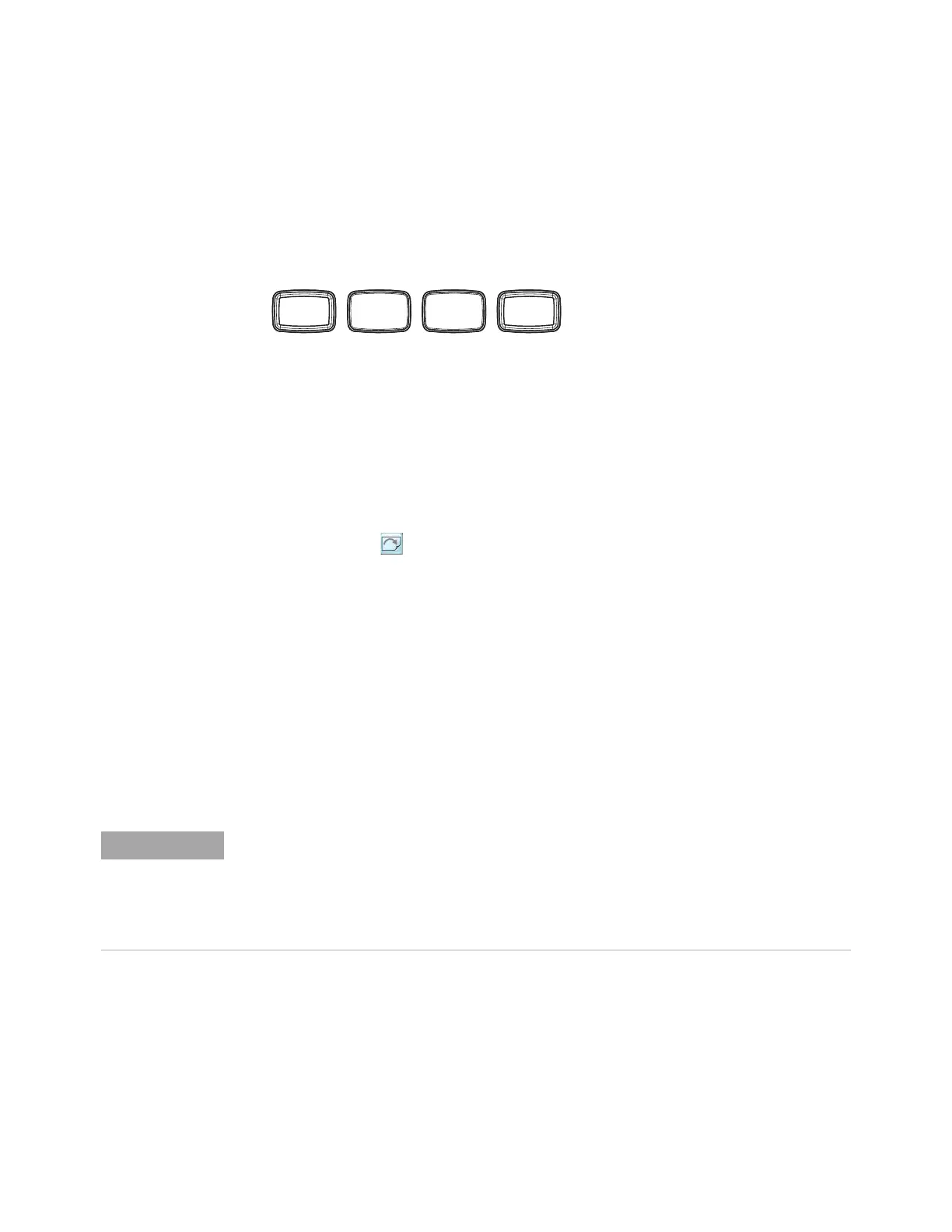Using the Oscilloscope 2
Infiniium Z-Series Oscilloscopes User’s Guide 37
Using the Setup and Display Controls
You can set the oscilloscope to a known starting condition and set the display to
suit your preferences.
• To automatically configure the oscilloscope for the current input signal(s), press
[Auto Scale] or click Control > Autoscale from the main menu.
• To enable or disable the touch screen, press the [Touch] key. Or, click Utilities >
User Preferences... to open the User Preferences dialog box, and click the Enable
Touch Screen check box.
• To clear the waveform display, press the [Clear Display] key or click the Clear
Display button .
The oscilloscope clears acquired waveform data from the display in preparation
for another acquisition. If the oscilloscope is in Run mode and is receiving
triggers, it will update the display as it collects new waveform data.
Clearing the waveform display also resets measurements, averaging, infinite
persistence, color grade persistence, histograms, and the mask testing
database.
• To reset the oscilloscope to its default setup, press [Default Setup] or click
Control > Default Setup.
You can click Control > Undo Default Setup to return the oscilloscope to its
original configuration.
Figure 16 Setup and Display Control Keys
Auto
Scale
Default
Setup
Clear
Display
Touch
Save the Current Oscilloscope Configuration
Before using the default setup, you may want to save the current oscilloscope configuration
for later use. See the online help (described in chapter 3) for instructions on saving and
recalling setups, and for information on the exact configuration that is set when you use the
default setup.
